Subscribing to Document Upload Alert
Users subscribe to document upload alerts on the Alert Subscriptions screen.
Complete the following steps to subscribe to the document upload alert:
Log in to the ONE system.
Click the Menus/Favs icon and navigate to Tools > Alert Subscriptions.
The Alert Subscription screen appears.Click New Subscription.
The New Subscription screen appears.In the Subscription Name field, enter the name of the subscription.
From the Category drop-down list, select Attachment.
From the Alert Type drop-down list, select Document Alert.
Under the Alert Filters section, select value for the Document Types field using the picker tool.
Users can select multiple values for the Document Types field.Select the desired value for the Allow Alerts On Non Final Docs field from the drop-down list. The available options are Yes and No.
Select the desired value for the Document States field from the drop-down list. The available options are Approved, New, Rejected, and Revised.
Click Create Subscription.
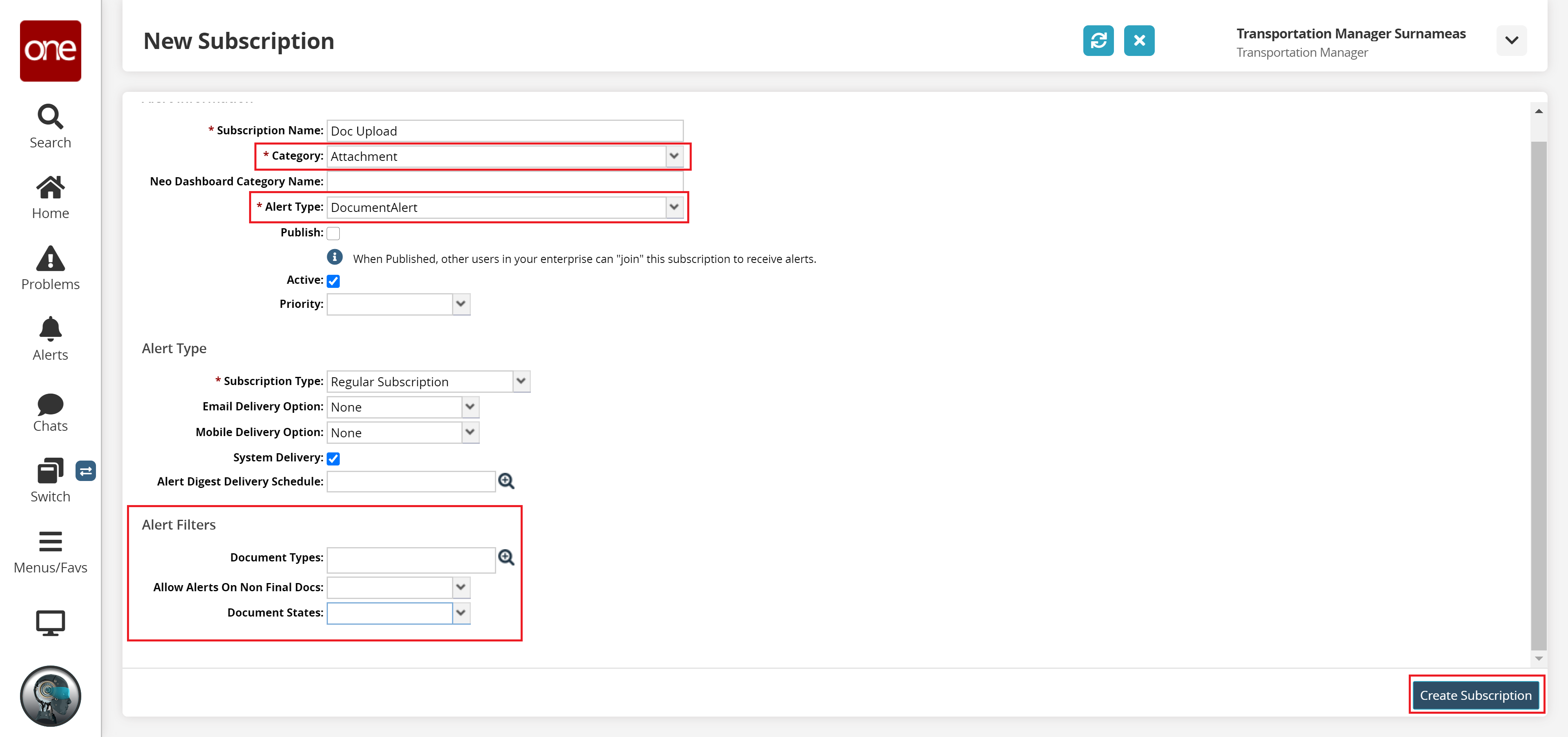
A success message appears.