Viewing the Production Order Failed Milestone Widget
The Production Order Failed Milestone widget displays a list of the production orders with failed milestones.
Complete the following steps to configure the Production Order Failed Milestone widget:
Log in to the ONE system as a Buyer Supply Chain Planner.
Add the Production Order Failed Milestone widget to the dashboard using the Adding Widgets procedure.
Click the FilterOptions (
 ) icon.
) icon.
The Production Order Failed Milestone filter pop-up window appears.In the Title * field, enter the title of the widget.
For the Auto Refresh Widget * , select the desired value from the drop-down list.
From the Filter Options section select the desired states to filter.
Enter or select a value for the Milestone Type field.
Select the filter options for Actual Time of Arrival and Estimated Time of Arrival as desired. The available options are Failed ATA and Failed ETA.
Click Apply Changes.
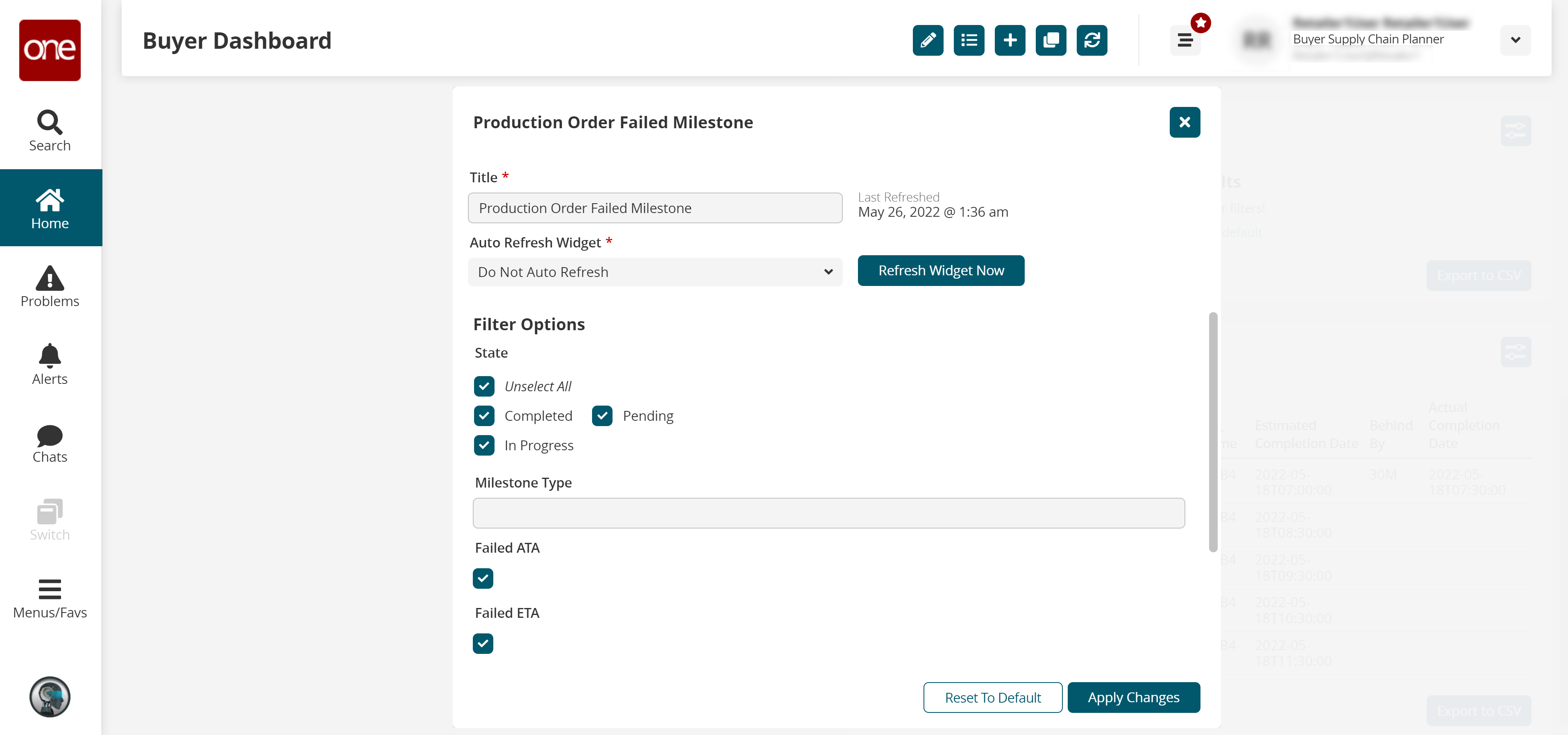
The widget displays the filtered data.