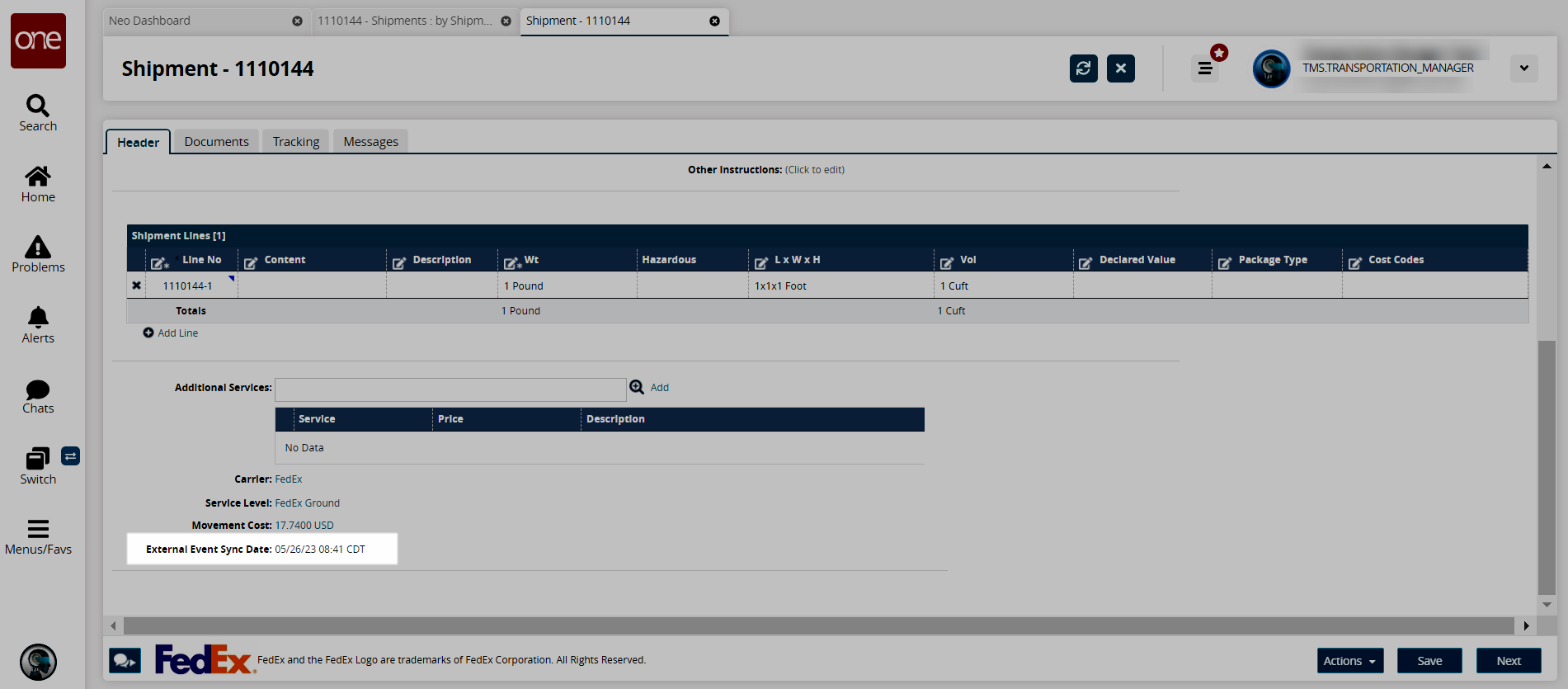Synchronize External Tracking Events
When the user clicks the Sync External Events button on the Shipment Tracking and Movement Tracking pages for carrier shipments, the system displays a message on the shipment details screen to indicate that the request to synchronize events is successfully generated. The External Event Sync Date field on the Parcel Shipment Header tab for confirmed shipments displays the date for the last external event synchronization.
Complete the following steps to synchronize external tracking events:
L og in to the ONE system.
Select Menu/Favs > Transportation > Search Shipments.
In the NEO UI, users can click on the Menus/Favs icon on the left sidebar and type in the name of the screen in the menu search bar. For more information, see "Using the Menu Search Bar."
The Shipment Summary screen displays the Filters header by default.
Enter search criteria in the filter fields to search for a carrier shipment (FexEx is used in the example below). See the "Search Shipments" section of the Online Help for more information.
Click the Search link.
The search results appear.
Click a shipment link.
The shipment details appear.Click the Tracking tab.
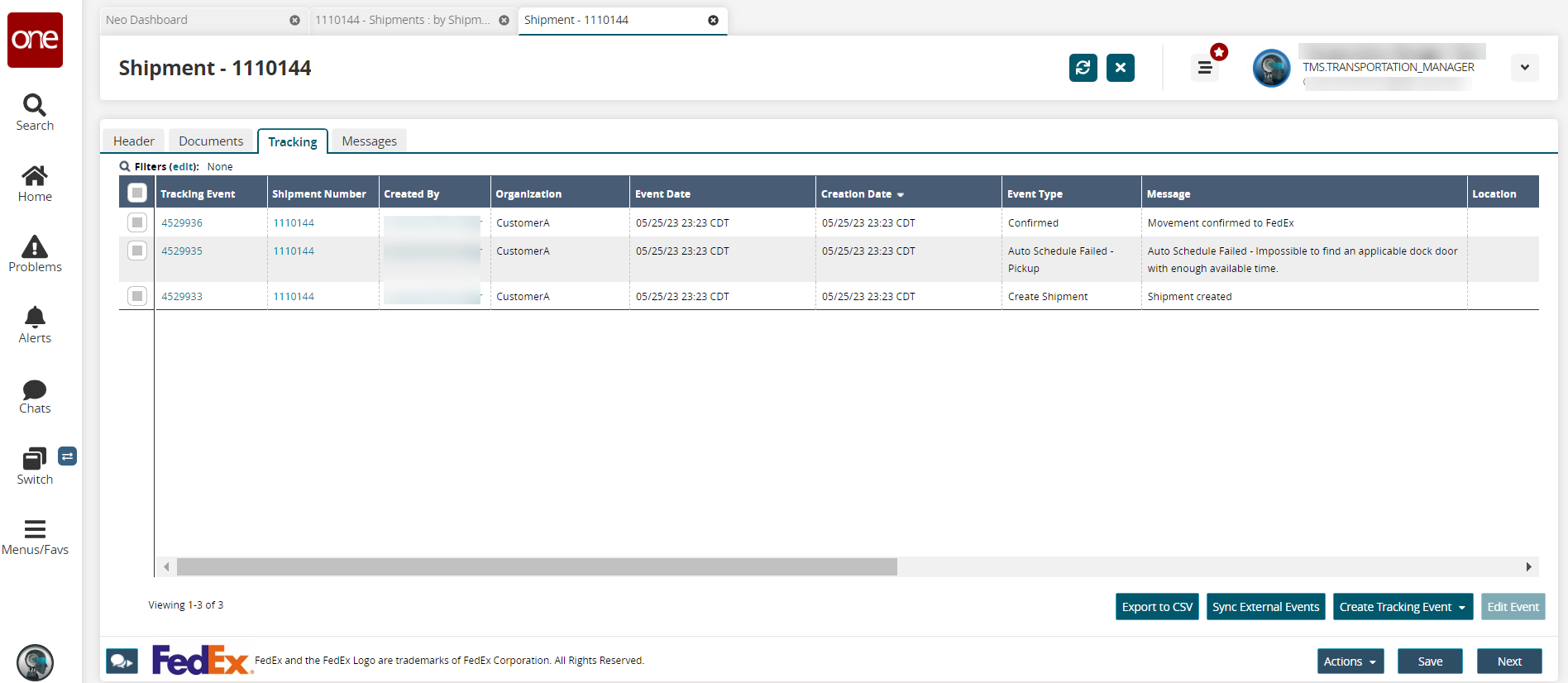
Click the Sync External Events button.
A success message displays.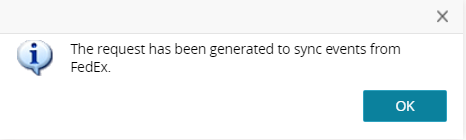
Click the OK button.
The External Event Sync Date field on the Header tab updates.