TOSX Configuration Policy Report
In the TOSX Config Policy Report, users can search for and update TOSX Config Policies for the Load Consolidation TOSX engine.
Complete the following steps to view the TOSX Config Policy Report:
L og in to the ONE system.
Click Menus/Favs > Planning > Reports > TOSX Config Policy Report. In the NEO UI, users can click on the Menus/Favs icon on the left sidebar and type in the name of the screen in the menu search bar. For more information, see "Using the Menu Search Bar."
The TOSX Config Policy Report screen displays.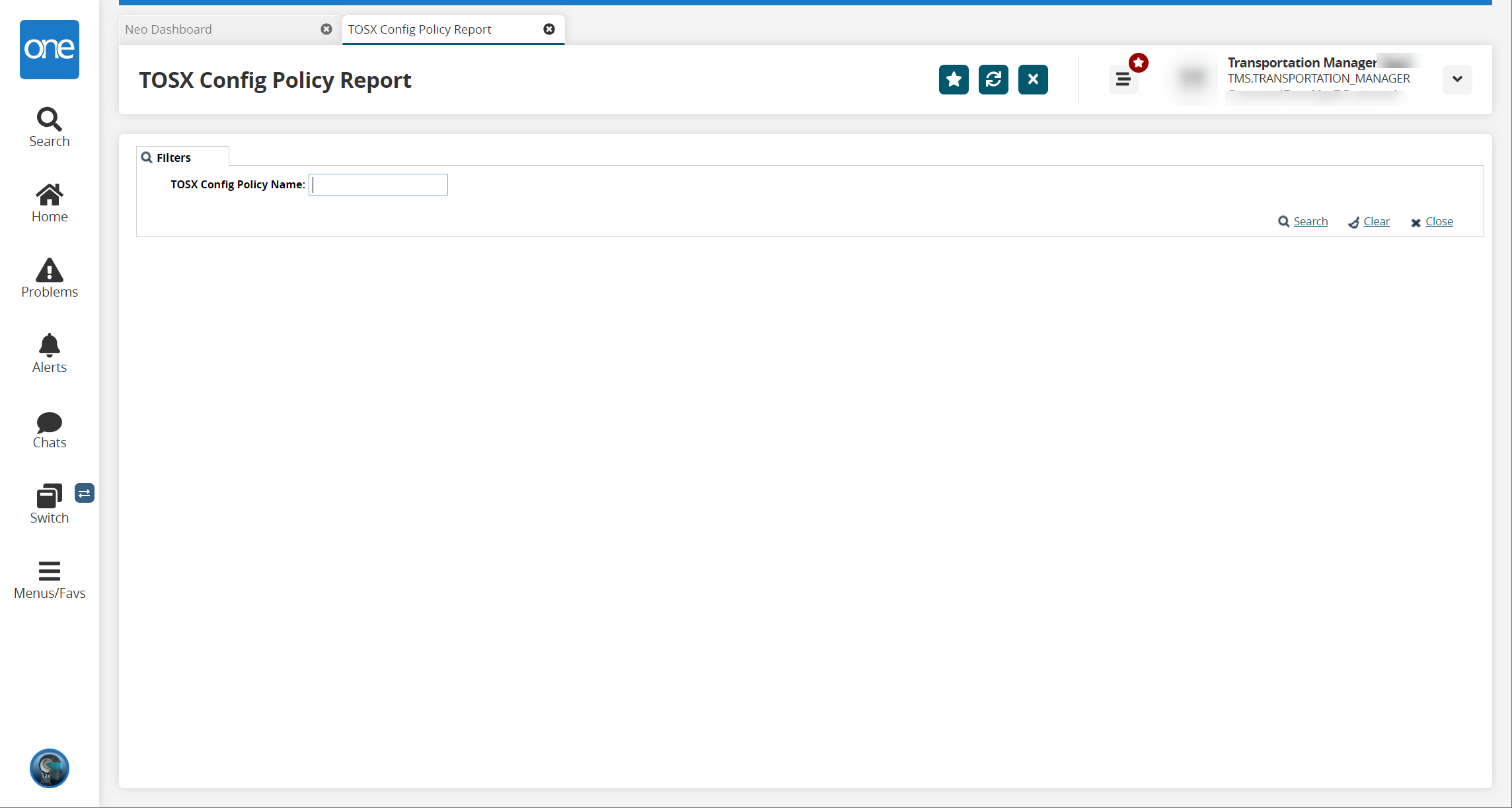
Enter the name of a specific TOSX Config Policy in the TOSX Config Policy Name field, or leave the field blank to view all TOSX Config Policies.
Click the Search link.
The TOSX Config Policy Report screen updates a list of the TOSX Config Policies.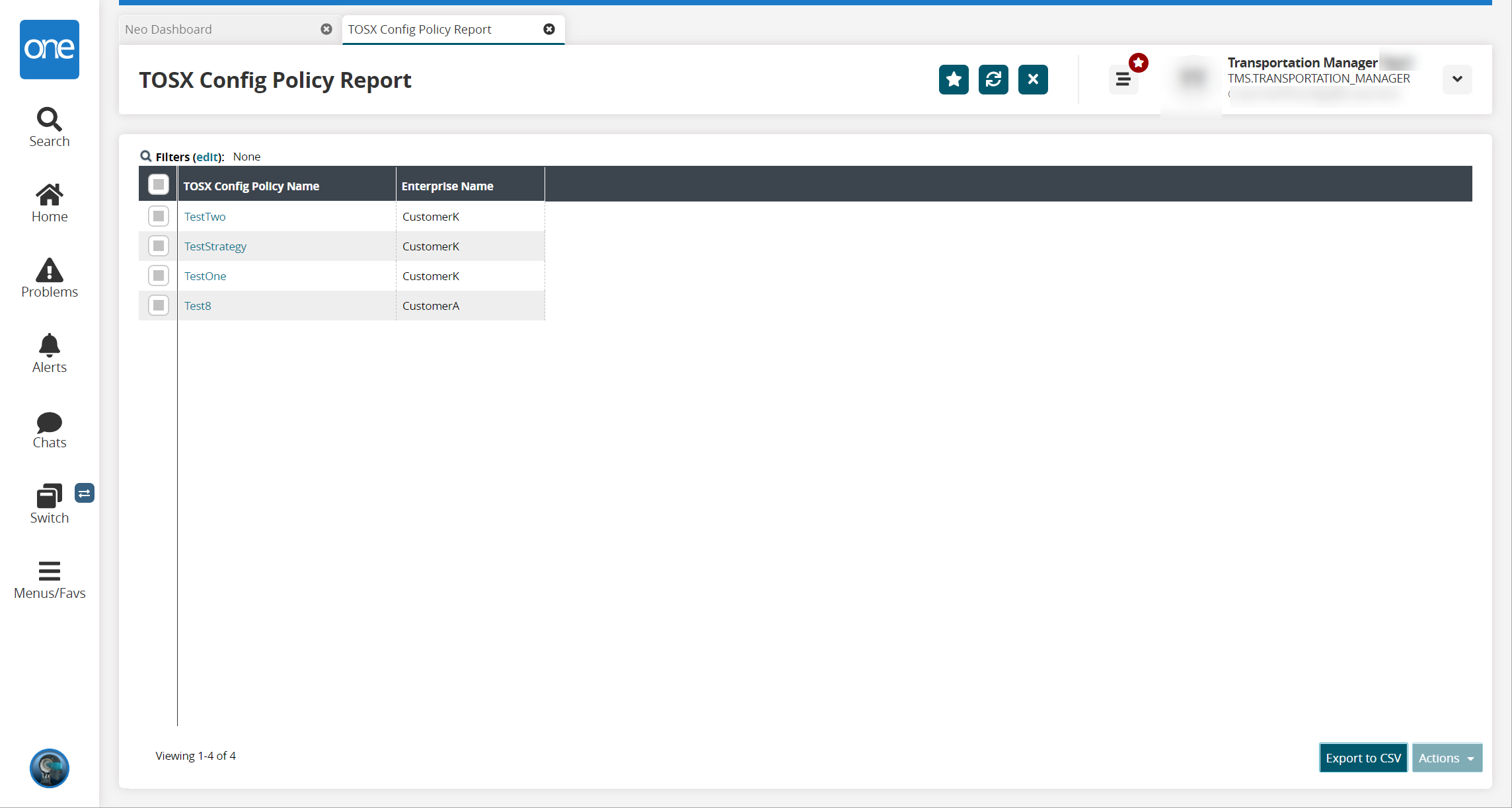
Click the Export to CSV button to export the report to a CSV file.
Click a link to view that policy in the TOSX Config Policy Name column.
The policy opens in a new tab.Select a policy by checking the box to the left of the policy name.
The Actions button is enabled.Click the Actions button.
The Delete and Update options display.Click Delete to remove the selected TOSX Config Policy.
Click Update to update the selected TOSX Config Policy.
The policy opens in a new tab.Update the policy as desired. See the "Creating TOSX Configuration Policies" section for information on the fields available for update.
Click the Update button.
The policy updates.