Transit Time Policies
Users can set policies to calculate the transit time for a shipment. The Transit Time By Distance method uses Google and Graphhopper to compute the distance between the sites. The Transit Time By Machine Learning method calculates transit time based on machine learning configurations using trained models created from the user's historical transit time data.
Complete the following steps to set transit time policies:
L og in to the ONE system.
Click Menus/Favs > Transportation > Policies > Transit Time Policies.
In the NEO UI, users can click on the Menus/Favs icon on the left sidebar and type in the name of the screen in the menu search bar. For more information, see "Using the Menu Search Bar."
The Transit Time Policies screen opens.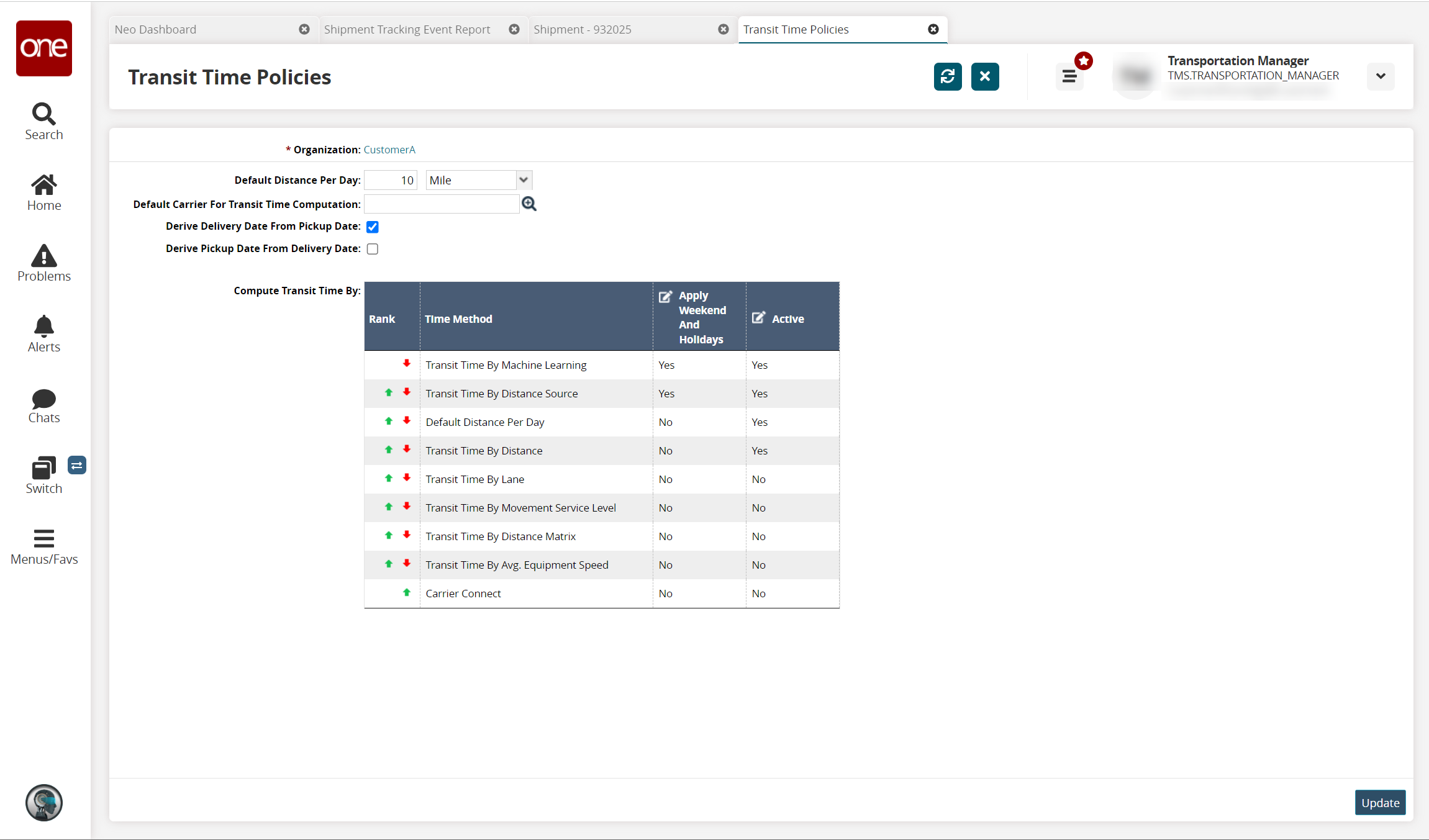
Fill out the following fields. Fields with an asterisk ( * ) are required.
Field
Description
Default Distance Per Day
Enter the default distance value, then select either Kilometer or Mile as the unit of measure from the dropdown list.
Default Carrier For Transit Time Computation
Select the default carrier for transit time computation using the picker tool.
Derive Delivery Date From Pickup Date
Select this option to derive the delivery date from the pickup date entered on the Shipment Header tab.
If both Derive Delivery Date From Pickup Date and Derive Pickup Date From Delivery Date are enabled, pick-up or delivery dates can be derived if either of the dates is entered on the Shipments Header tab.
Derive Pickup Date From Delivery Date
Select this option to derive the pickup date from the delivery date entered on the Shipment Header tab.
If both Derive Delivery Date From Pickup Date and Derive Pickup Date From Delivery Date are enabled, pick-up or delivery dates can be derived if either of the dates is entered on the Shipments Header tab.
In the Compute Transit Time By table, under the Rank column, set the priority for methods to compute the transit time by ordering the available methods in ascending order.
Info
Use the up and down arrow icons to set the order of the methods.
In the Apply Weekend And Holidays column, click in the field to select Yes or No from the dropdown list.
In the Active column, click in the field to set the calculation method to active or inactive. The available options are Yes (to mark the method as active) and No (to make the method inactive).
Click Update to save the changes.
A success message appears.