Updating Booking Details
This topic describes how to update the existing booking requests.
Complete the following steps to update booking requests:
L og in to the ONE system.
Click Menus/Favs > Transportation > Bookings.
The Bookings screen displays a list of existing bookings.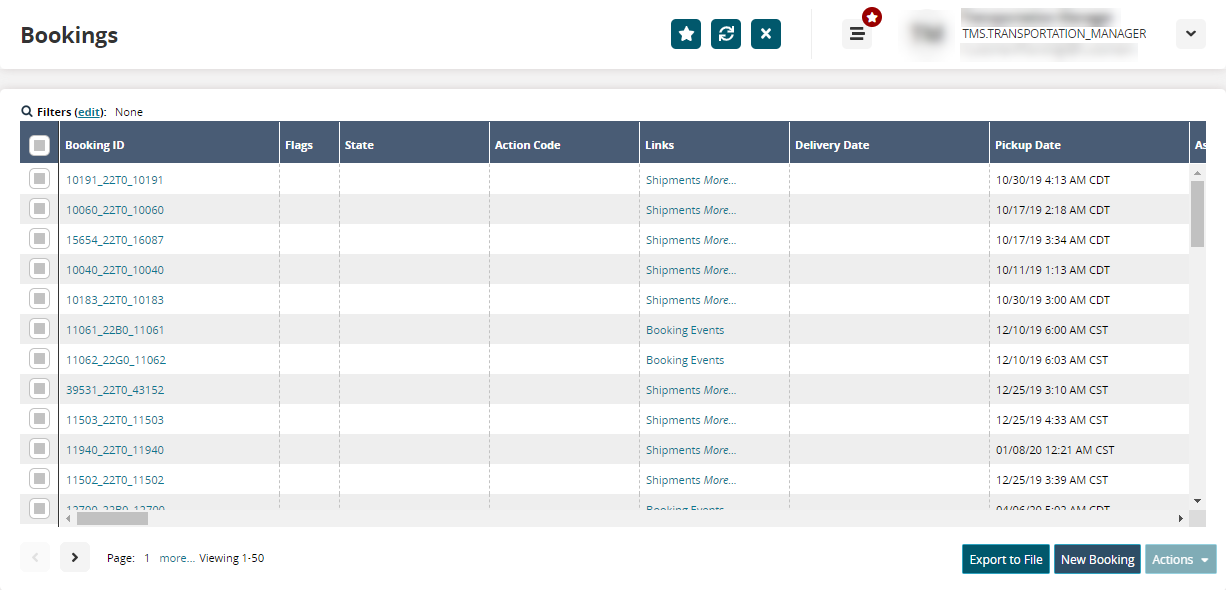
Click the Filters (edit) link to search for the desired booking.
The Filters header displays.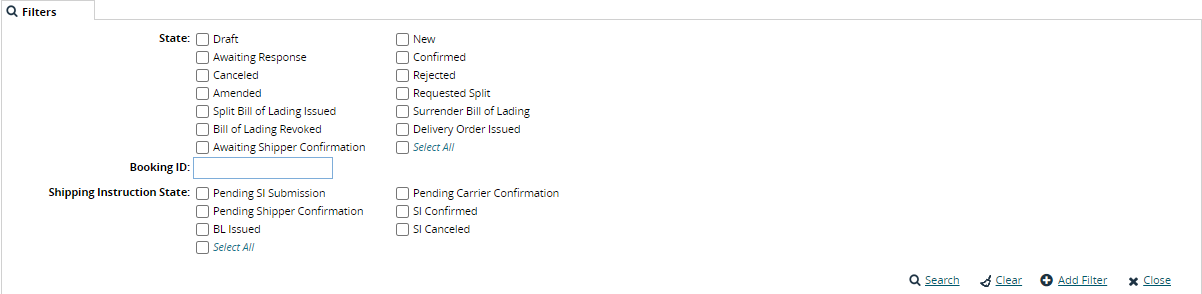
Enter values for fields described in the table below. Fields with an asterisk ( * ) are required. Note that more filters can be added by clicking the Add Filter link.
Field
Description
State
Select the desired booking states.
Booking ID
Enter the identification number for the booking.
Shipping Instruction State
Click the desired shipping instructions states.
Voyage Number
Enter the voyage number.
Vessel Name
Enter the vessel's name.
Carrier Booking Number
Enter the booking number for the carrier.
Click the Search link.
The filter result screen displays.Click the Booking ID link to view details.
The booking details screen displays.
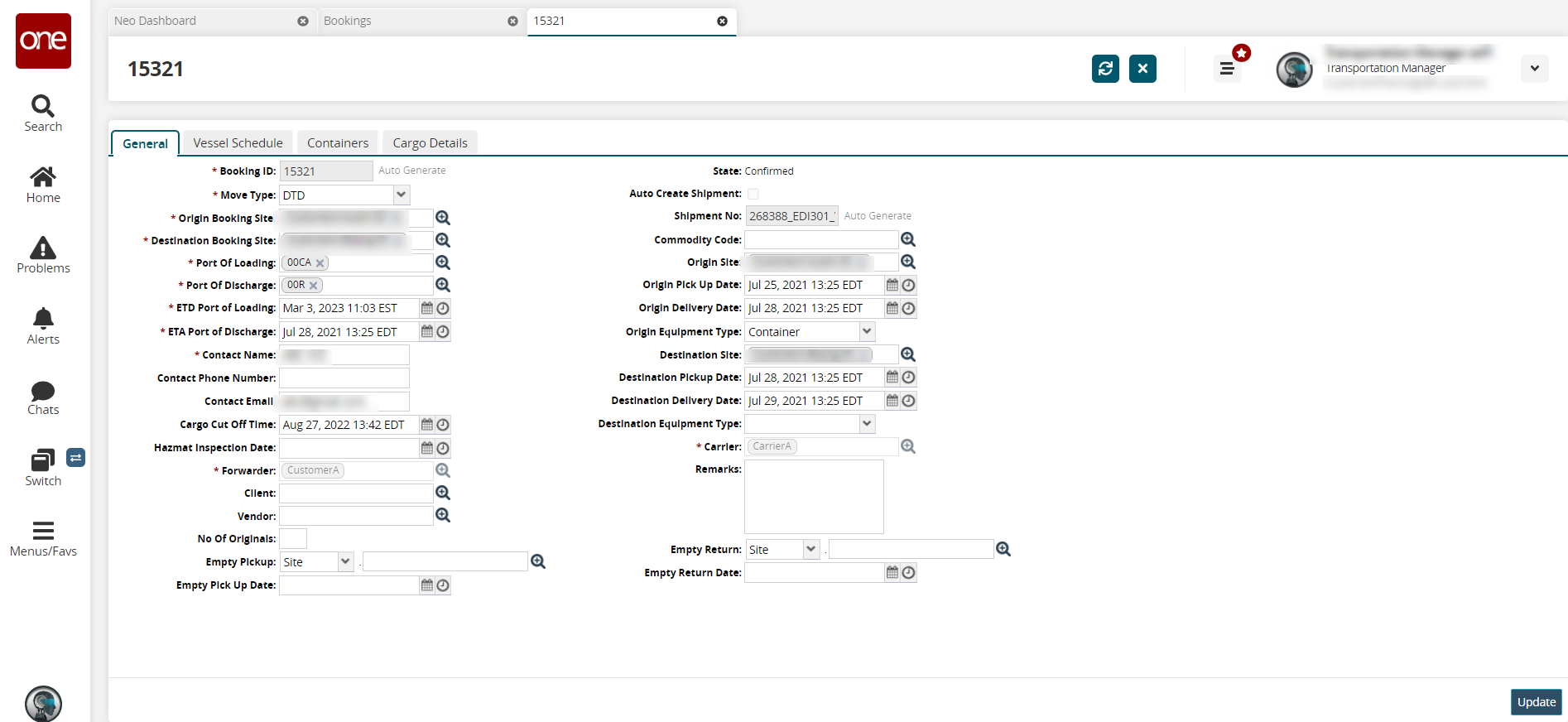
Update the desired fields.
See the "Creating Bookings" page in the Online Help for more booking detail information.Click the Update button.
A success message displays.