Updating Client Contract Base Rates
Users with appropriate permissions can update client contract base rates.
Complete the following steps to update client contract base rates:
Log in to the ONE system.
Click the Menus/Favs icon and navigate to Contract Mgmt > Client Contracts.
The Explorer pane shows the Client Contracts hierarchy in the collapsed state.Expand the collapsed Client Contracts and click the Client Contract Base Rates from the expanded menu tree.
The list of rates appears.Select the ID checkbox to update a base rate.
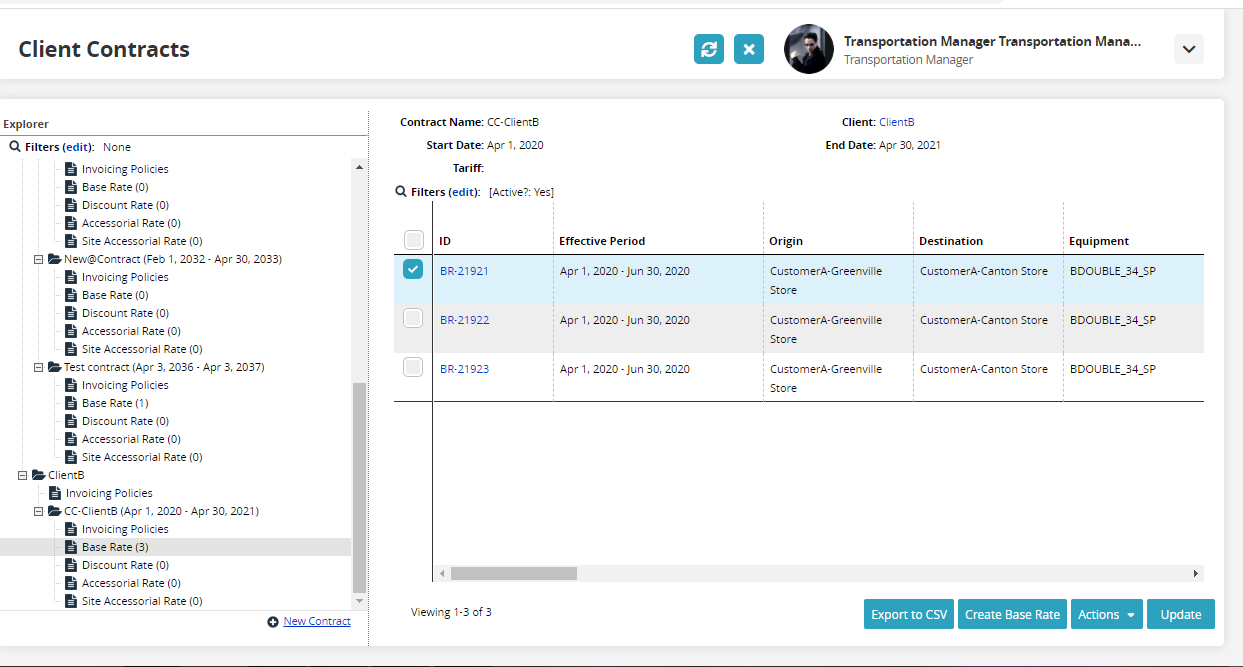
Click Update.
The fields of the selected base rate become editable.Edit the fields marked with the pencil symbol as required. For more detailed information on the editable fields, see Creating Client Contract Base Rates.
Click Submit when edits are complete.
A success message appears.