Updating Client Contract Discount Rates
Users with appropriate permissions can update client contract discount rates.
Complete the following steps to update client contract discount rates:
Click the Menus/Favs icon and navigate to Contract Mgmt > Client Contracts.
The Explorer pane shows the Client Contracts hierarchy in the collapsed state.Expand the collapsed Client Contracts and click the Client Contract Discount Rates from the expanded menu tree.
The discount rate window appears.Click the name of a discount rate in the ID column to select a rate for editing and click the Update button.
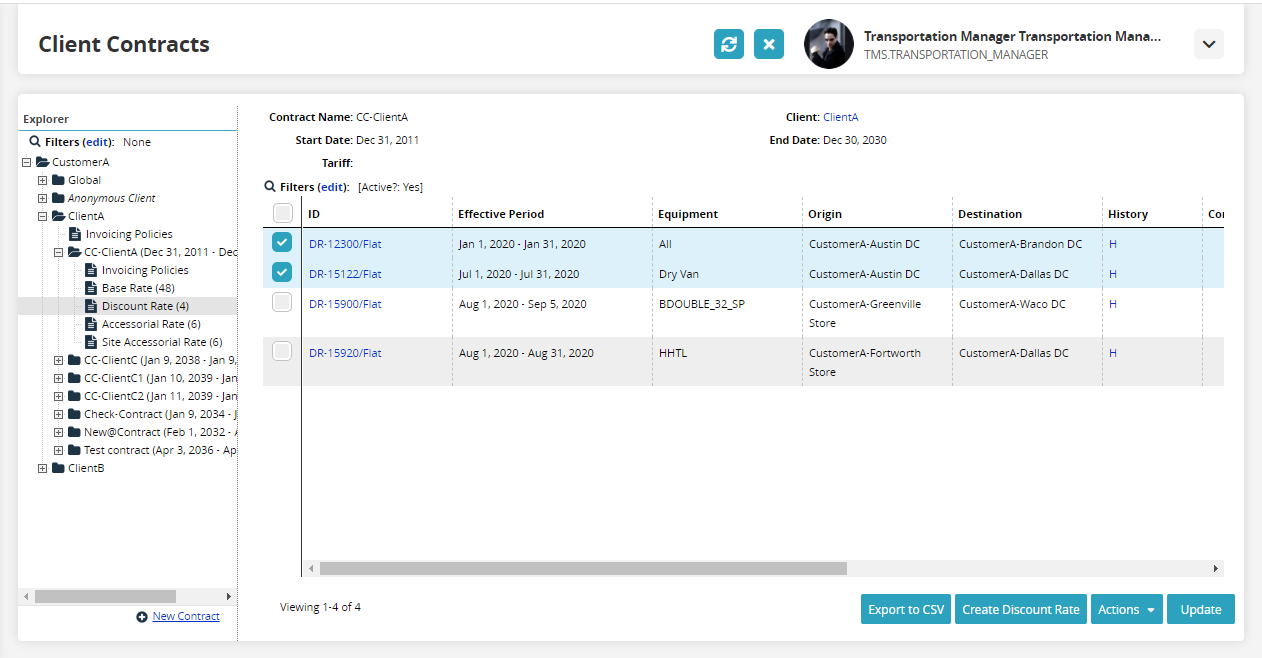
Make the required changes to the discount rate.
Click Save when edits are complete.
A Success message appears.