Searching and Viewing Client Contract Discount Rates
Complete the following steps to search for and view discount rates:
Log in to the ONE system.
Click the Menus/Favs icon and navigate to Contract Mgmt > Client Contracts.
The Explorer pane shows the Client Contracts hierarchy in the collapsed state.Expand the collapsed Client Contracts and click the Client Contract Discount Rates from the expanded menu tree.
The list of rates appears.
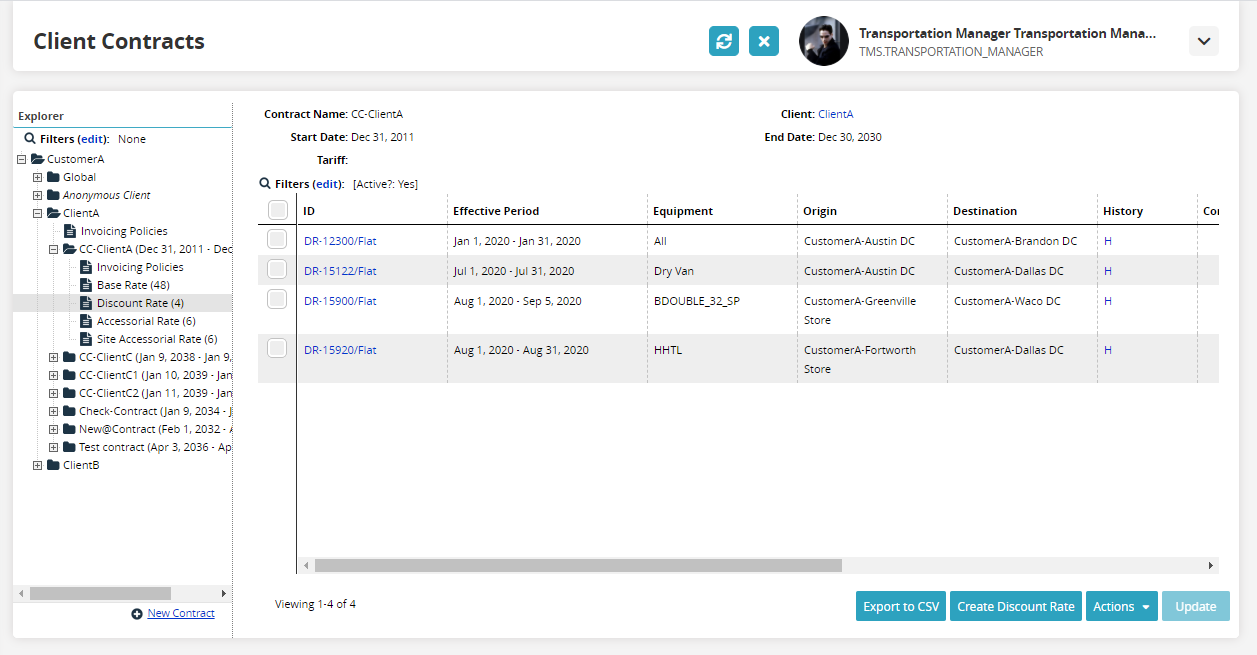
Click the Filters button to filter the list of discount rates.
The filter box appears. You can add more filter options by clicking the Add Filter button.Enter data in the filter fields to filter the discount rates displayed on the page.
Click the Search link.
A table showing discount rates matching the search criteria appears.