Updating Components of an Existing Work Order
Users can clear existing components to add new components or the same components after recalculating quantities. Users can also reserve issue inventory for the work order. This action is available only for approved orders.
Complete the following steps to update components in an approved work order:
L og in to the ONE system.
Search for the desired work order. See the "Searching Assembly Work Orders" section in Online Help for more information.
From the work order details screen, click A ctions > Request Components.
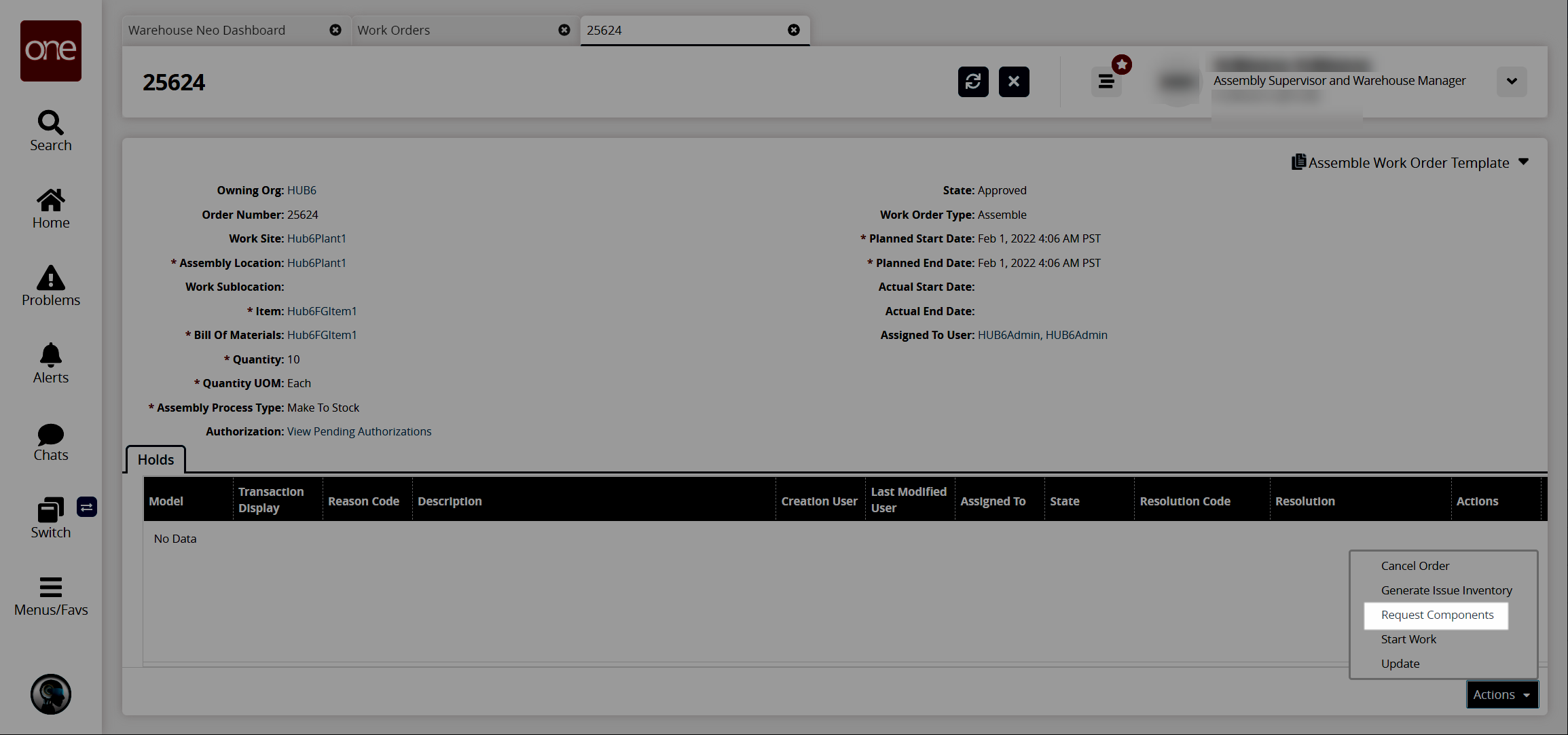
On the Request Components popup that appears:
Select the Clear Existing Parts List checkbox to reset the component selection and start over.
Select the Reserve Inventory checkbox to reserve the issue inventory after it is approved and the picklist is generated.
Click OK to save these preferences.
A success message appears, and the work order is updated.