Updating Equipment Settings
This topic describes how to update equipment settings.
Complete the following setting to update equipment settings:
L og in to the ONE system.
Click Menus/Favs > Administration > Equipment Settings.
In the NEO UI, users can click on the Menus/Favs icon on the left sidebar and type in the name of the screen in the menu search bar. For more information, see "Using the Menu Search Bar."
The Equipment Settings screen displays.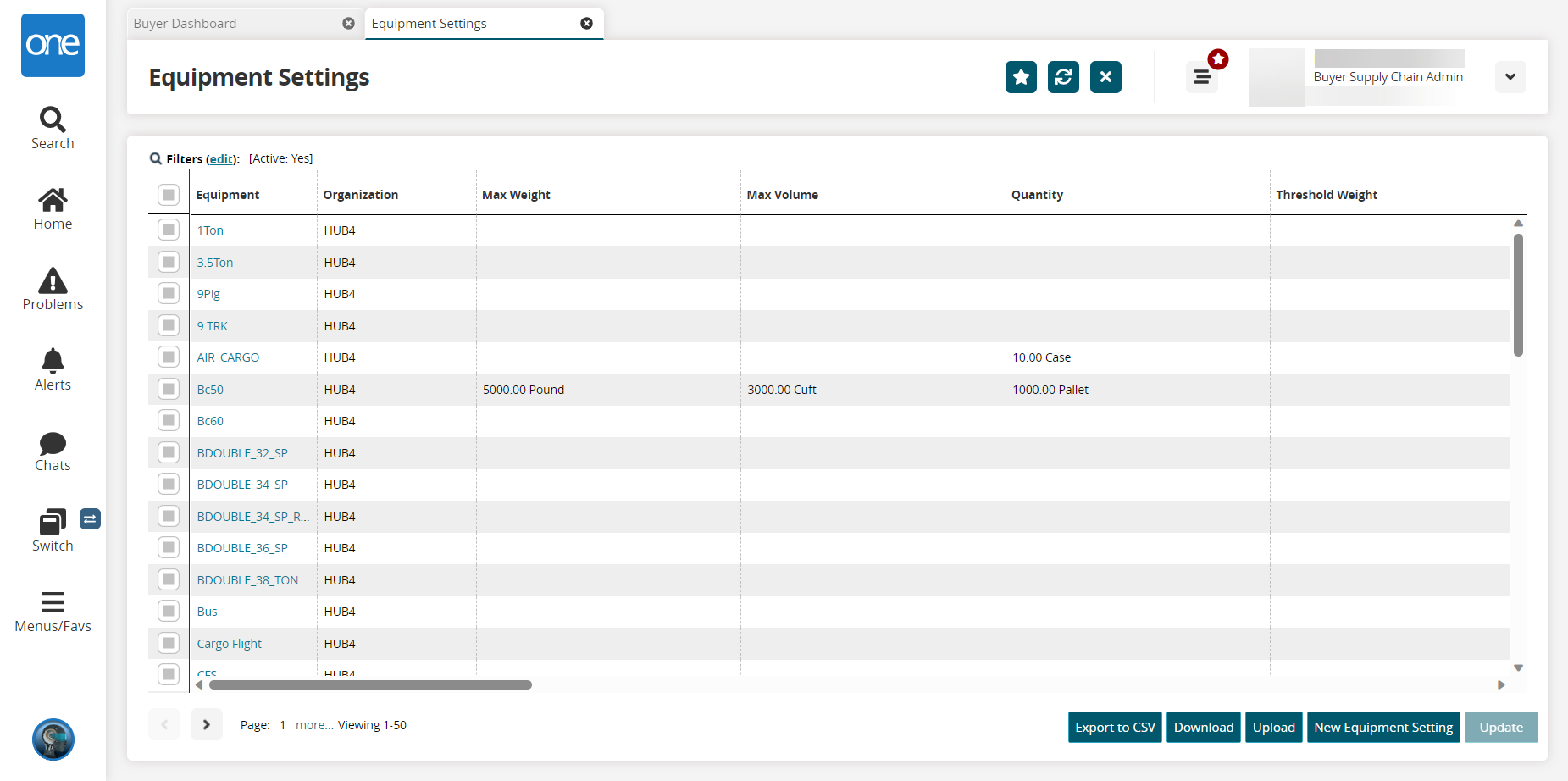
In the Equipment column, click the name of the equipment to update.
The equipment details screen displays.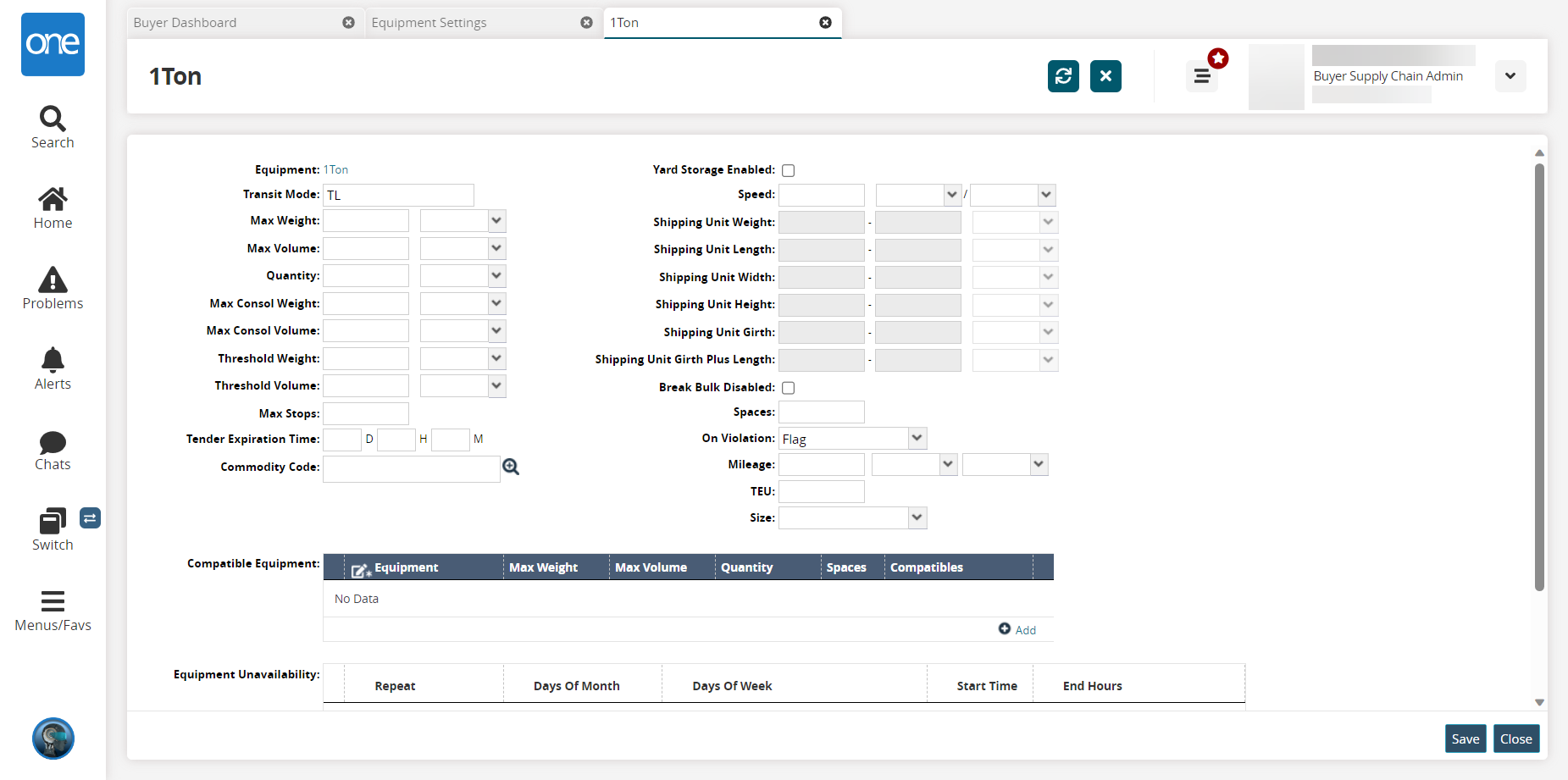
Update the fields as desired. See the "Adding New Equipment Settings" section of the Online Help for information on the fields.
Click Save.
A success message appears.