Updating Existing Events
Complete the following steps to update existing events:
L og in to the ONE system.
Search for the event to update using the process described in the "Searching Events" section.
The Search Events screen displays.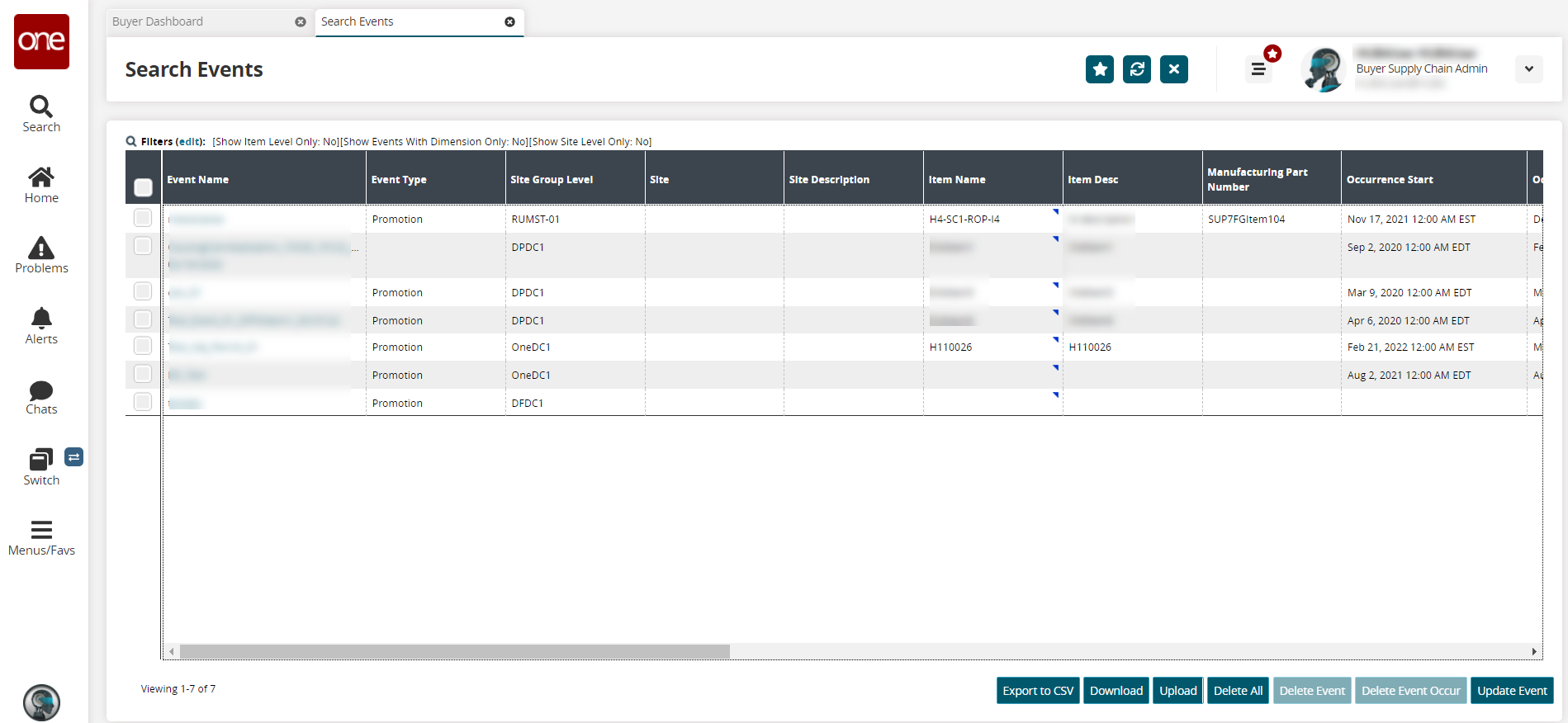
Click the Event Name link.
The event's details screen displays.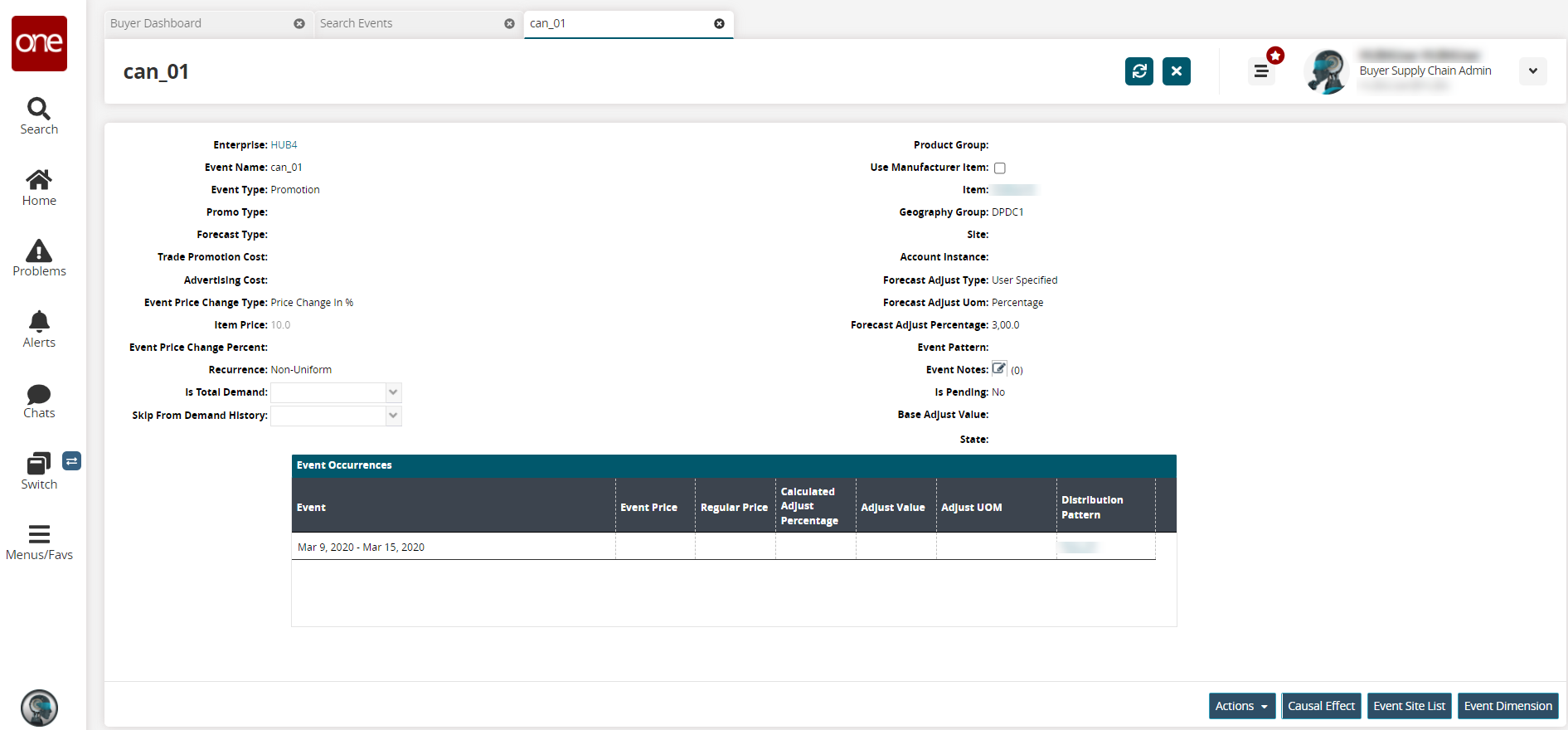
To make changes to the event, click the Actions button, and then Update event.
The fields for the event are now editable, and the event occurrences can be changed as necessary.Once all changes have been made, click Submit.
A success message appears.Click the Causal Effect button to update the causal effects of the event.
The Causal Effect screen displays.Click the Event Site List button to view the site list for this event.
Click the Event Dimension button to view dimensions associated with this event.