Updating Milestone Types
Users can update milestone types through the Milestones report.
Complete the following steps to update milestone types:
Log in to the ONE system.
Select Menus/Favs > Transportation > Shipment Milestones > Milestones.
The Milestones report displays.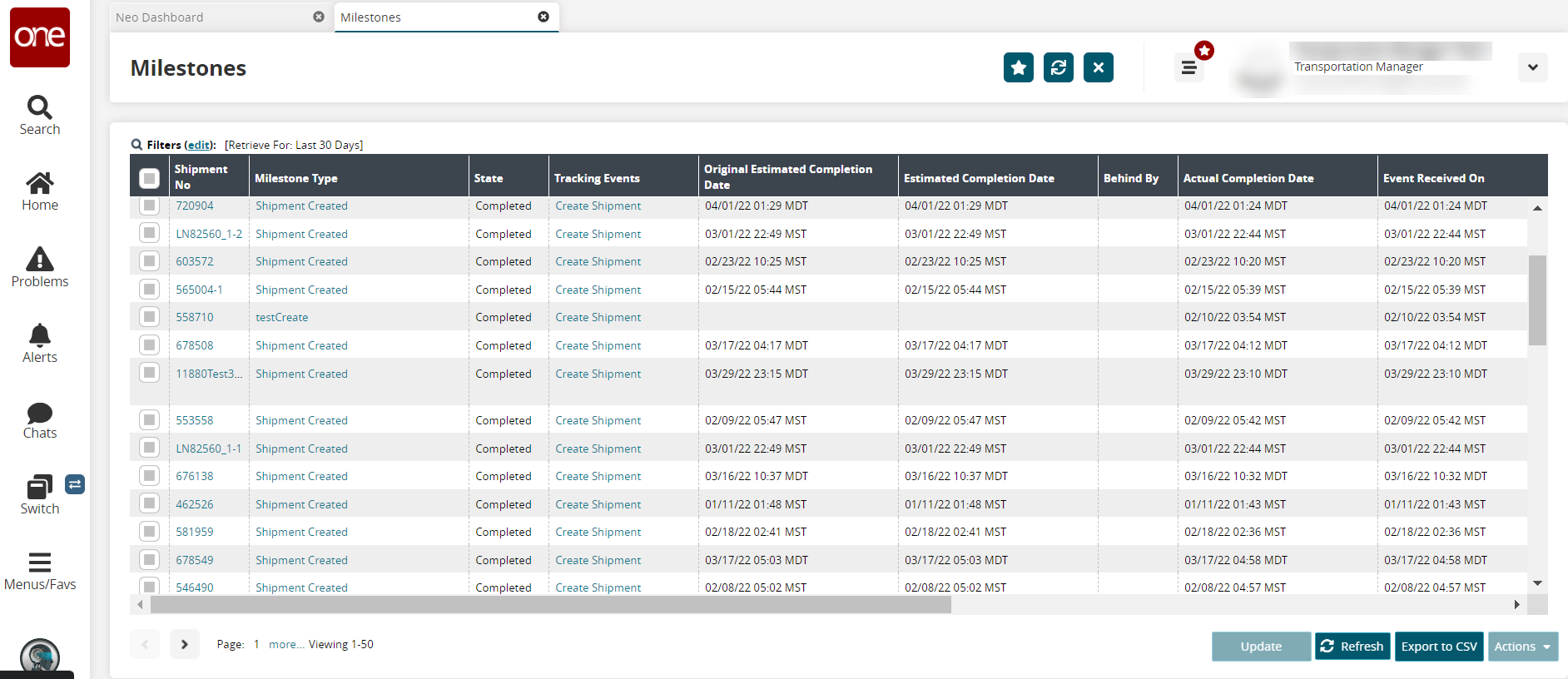
Click a link in the Milestone Type column.
The milestone details screen displays.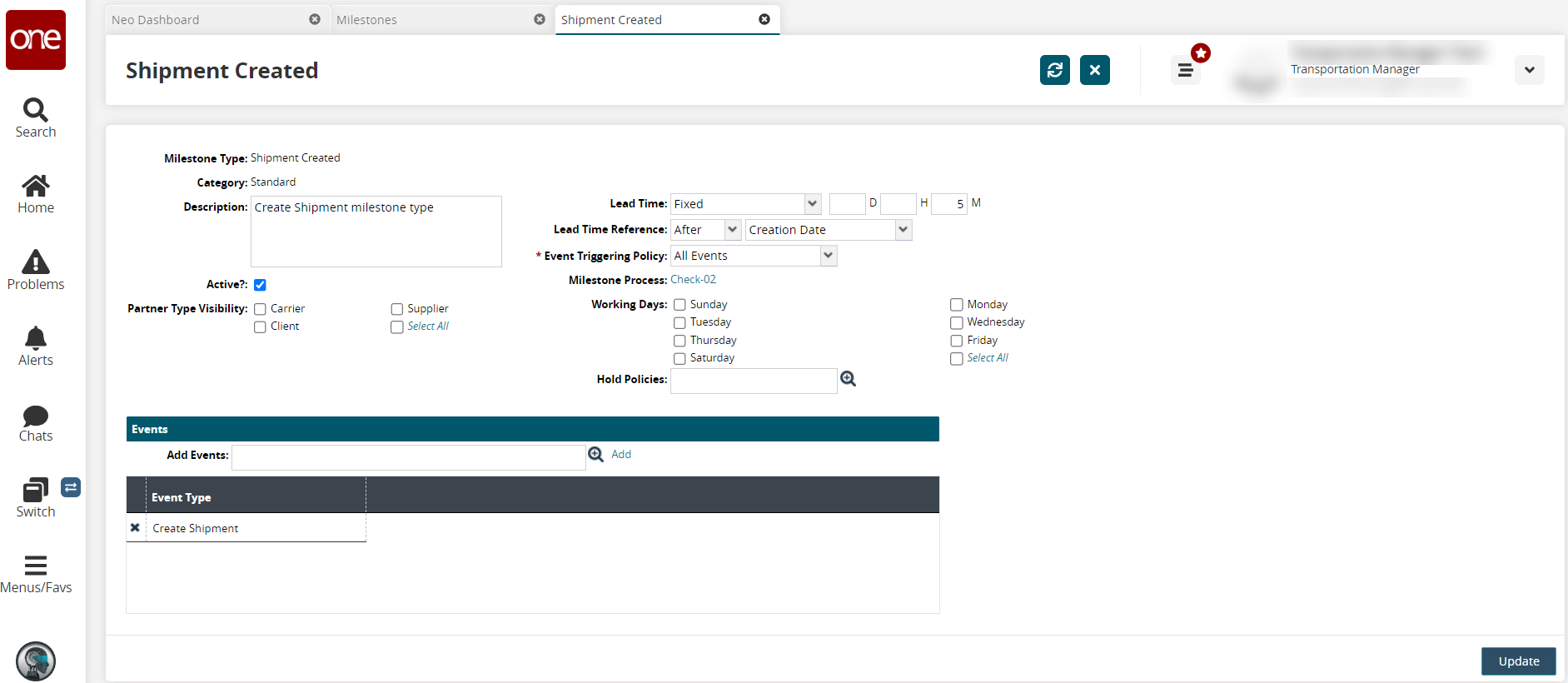
Update the following fields as desired. Fields marked with an asterisk ( * ) are required.
Field
Description
Milestone Type
This field displays the milestone type and cannot be edited.
Category
This field displays the milestone category and cannot be edited.
Description
Enter a description of the milestone type.
Active?
Select this checkbox if the milestone type is active.
Partner Type Visibility
Select all partner types checkboxes that will have visibility on this type of milestone. If the Carrier is selected in the Partner Type Visibility field, then only partners of type Carrier can see milestones of the Shipment Created type. Note that when using the Partner Type Visibility field, any combination of Carrier, Supplier, and Client can be selected.
Lead Time
Select the lead time from the dropdown menu.
Lead Time Reference
Select the lead time reference from the dropdown menus. For example, if you select After and Actual Pickup, the lead time will be calculated starting from after the actual shipment pickup.
* Event Triggering Policy
Select an event-triggering policy from the dropdown menu.
Milestone Process
This link opens the Custom Milestone Processor screen. See the "Creating Milestone Processes" in the Online Help for more information.
Working Days
Select all working days that apply.
Hold Policies
Use the picker tool to select hold polices.
In the Events section, use the picker tool to select and add event types this milestone type will trigger on.
Click the Add link to add the event selected.
The selection displays in the table.Click the Update button.
A green success bar displays.