Updating Users
Complete the following steps to update users:
L og in to the ONE system.
Click Menu/Favs > Administration > User > Search User.
In the NEO UI, users can click on the Menus/Favs icon on the left sidebar and type in the name of the screen in the menu search bar. For more information, see "Using the Menu Search Bar."
The Search User screen displays.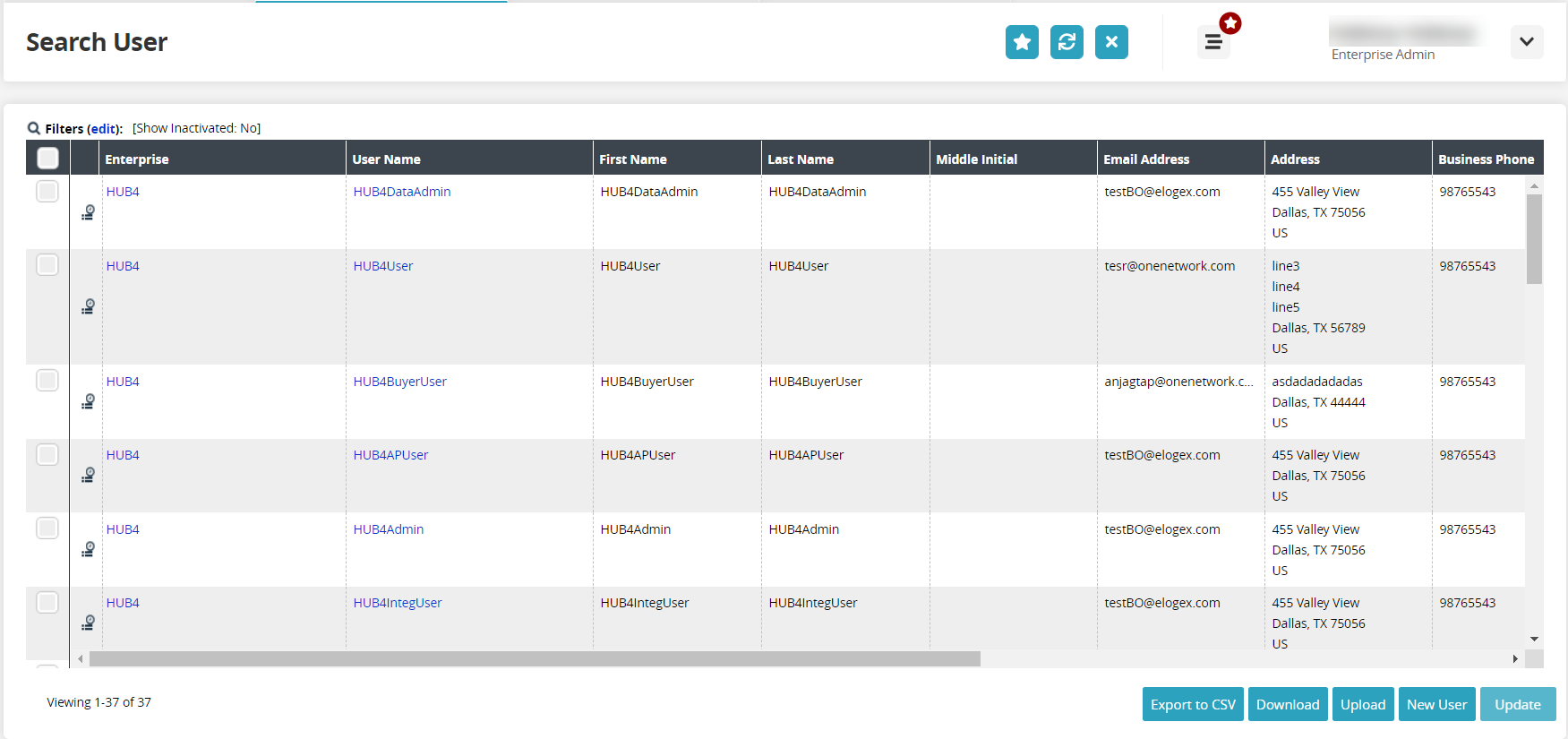
Click the User Name link.
The User Details screen appears.Edit the fields to update the user data as required.
Admin users can select a default dashboard in the User Role/Role grid that will be the home screen for users with that role.Click the Audit Trail icon (
 ) to view the history of the user record.
) to view the history of the user record.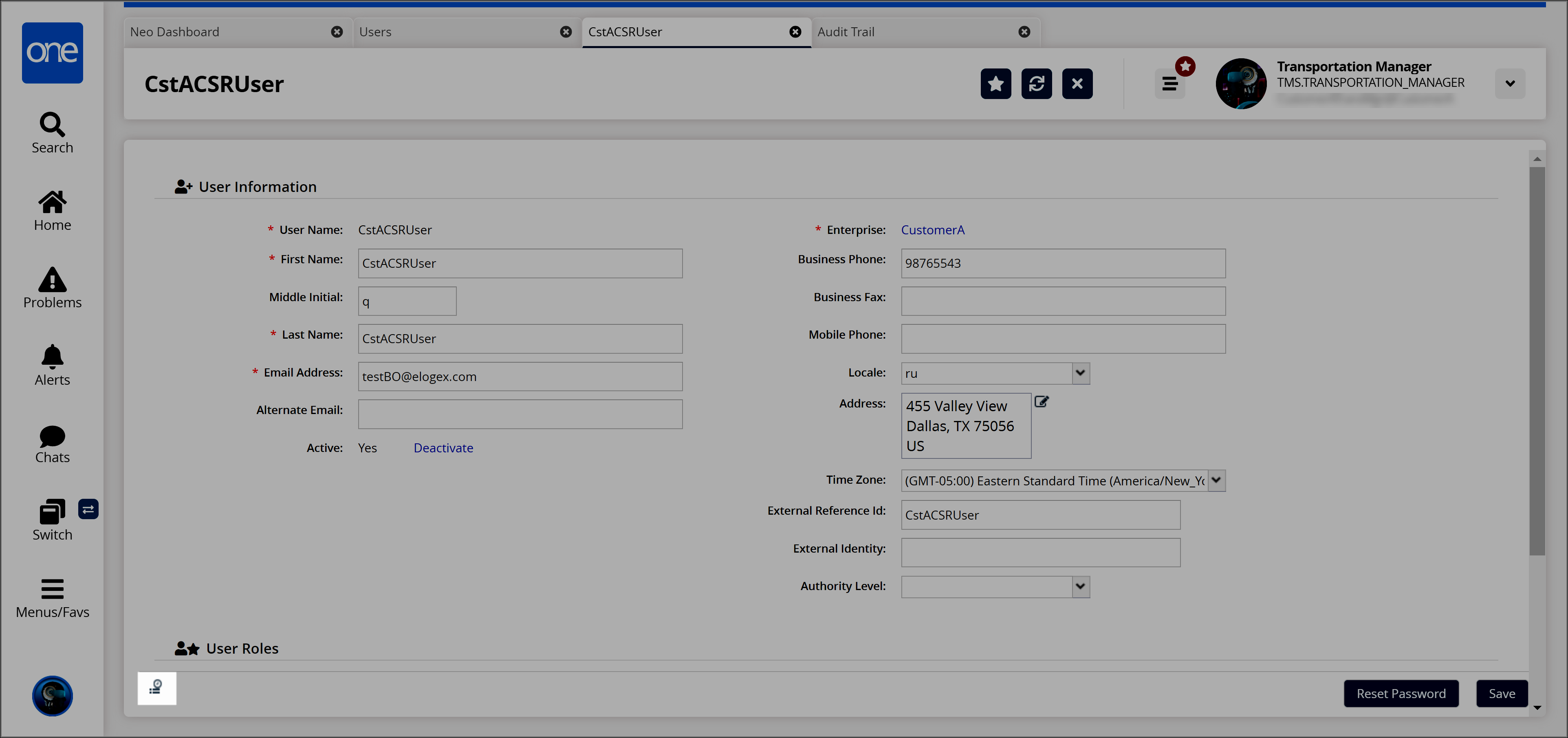
The Audit Trail screen appears.Click the Update button.
A success message appears when the save is complete.