Viewing Usage Summary for a User
You view the usage summary information of each user for a specified date range.
Complete the following steps to view a usage summary:
Log in to the ONE system.
Click Menus/Favs > Administration > User > Usage Summary.
The Usage Summary screen opens with the filters displayed.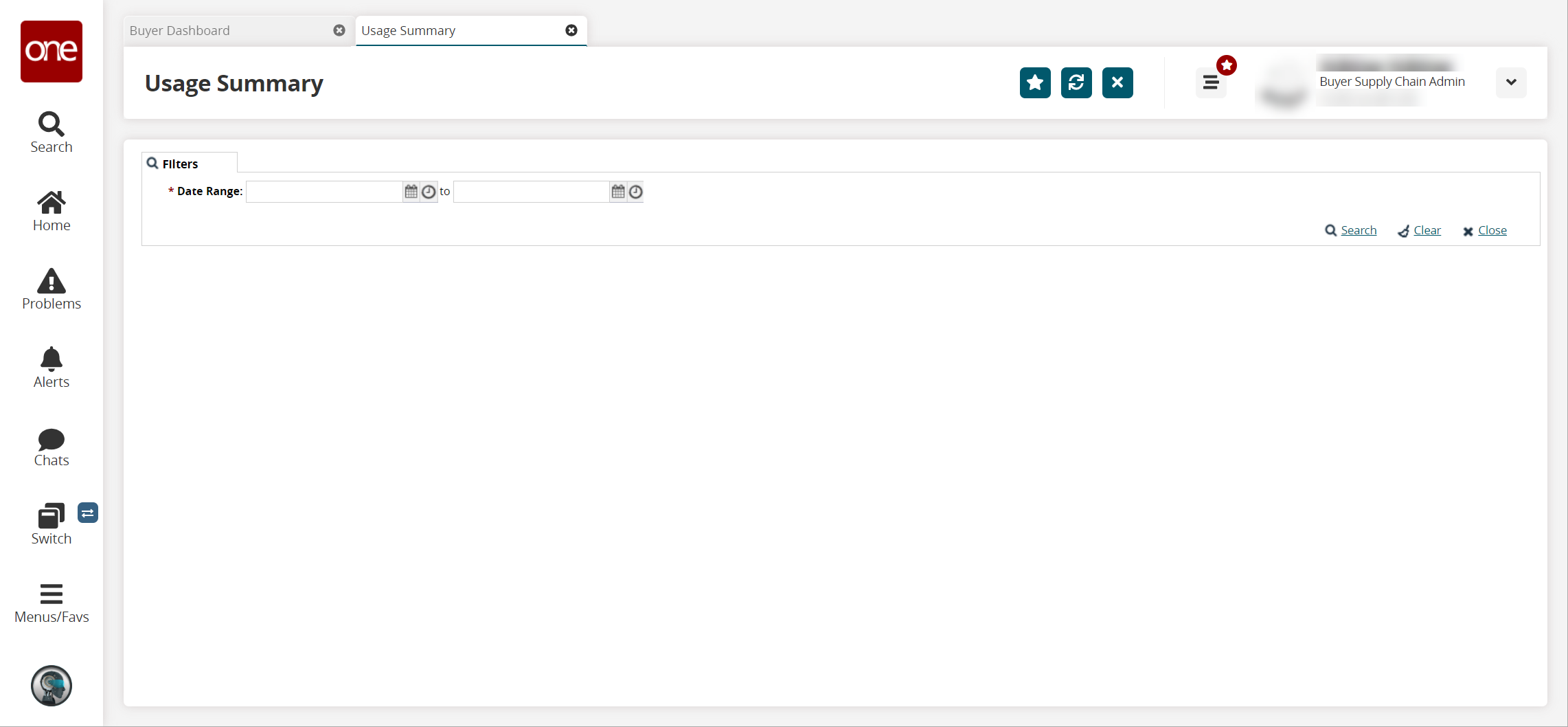
In the * Date Range field, click the calendar and clock icons to select a date range. This field is required.
Note
Time is an optional parameter. If the time is not input, the system defaults to 12:00 AM for the start time and 11:59 PM for the ending time.
Click the Search link once the dates are entered.
A list appears, and contains all of the Users, their Last Log-in, their Number of Log-in Attempts, and Average Session Length in Minutes.You may export the results to a CSV file for a spreadsheet program. To do so, click Export to CSV.