Uploading, Downloading, and Removing User Codes
Enterprise Admin and Buyer Supply Chain Admin roles can assign or map planning codes to active user IDs via a CSV upload. This feature allows users to make mass updates to the system via a CSV file, thus saving time and reducing errors. Users can also use the CSV upload to assign the planner code to a secondary user and specify the reassignment's start and end date if desired.
Complete the following steps to upload, download, or remove user codes from the User Code Explorer screen:
L og in to the ONE system.
Click Menus/Favs > Administration > User > User Code Explorer.
In the NEO UI, users can click on the Menus/Favs icon on the left sidebar and type in the name of the screen in the menu search bar. For more information, see "Using the Menu Search Bar."
The User Code Explorer screen displays.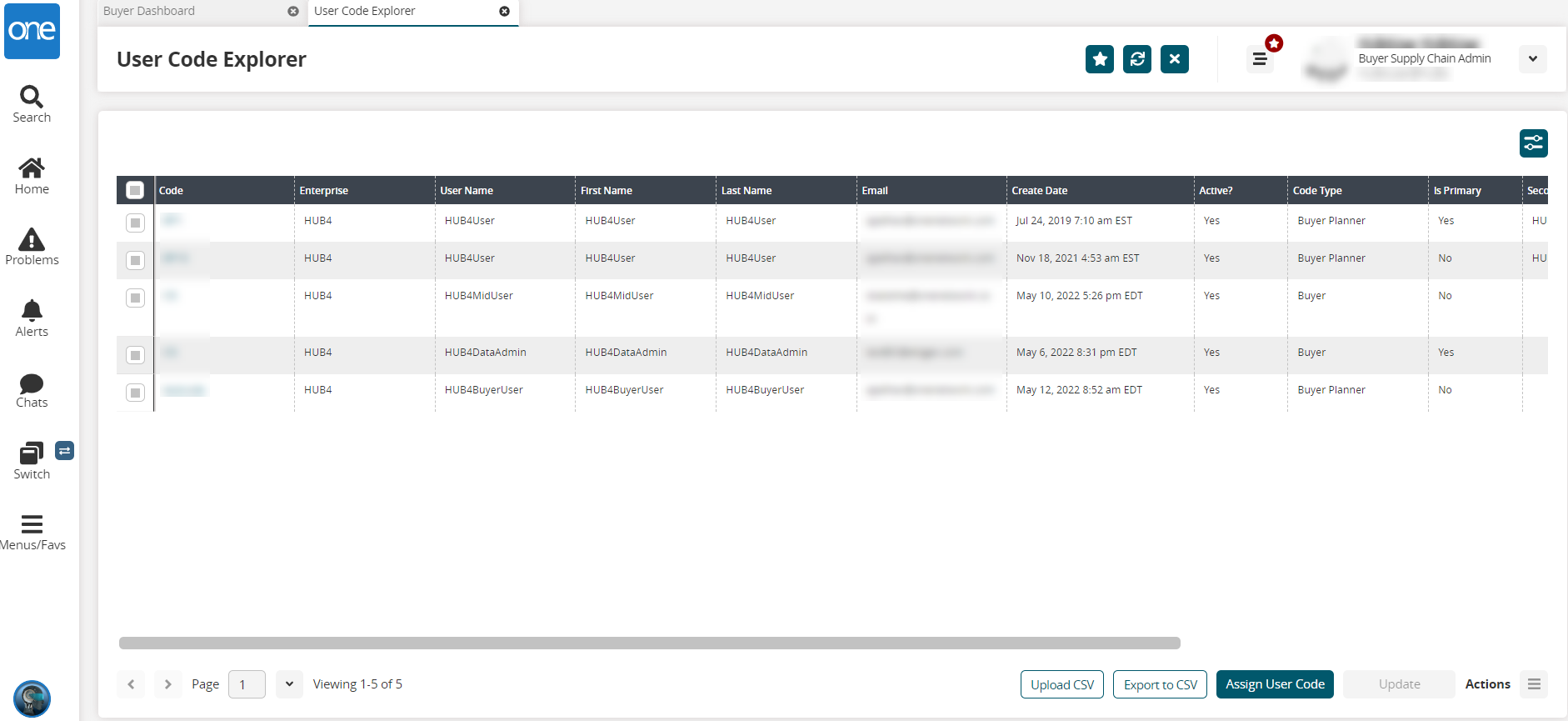
Click the Upload CSV button to upload files.
The Select File to Upload popup displays. See the "Uploading Files" section of the Online Help for more information.Click the Export to CSV button to export the report to a CSV file.
To remove a code, select it by checking the box for it.
The Actions button is active.Click the Actions button and select Remove.
A confirmation popup displays.Click the Yes button.
The screen refreshes with a green success message.