Uploading Item Seasonality Association
You can upload item seasonality association in One Network System.
To upload an item seasonality association:
From the Demand Planning menu, select Seasonality, and then Upload Item Seasonality Association.
The Upload Item Seasonality Association tab appears.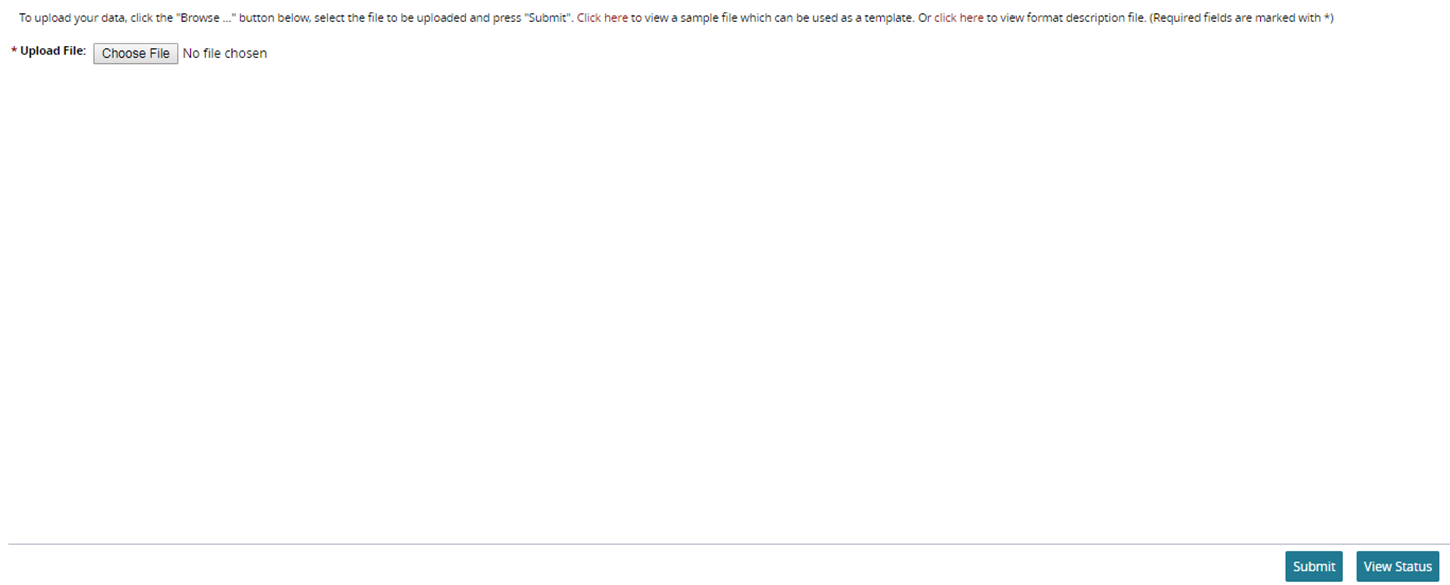
In Upload File, browse for the .csv file that you want to upload.
To view a sample file that can be used as a template, click the Download a sample file link.
Click Submit.
Click View Status to view the status of the uploaded file.
If errors occurred, the Errors column shows a file link consisting of the original file name with "Errors" appended before .csv.
To save or view the uploaded file, click the File Name link.
The "Do you want to open or save <file name> from <server>?" dialog box for .csv appears.Choose an option for this file:
Click Open to view the file in Microsoft Excel. Optionally, you can print the file using the print option in Microsoft Excel.
Click Save to save the file in Microsoft Excel format.The Save As dialog appears.
You can accept the default file name, or you can rename the file or change its folder location. You can print the saved .csv file later by opening it in Microsoft Excel and using the print option.Click Cancel to close the dialog box without taking any action.
To save or view the failure reason for the uploaded file, click the Errors link.
To export the file into a spreadsheet, click Export to CSV.