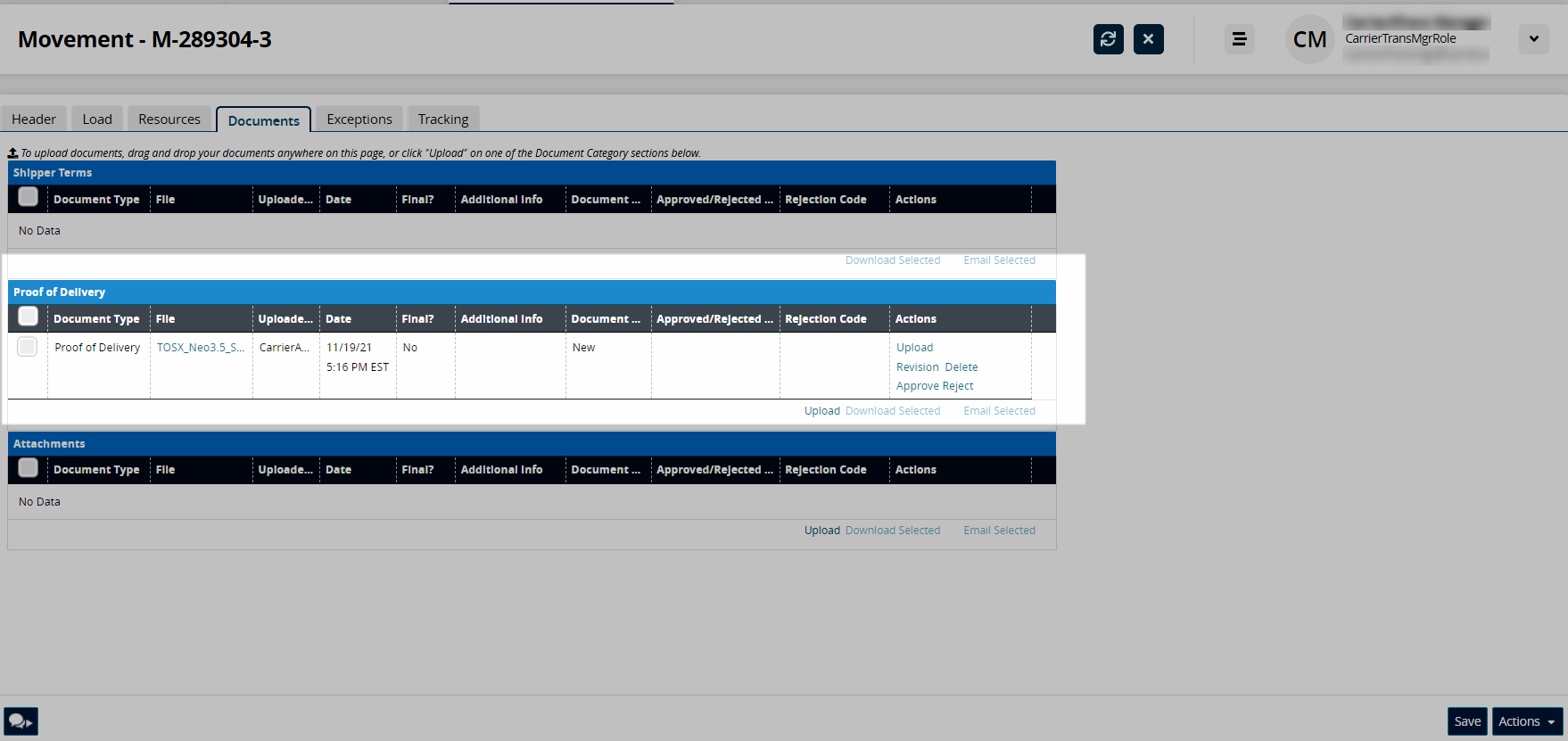Uploading Proof of Delivery to Multiple Movements
This topic describes how users can upload one or more proof of delivery (POD) documents for multiple movements at one time. The Add/Remove Attachments window can be accessed from the Actions menu on several screens like Search Movements, Search Shipments, and all shipment state reports (except Draft).
In this topic, we will use the Confirmed Shipment state report as an example.
Complete the following steps to upload POD for multiple movements:
Log in to the ONE system.
Click Menus/Favs > Transportation > Confirmed. In the NEO UI, users can click on the Menus/Favs icon on the left sidebar and type in the name of the screen in the menu search bar. For more information, see "Using the Menu Search Bar."
The Confirmed screen displays displaying confirmed shipments.Click the checkboxes for multiple movements, and then click Actions > Add/Remove Attachments.
The Add/Remove Attachments popup displays.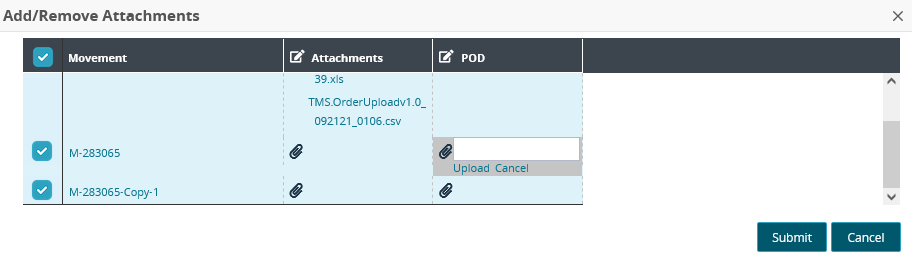
Click the cell in the POD column for a movement, and click the Upload link to attach a document from your computer.
Documents for multiple movements can be added within this popup. Multiple POD documents can also be added to one movement.Click the Submit button.
A success message displays.Click the Close and Refresh button.
The Confirmed screen updates.The uploaded POD document also displays under the Documents tab on the movement details page.