Using the Alerts Slideout
The Alerts slideout is located on the left navigation sidebar so that users can easily access alerts from the NEO UI.
Complete the following steps to use the Alerts slideout:
Click Alerts in the left sidebar of NEO UI.
The Alerts slideout opens.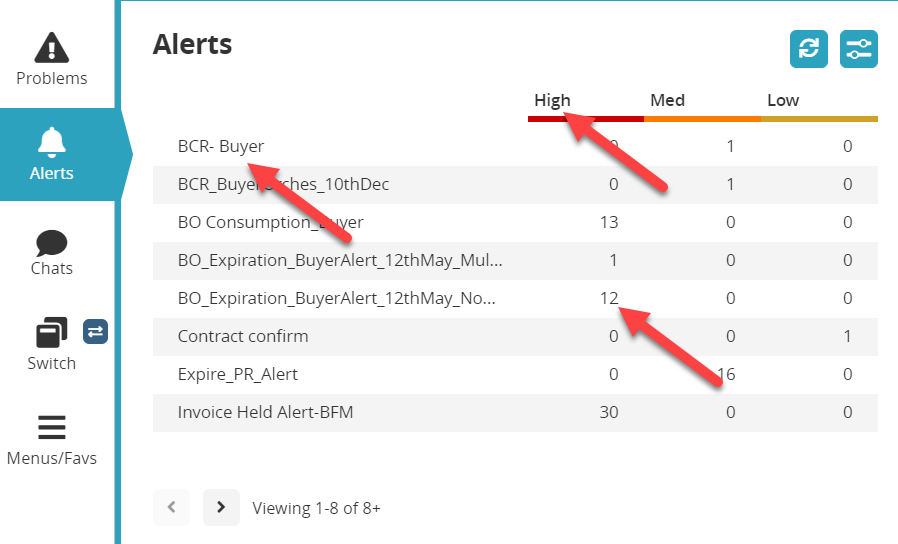
To configure filters for this slideout, click the Filter Options button.

The Filter Options window displays.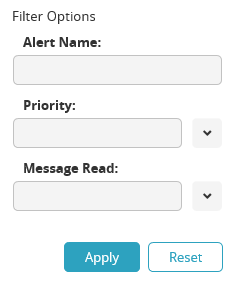
Enter a name in the Alert Name field.
Select a value from the dropdown menu for the Priority and Message Read fields.
Click the Apply button to apply the new filter settings.
The slideout refreshes using the new filter settings.Users can click the alert name, the High/Medium/Low column header, or a number in the slideout.
The Alert Inbox screen opens with the alert data selected.