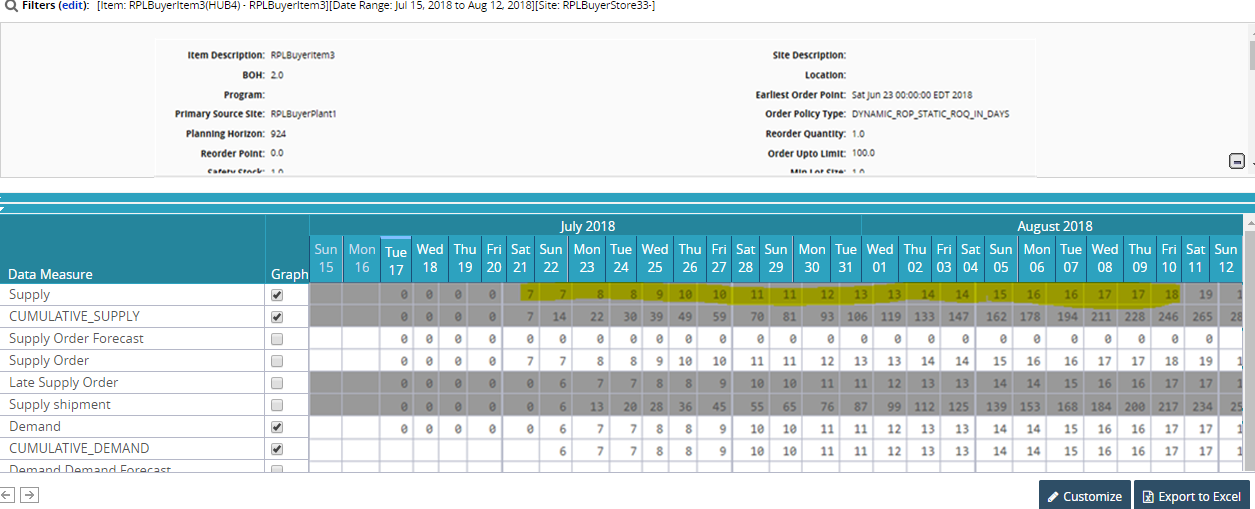Working with Store Demand Forecasts
The Advanced Replenishment engine is updated to derive individual Store Demand Forecast data from Demand Forecasts. Split Ratios, present at the Site Hierarchy level, allow the engine to calculate demand at the store level. Site groups and organizational policies must be configured correctly for the engine to run successfully.
Complete the following steps to configure split ratios:
Log in as a Buyer Admin user.
Click Menus/Favs > Administration > Organization > OMS Org Policies.
The OMS Org Policies screen displays.Click the Filters (edit) link to open the filters box.
For Property Name, enter RPL, and click the Search link.
A list of RPL properties appears.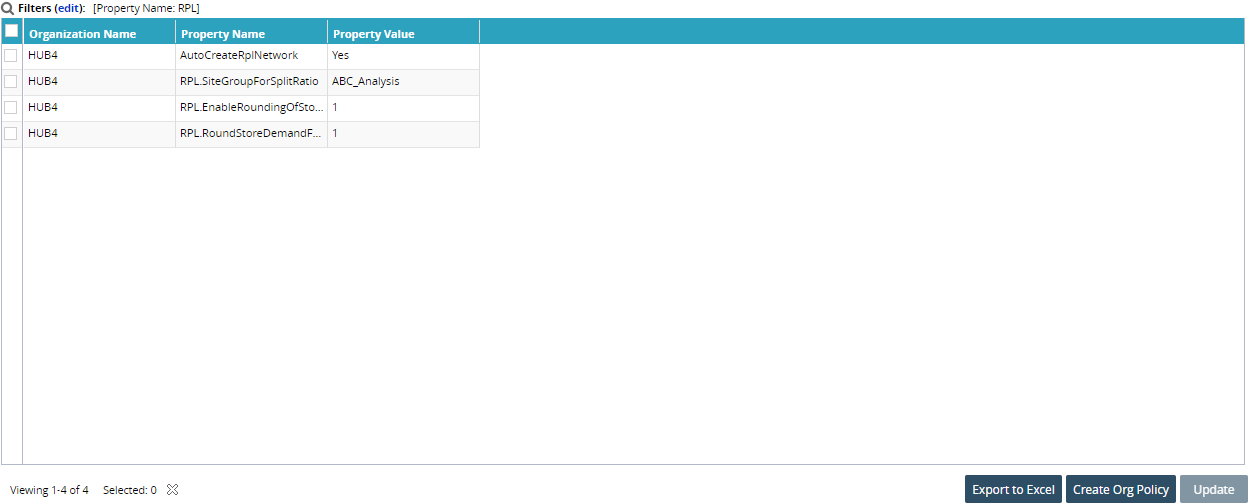
For RPL.SiteGroupForSplitRatio, check the box at the beginning of the line and click the Update button at the bottom of the screen.
Enter the name of the Site Group for which you wish to calculate split ratios and click the Update button.
From the Demand Planning menu, select Split Ratio Processing, and then Split Ratio By Dimension.
The Split Ratio By Dimension screen appears.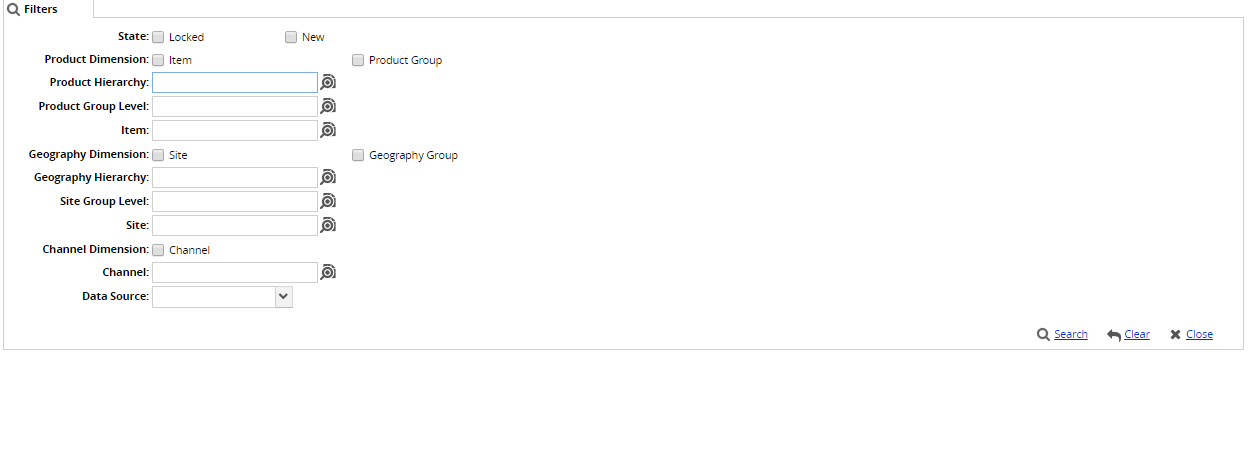
Enter the Site Group Level for the split ratios and click the Search link.
A list of results appears.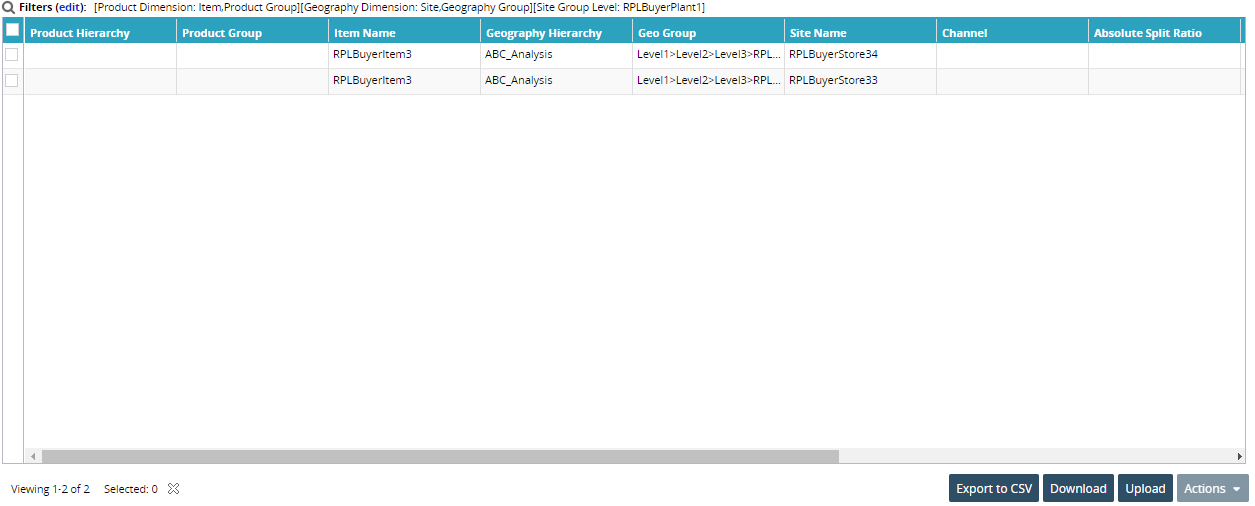
Edit any split ratios, as desired.
For more information on working with split ratios, see the "Split Ratio By Dimension" section of the Online Help.
Complete the following steps to derive store demand forecasts:
Log in as a Replenishment Planner user.
Click Menus/Favs > Replenishment > Replenishment Engines > Invoke Retail Advanced Replenishment Engine.
The Invoke Retail Advanced Replenishment Engine screen displays.Use the picker tool to select an Enterprise Name.
Enter a Group Name for the engine to use.
Enter the previously configured site group in the Site Group For Split Ratio field.
Select an Item Name.
Click the Run Engine button at the bottom of the screen.
The engine is scheduled to run.From the Analysis menu, select Replenishment Analysis PIV.
The Replenishment Analysis PIV screen appears.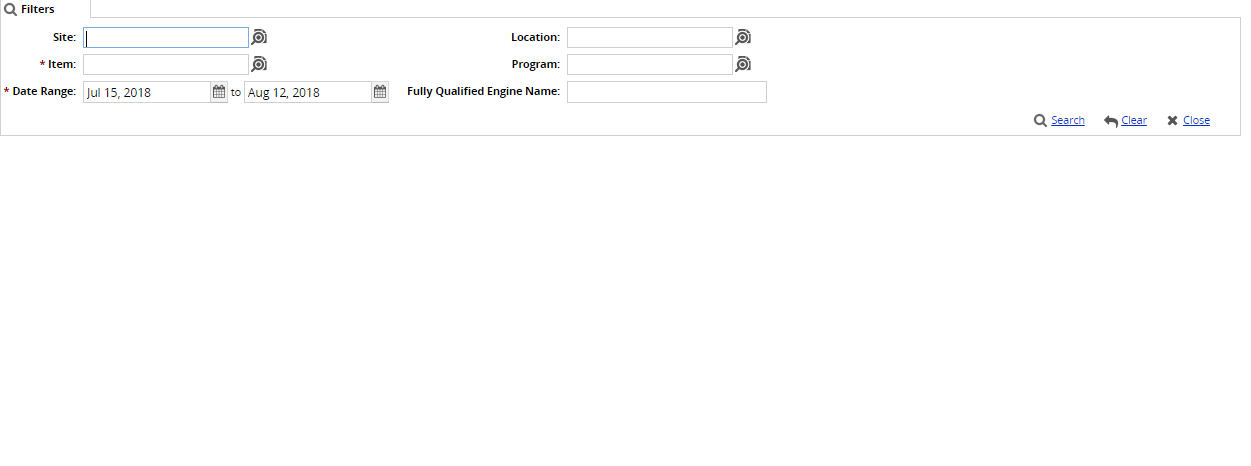
Enter either a Site or Location.
Use the picker tool to select an Item.
Click the Search link.
The timeline view (TLV) appears, showing demand forecast data.
Data is split per store in the site group according to the split ratios.