Using the Ordering UOM to Set the Computation UOM
Users have the flexibility to define the Computation UOM in both the Multi-Tier Inventory Planning (MTIP) Engine and the MTIP Stats Engine. Users have a combination of choices for the calculation based on the following table.
|
Ordering UOM as Computation UOM on Config |
Computation UOM on Config |
Computation UOM Considered by Engine |
Assumption |
|
TRUE |
Blank (NULL) |
Ordering UOM present on Buffers |
All buffers of the same item will have the same Ordering UOM. |
|
FALSE/ Null |
Blank (NULL) |
EACH |
All buffers of the same item should have either Ordering UOM or Quantity UOM as EACH with the appropriate conversion factor. |
|
TRUE |
Not NULL |
Ordering UOM present on Buffers |
All buffers of the same item will have the same Ordering UOM. |
|
FALSE/ Null |
Not NULL |
Computation UOM Set on Config |
All buffers of the same item should have either Ordering UOM or Quantity UOM as Computation UOM with the appropriate conversion factor. |
Complete the following steps to define the Computation UOM. The steps show the MTIP Engine; the process is the same for the MTIP Stats Engine found in the Inventory Planning > Multi-Tier Inventory Planning menu.
Log in to the ONE system.
Click Menus/Favs > Inventory Planning > Multi-Tier Inventory Planning > Invoke Multi-Tier Inventory Planning Engine.
The Invoke Multi-Tier Inventory Planning Engine page displays.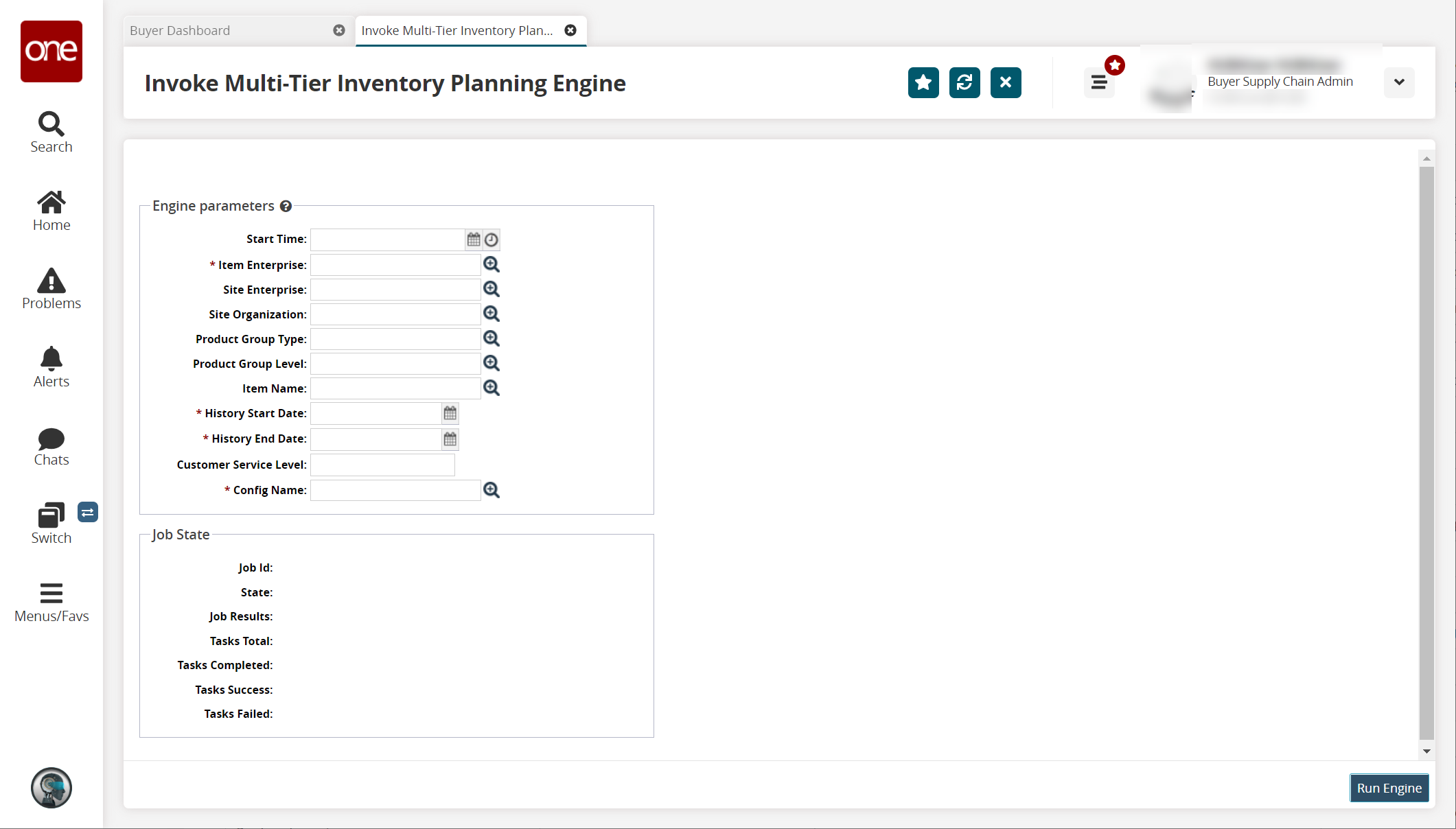
In the * Config Name field, click the picker tool.
The Multi-Tier Config popup window displays.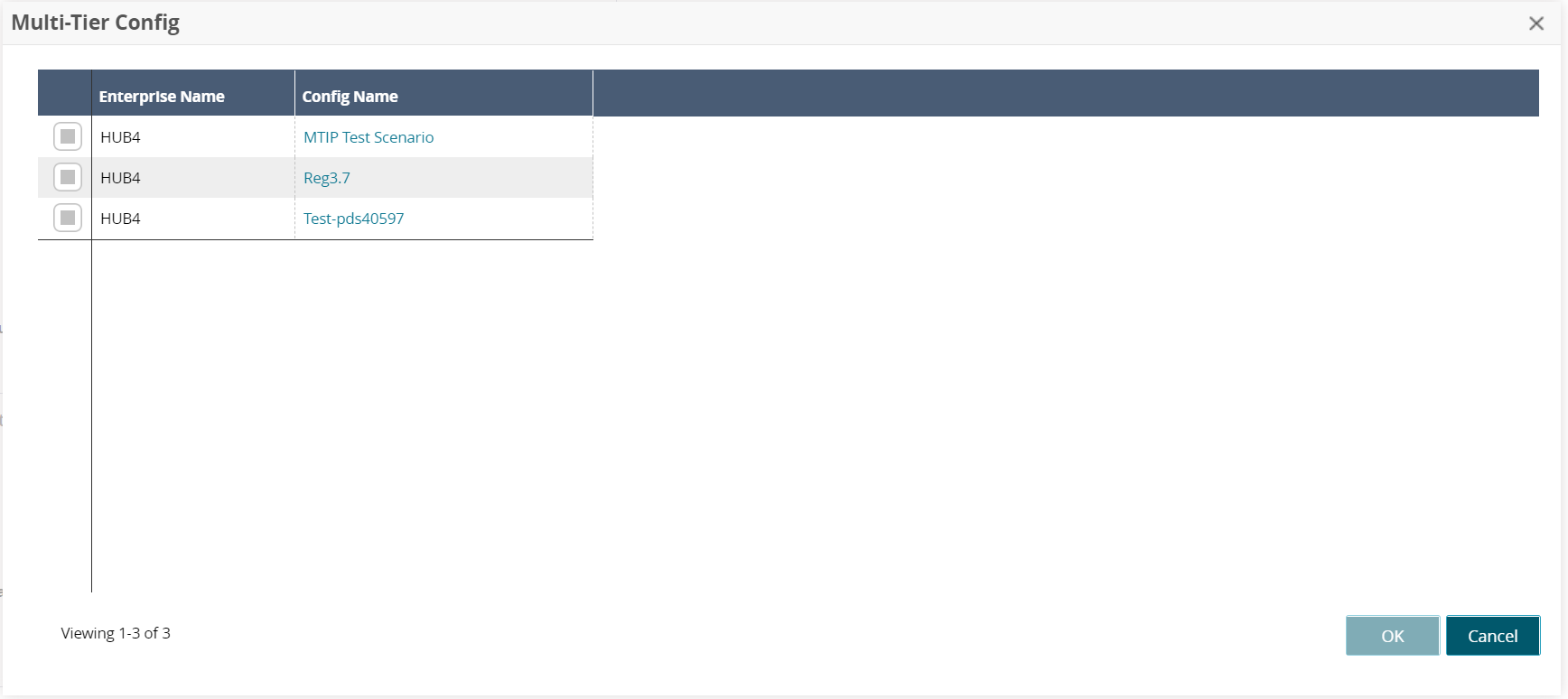
In the Config Name column, click the link for the desired configuration.
The configuration detail screen displays in a new tab.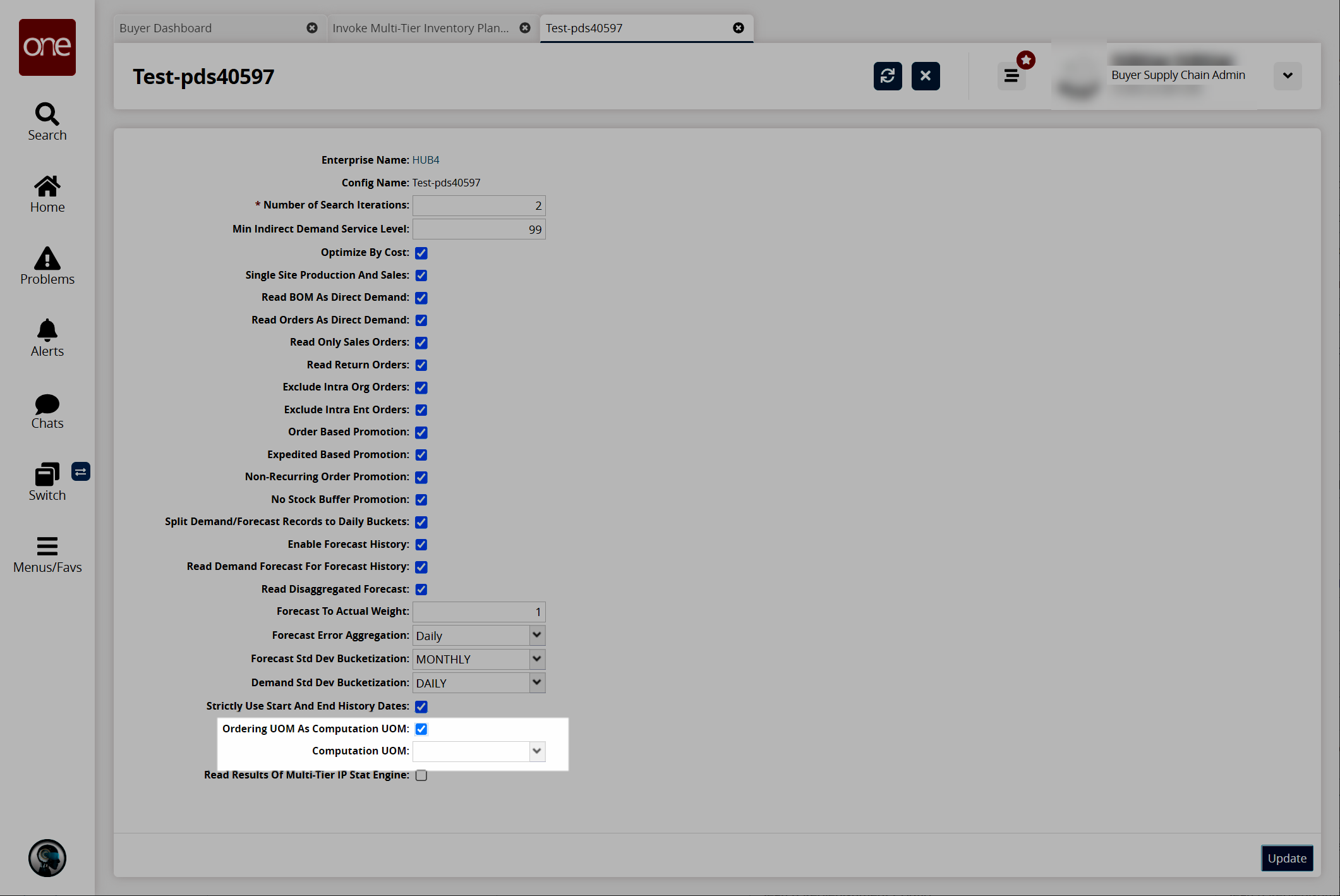
In the Ordering UOM As Computation UOM field, check the box, and then select a value from the dropdown list for the Ordering UOM field. Use the information in the table at the top of this page to configure these two fields.
Click the Update button.
A green success bar displays.Click Switch > Invoke Multi-Tier Inventory Planning Engine to return to that screen (perspective). Alternatively, click the tab for the Invoke Multi-Tier Inventory Planning Engine screen.
The Invoke Multi-Tier Inventory Planning Engine screen appears with the Multi-Tier Config popup window open.Click the checkbox for the config you updated.
Click the OK button.
Complete all required fields.
Click the Run Engine button.
A green success bar displays, and the fields in the Job Status area update.
When the MTIP/MTIP Stats engines are run with the new configuration, the results display in the Multi-Tier Recommended Policy Report and the Multi-Tier IP Stats Buffer Search Details Report, respectively.