View Demand Planning Engine Output
The Demand Planning Output screen allows users to search for and view details about demand planning engine outputs.
Complete the following steps to search for and view engine output:
L og in to the ONE system.
Click Menus/Favs > Demand Planning > Forecast Processing > Demand Planning Output.
In the NEO UI, users can click on the Menus/Favs icon on the left sidebar and type in the name of the screen in the menu search bar. For more information, see "Using the Menu Search Bar."
The Demand Planning Output page appears.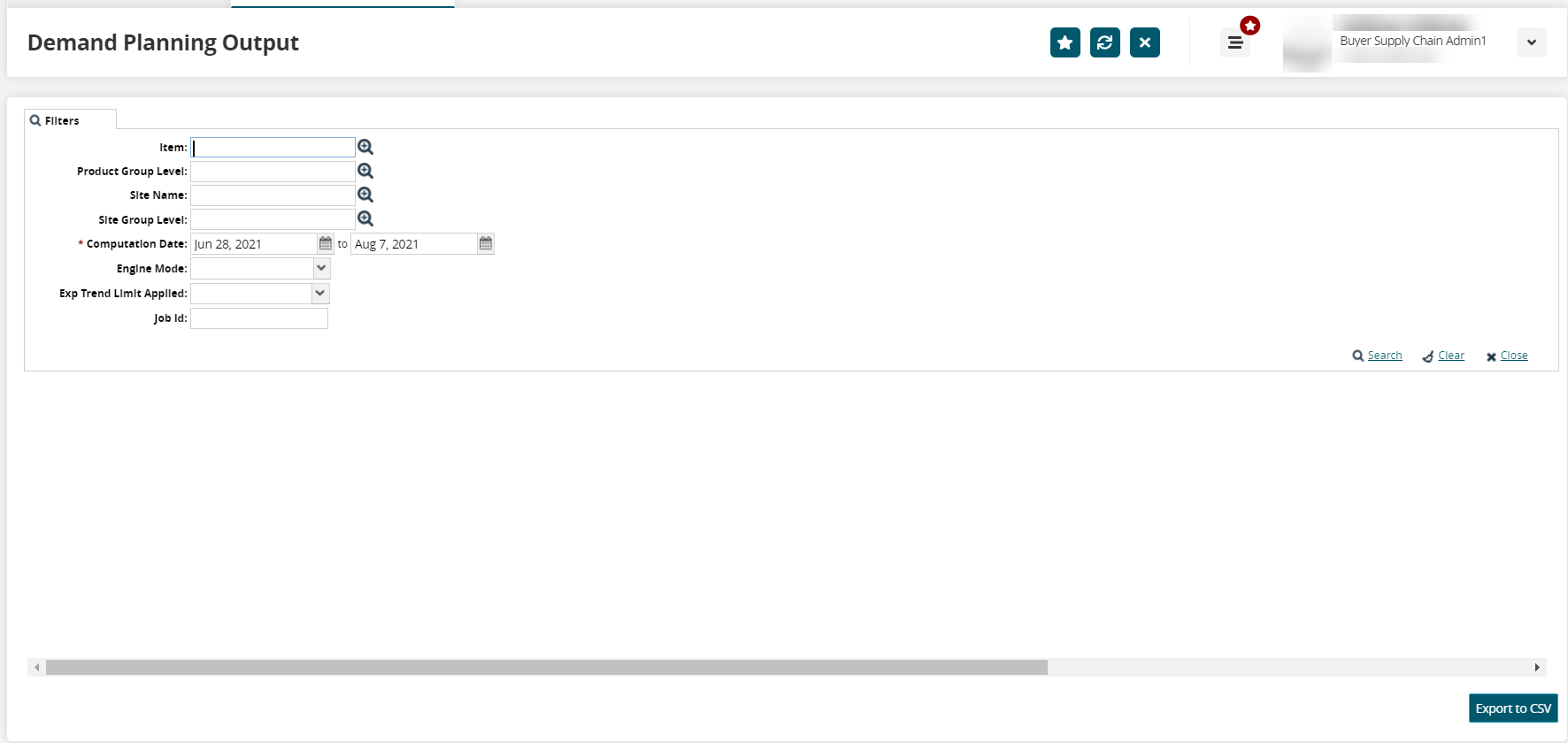
Fill out the following fields. Fields with an asterisk ( * ) are required.
Field
Description
Item
User the picker tool to select an item.
Product Group Level
Use the picker tool to select the product group level.
Site Name
Use the picker tool to select the site name.
Site Group Level
Use the picker tool to select the site group level.
* Computation Date
Use the calendar tools to select the beginning and end computation dates.
Engine Mode
Select the ending mode from the dropdown list.
Exp Trend Limit Applied
Select Yes or No from the dropdown list to apply the expanded trend limit.
Job ID
Enter the job identification number.
Click the Search link.
A list of results appears.