Viewing Carrier Performance Details from a Tender Plan
This topic describes how to view the past performance of a carrier on the Tender Plan screen.
Complete the following steps to view the carrier performance bar chart on the Tender Plan screen:
L og in to the ONE system.
Select Menu/Favs > Transportation > Search Shipments to search globally for a shipment by Shipment Number.
On the Search Results page, under the Links column, click More and then click Tender.
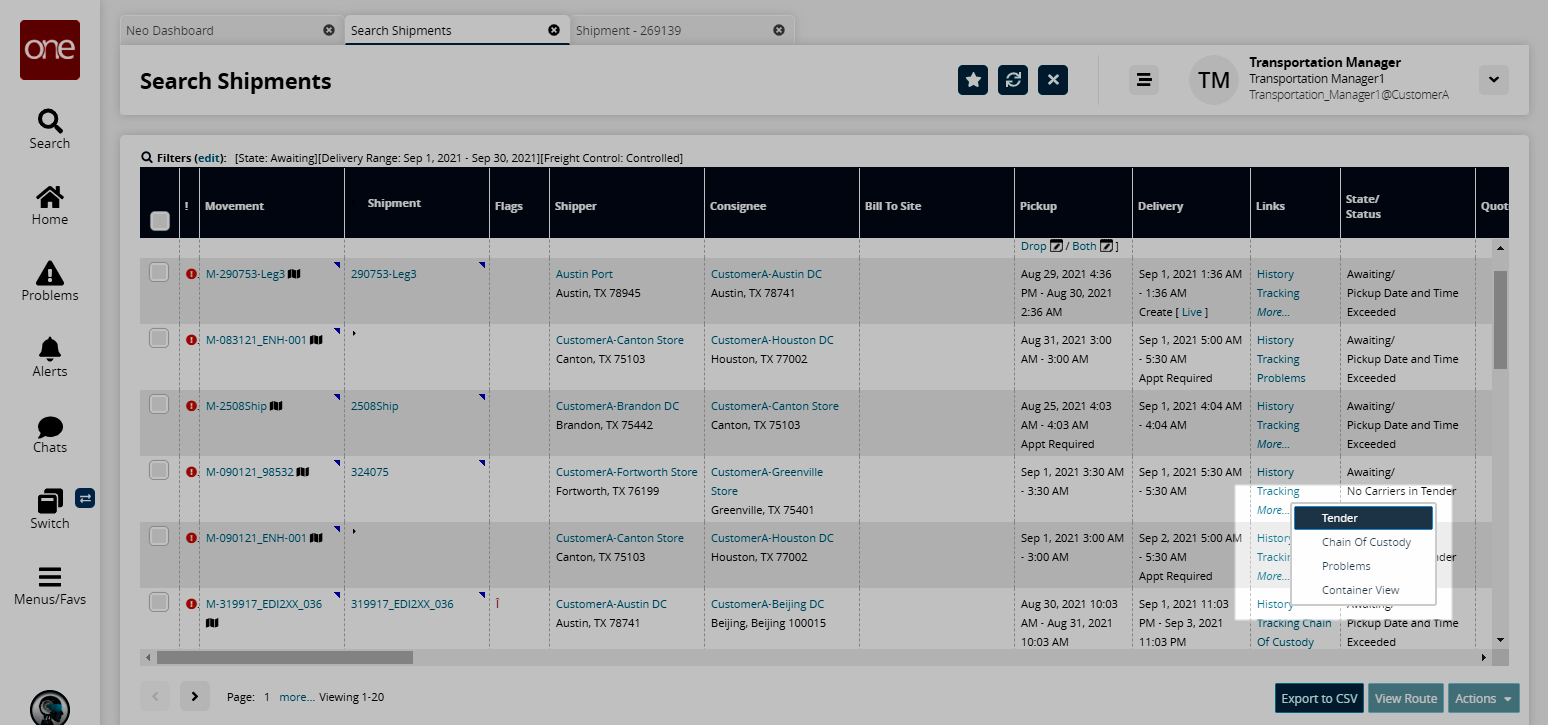
The Movement Details screen appears with the Tender Plan details in a tabular format.Click the Chart
 icon to view the Carrier Performance bar chart.
icon to view the Carrier Performance bar chart. 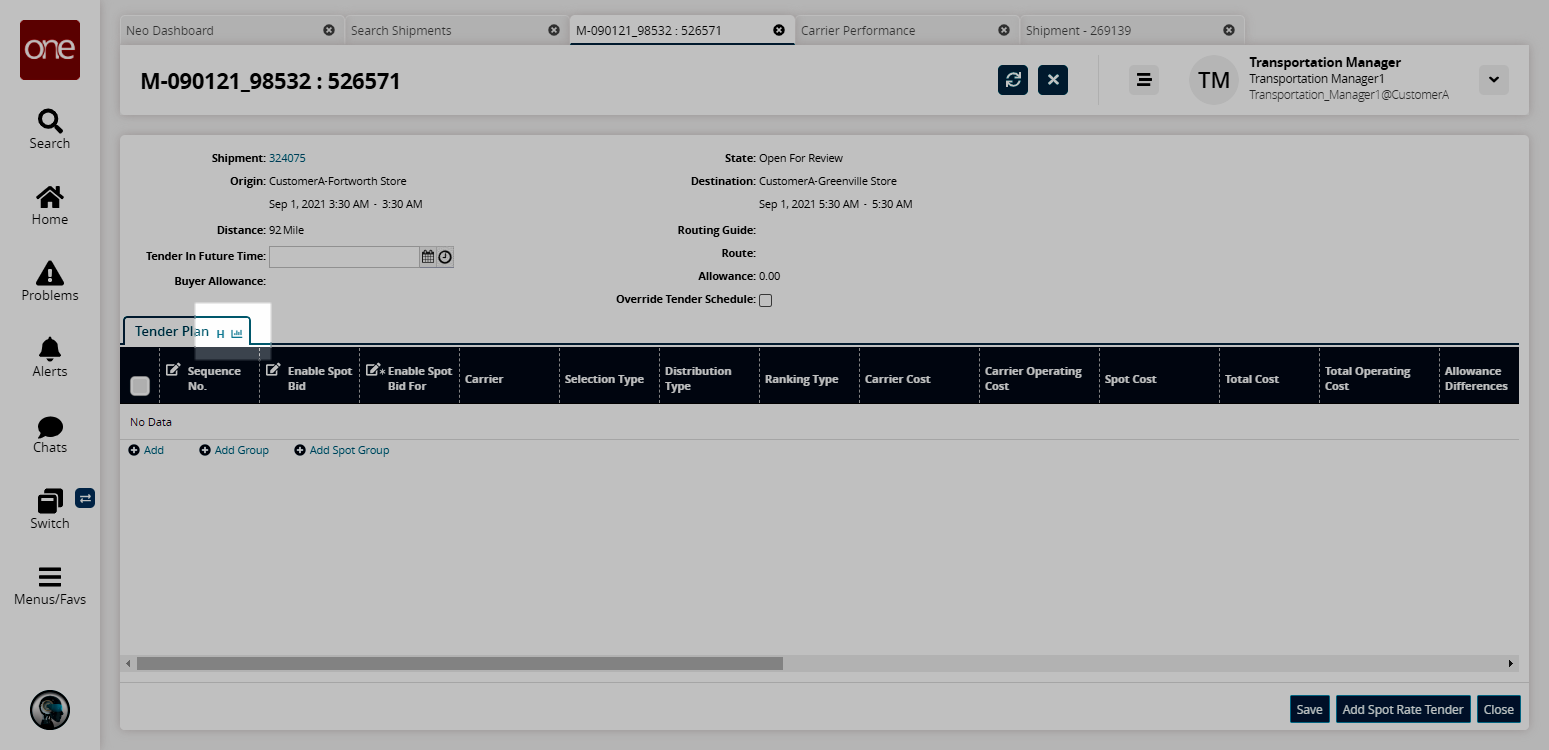
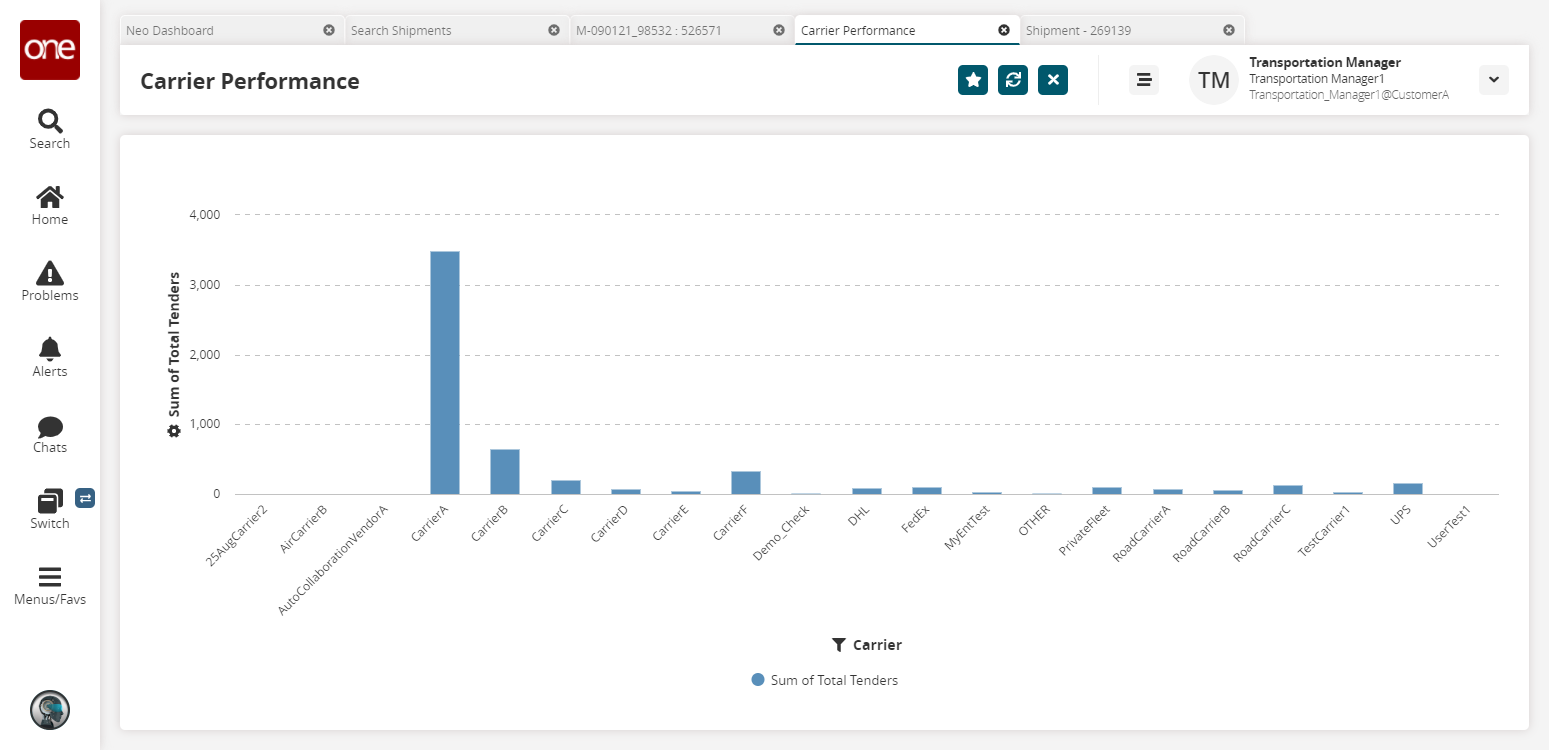
Click the Settings
 icon on the left to select a data measure to display. By default, Total Tenders is displayed.
icon on the left to select a data measure to display. By default, Total Tenders is displayed.
Click the Filter Settings
 icon on the right to select filters to apply.
icon on the right to select filters to apply.
Click the Filter
 icon below the chart to filter data for the selected carrier or carriers.
icon below the chart to filter data for the selected carrier or carriers.