Viewing History Details
This topic describes how to view and modify the cost and cost unit of measure (UOM) of the shipment and movement on the history detail screen.
History details are displayed only if the costs are updated in the Save to Confirmed (Advance) action.
Complete the following steps to view the history detail screen:
L og in to the ONE system.
Select Transporation > New Shipment.
To enter the New Shipment details, refer to "Creating a New Shipment" in the NEO 3.1 Online Help.Using the global search option, enter the shipment number.
Navigate to the shipment context menu, and select Save to Confirmed (Advance).
The Shipment Detail screen appears.In the Carrier Information section, select the Carrier and update the Carrier Cost.
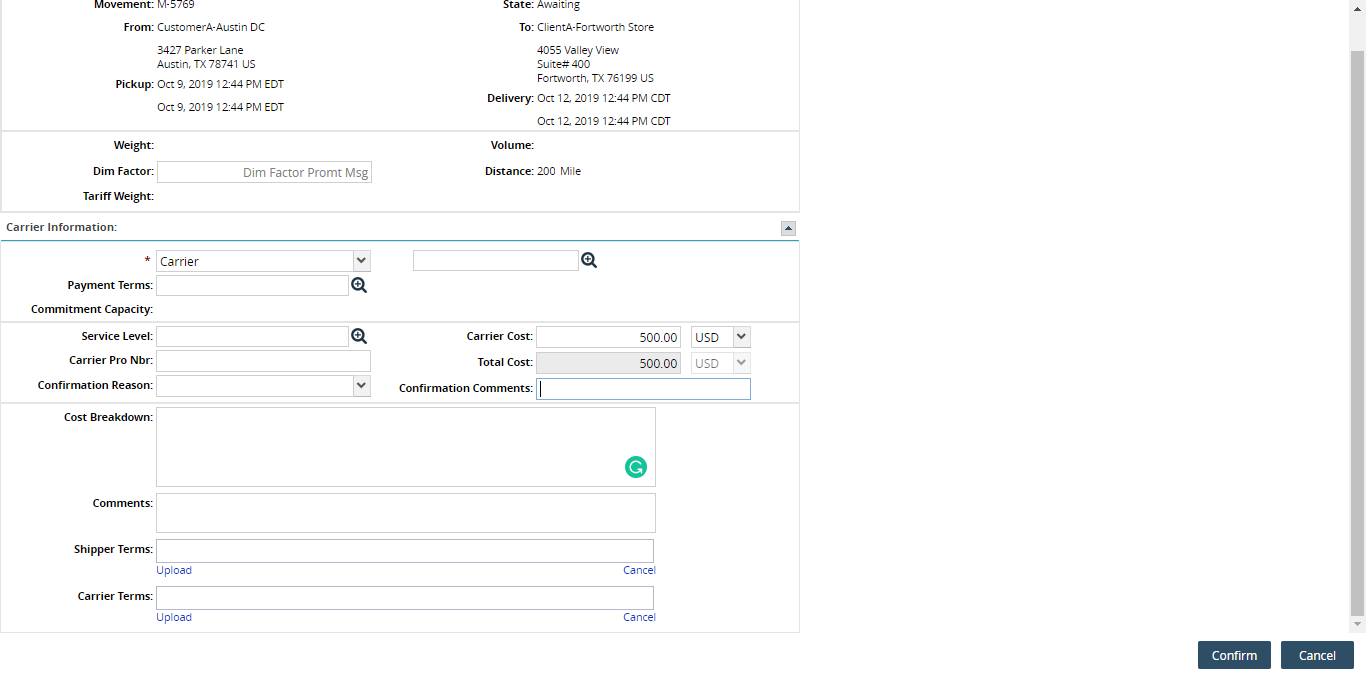
Click Confirm.
Navigate to the Shipment context menu, and select Shipment History.
The system displays the relevant message under the Message column.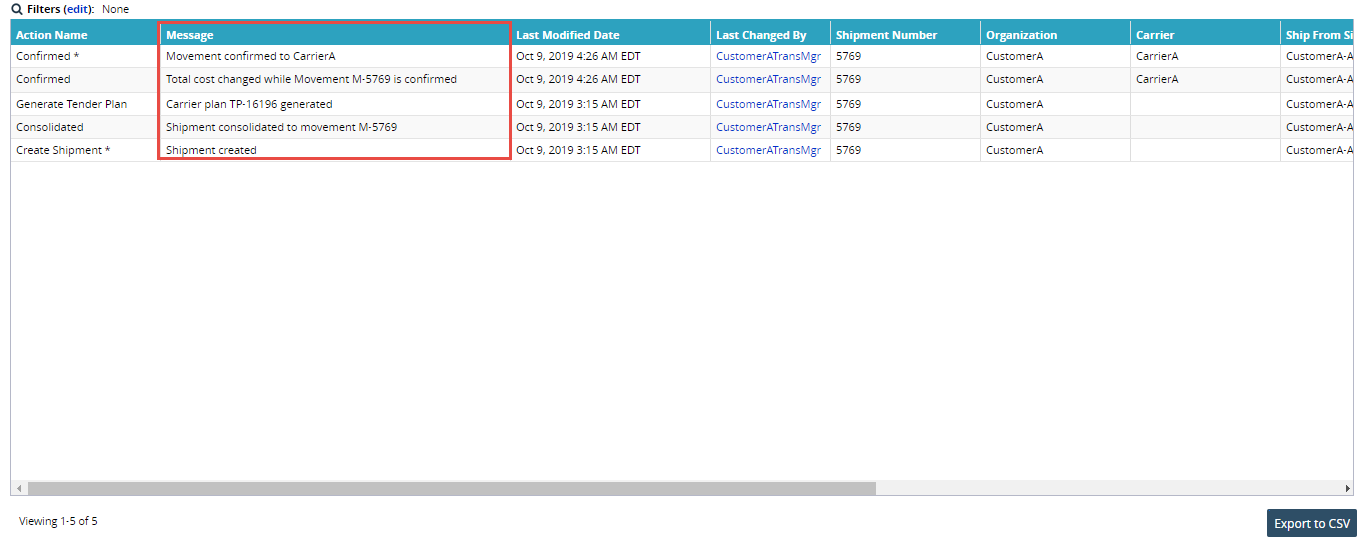
Click Export to CSV, to export the details into a spreadsheet.