Viewing and Picking Up Unvisited Deadhead Stops
Users can mark a deadhead stop as picked up from a context menu on the movements screen. Once the deadhead is marked as picked up, users can verify the change from the Movement Report.
Complete the following steps to pick up unvisited deadhead stops:
L og in to the ONE system.
Search for a movement using the Global Search feature of Command Center.
Select the checkbox for the movement.
Open the Actions menu and select Pickup Deadhead.
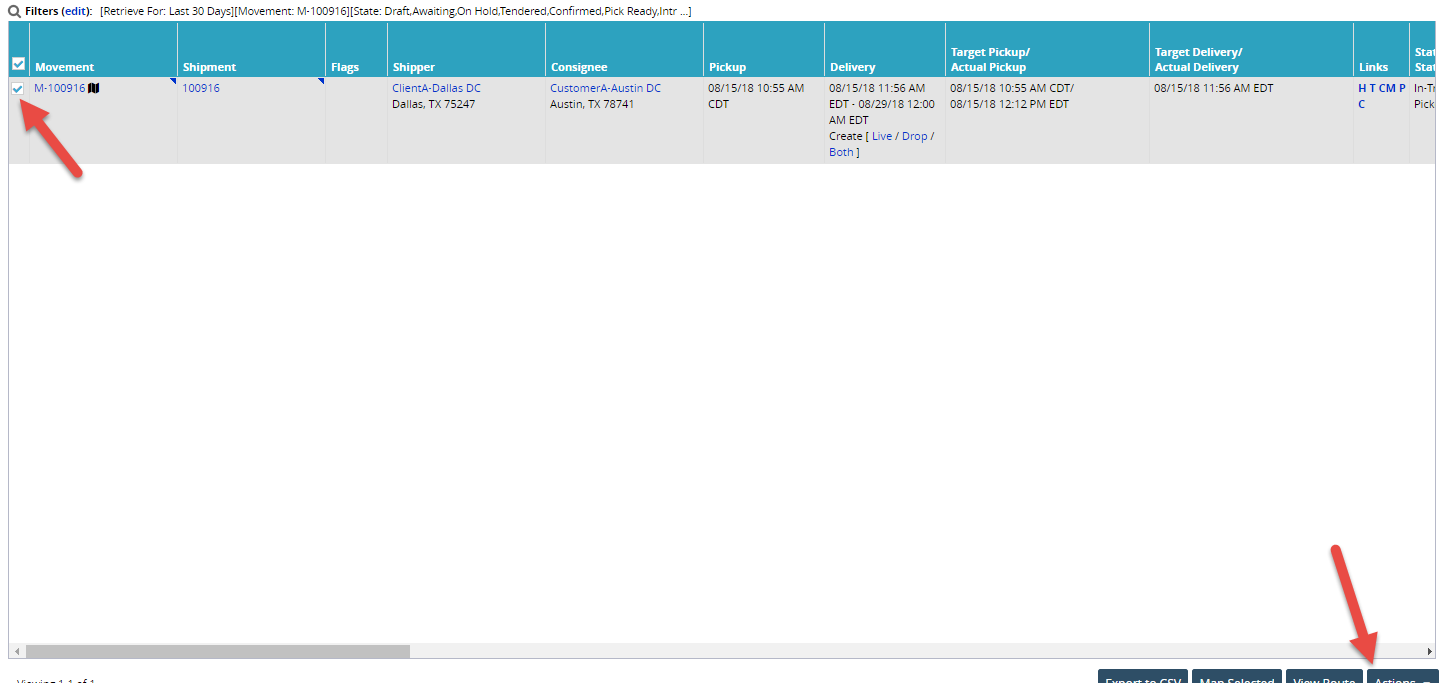
A new window opens. Click Pickup.
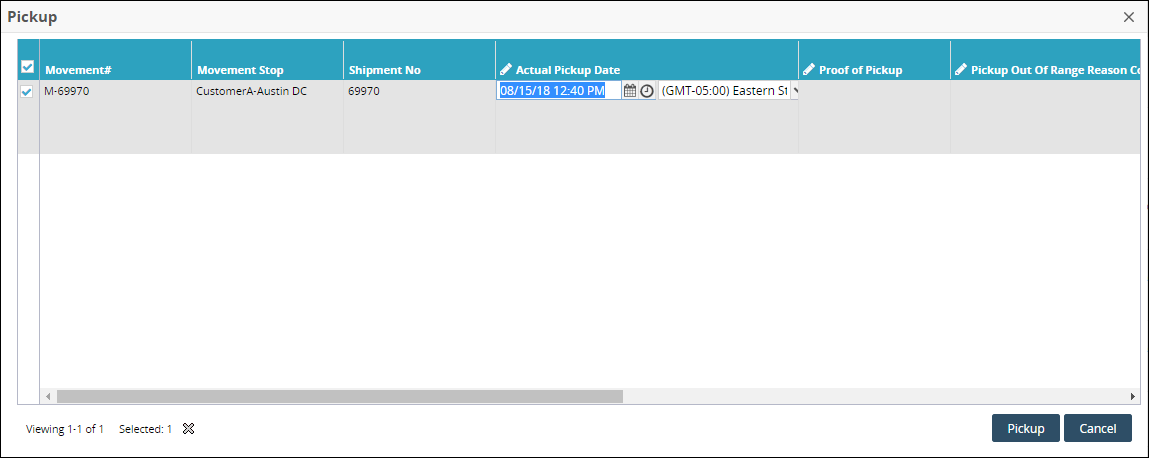
View the Shipments: By Movement No screen.
Click "T" link for the movement with the picked deadhead.
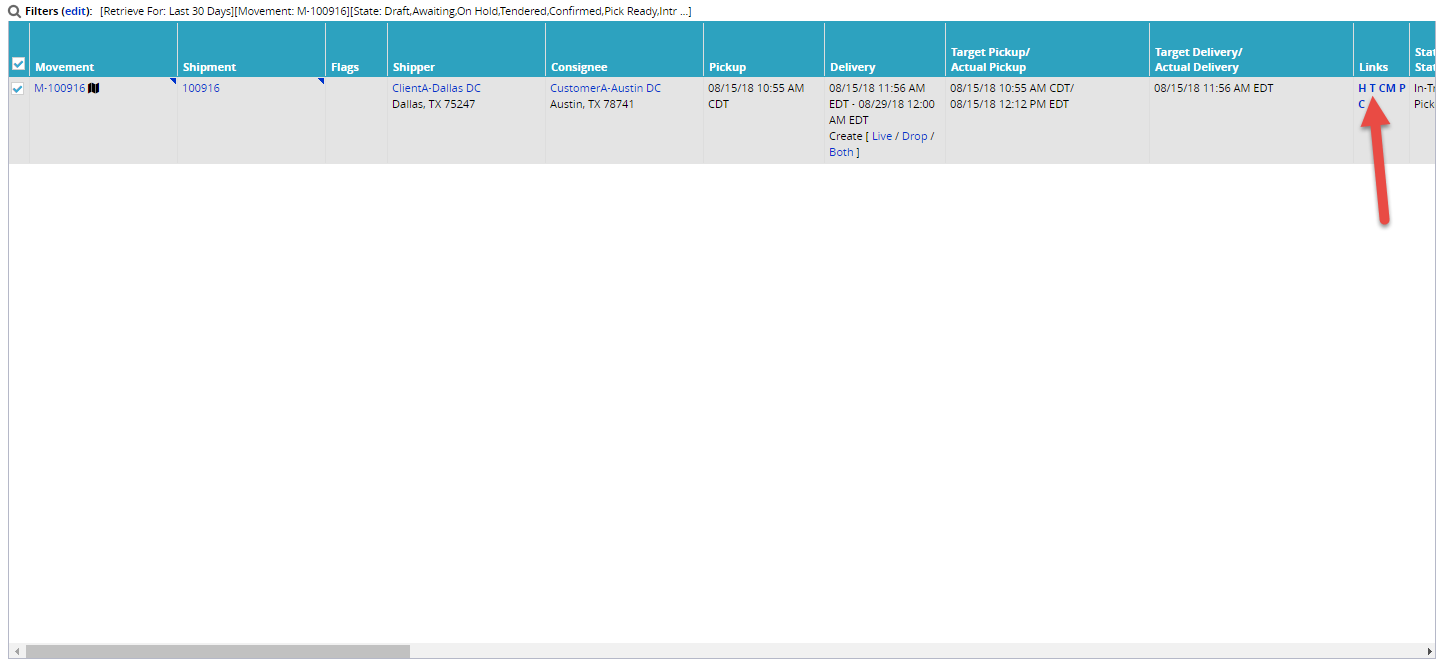
The Movement Tracking screen appears. Check the Message column for the message "First Deadhead stop is visited."