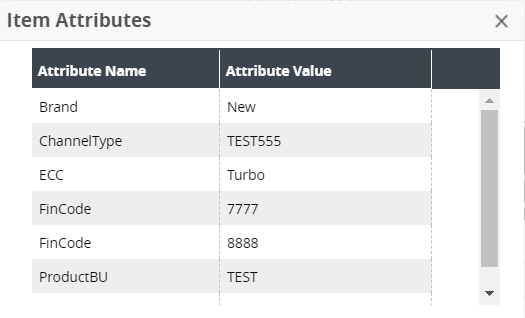Viewing Item Attributes
Users can view item attributes from the Search Order and Order details screen. This topic includes procedures for viewing item attributes from both screens.
Complete the following screens to view item attributes from the Search Orders screen:
Log in to the ONE system.
Search the desired order using the global search method.
The search result screen displays.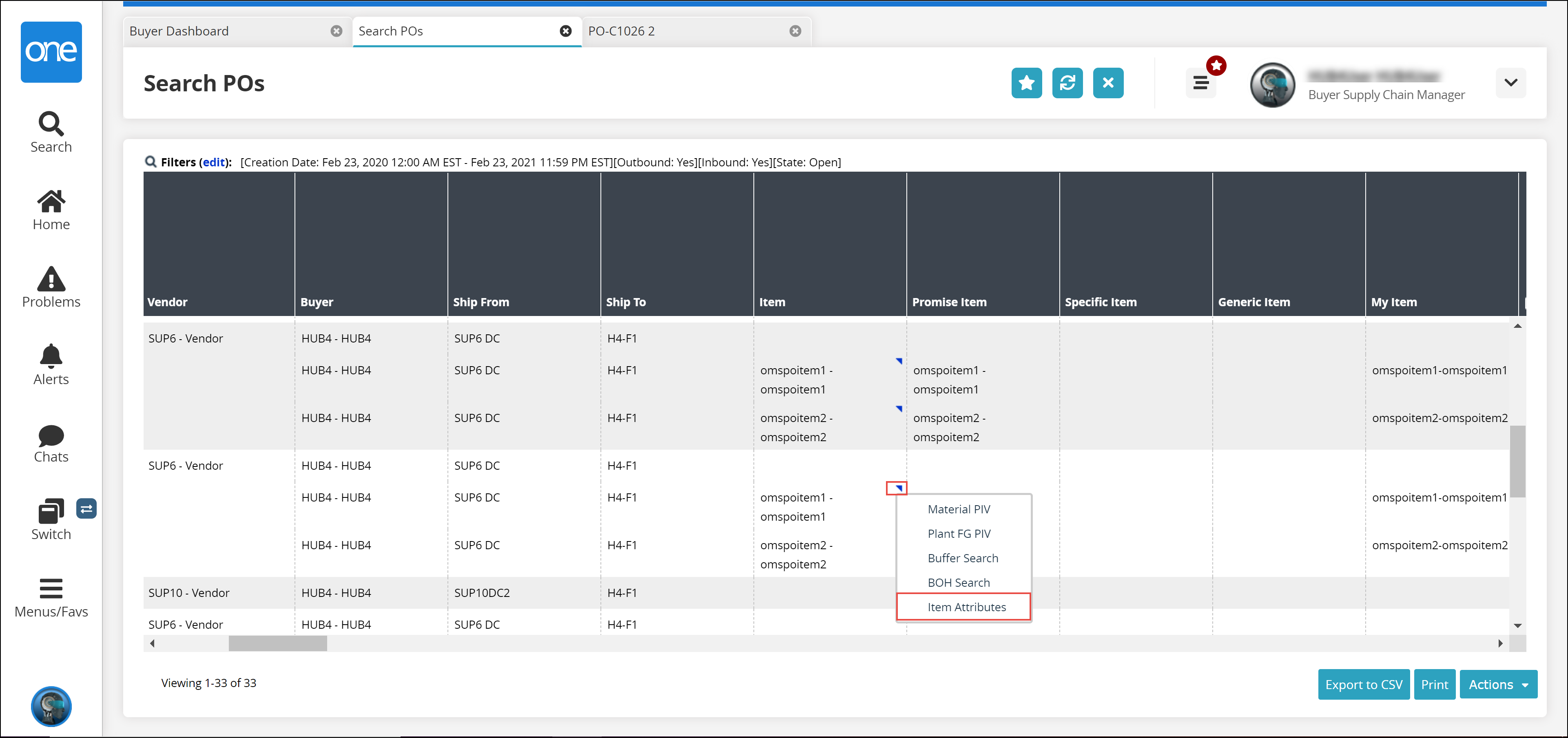
Click the expand icon under the Line/Schedule column.
The order row expands to display the line/schedule breakdown.Click the triangle icon under the Item column.
A menu displays.Click Item Attributes.
The Item Attributes popup window opens.
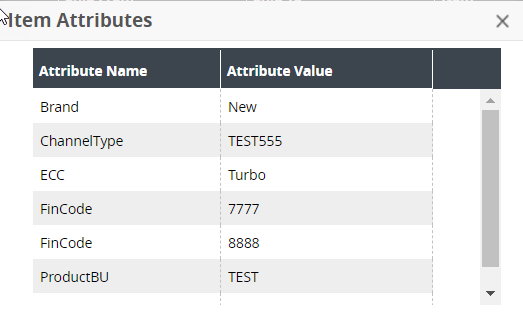
Complete the following screens to view item attributes from the order details screen:
Log in to the ONE system.
Search the desired order using the global search method.
The search result screen opens.Click the order link.
The order details screen displays.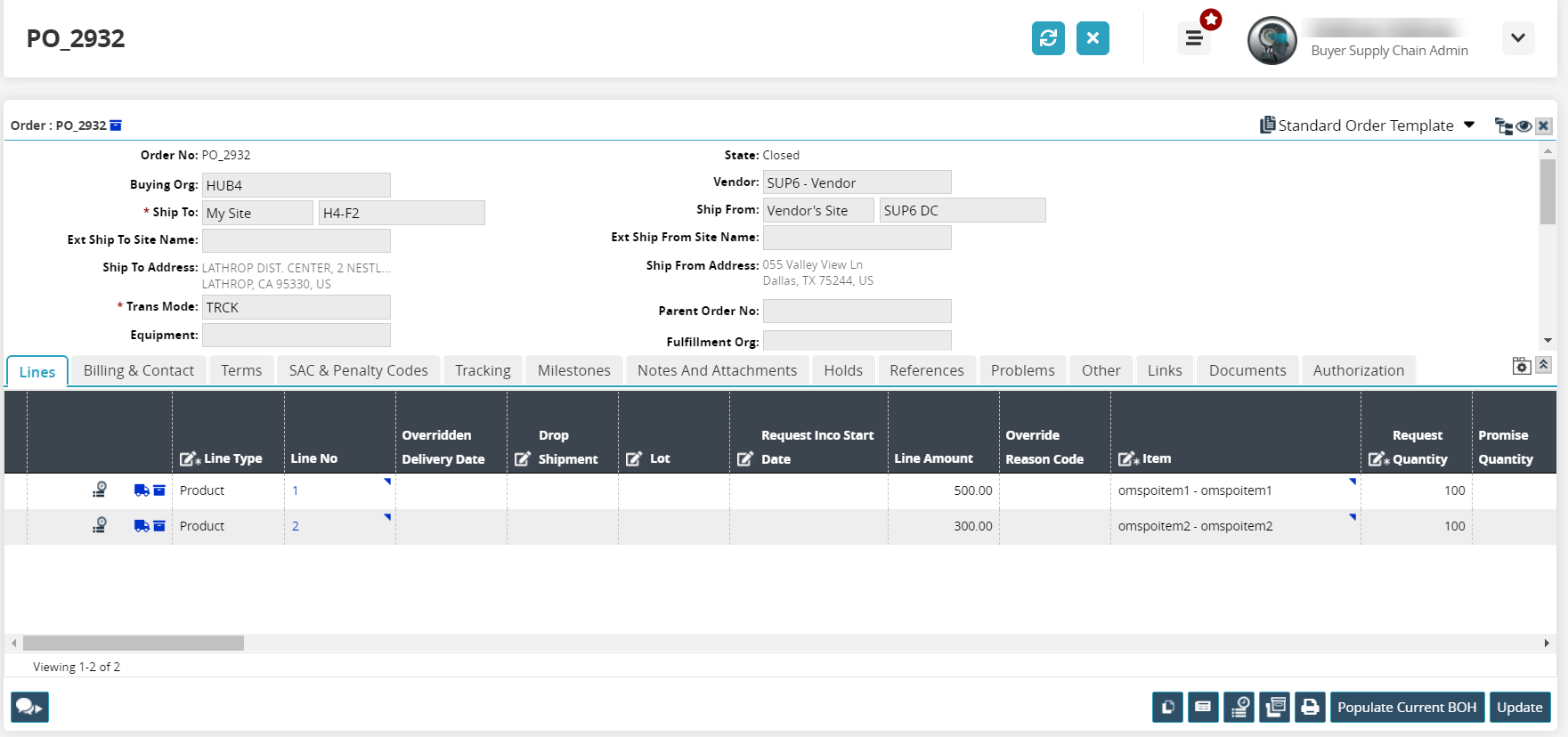
On the Lines tab, click click the triangle icon under the Item column
Click Item Attributes.
The Item Attributes popup window opens.