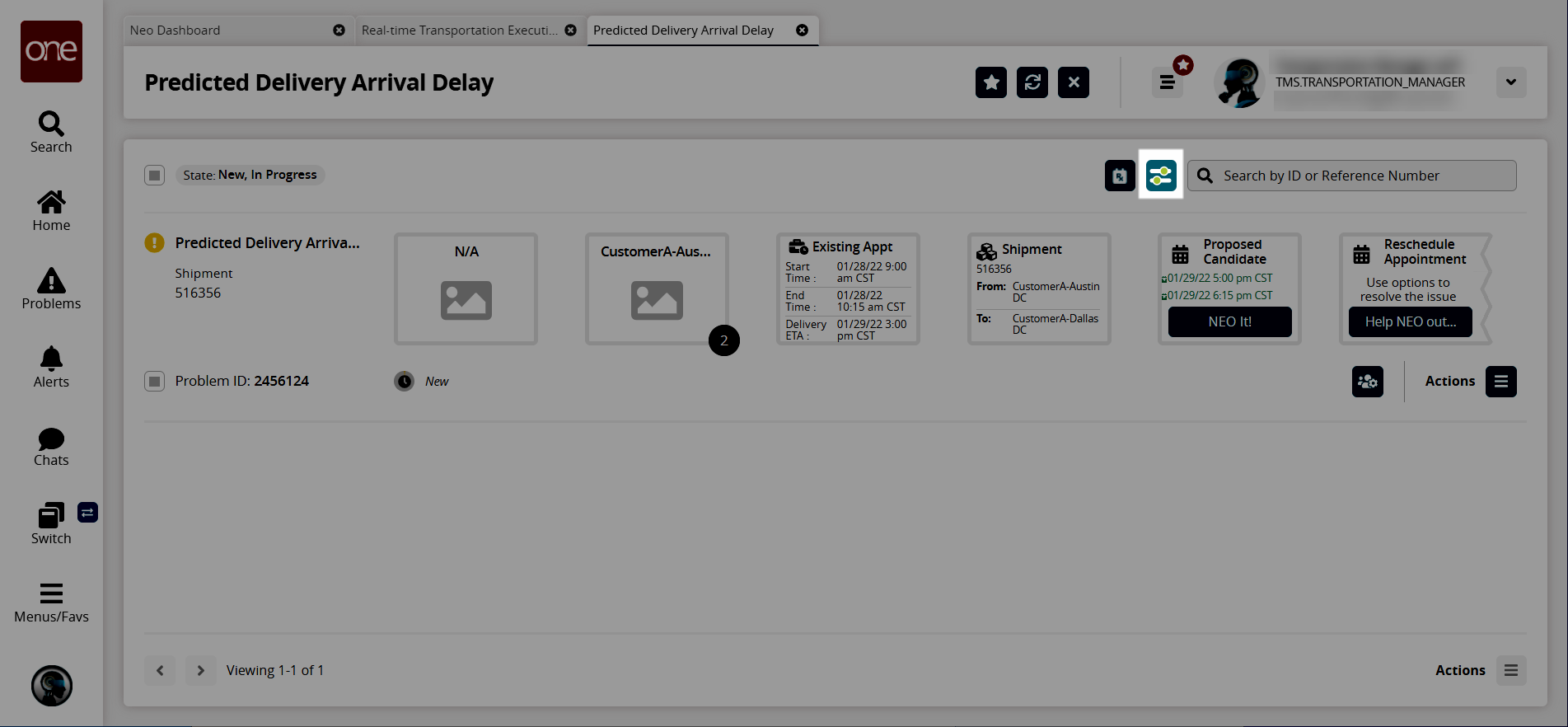Viewing Movement or Shipment Problems from the RTTEP
Complete the following steps to view movement or shipment problems from the Real-time Transportation Execution page (RTTEP):
Log in to the ONE system.
Click Menus/Favs > Transportation > Real-time Transportation Execution.
The Real-time Transportation Execution page displays.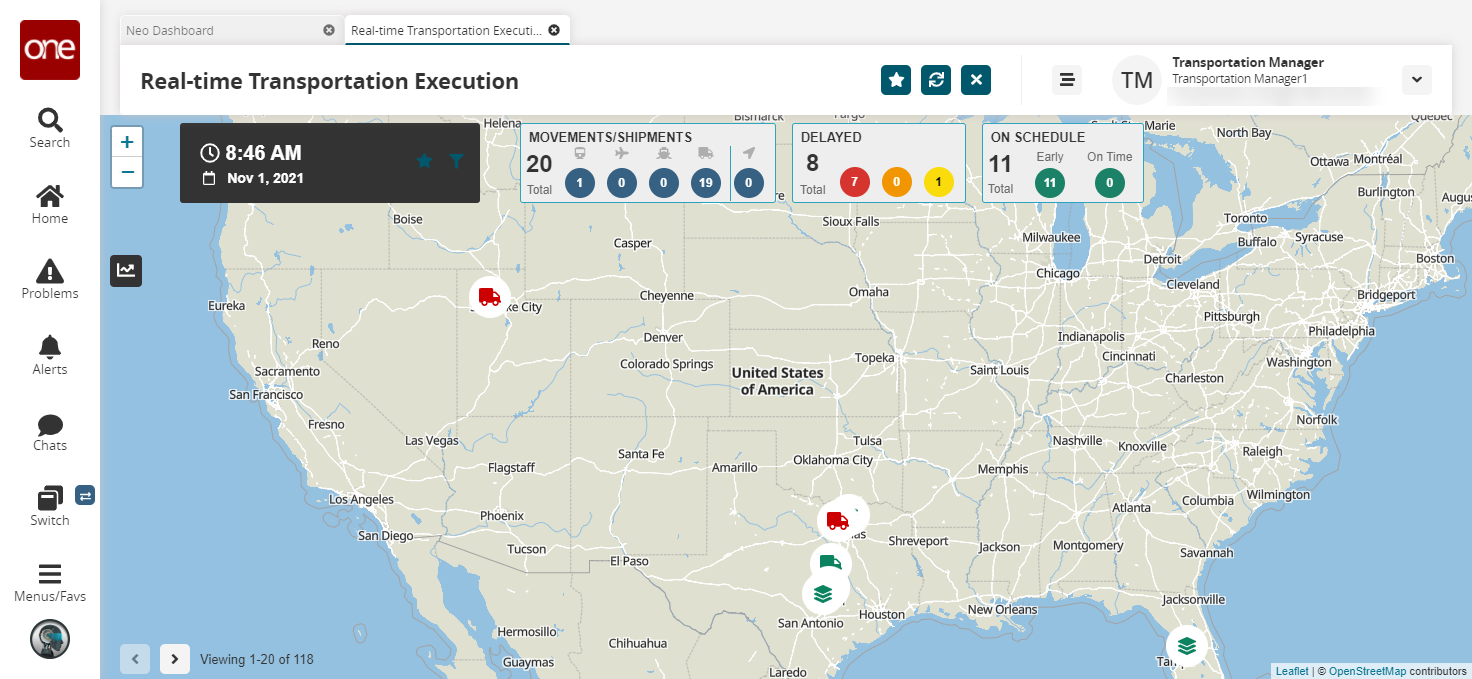
Click the desired movement or shipment icon (truck or stacks) or click the filter icon to search for a specific movement or shipment. See the "Tracking Movements on the Real-Time Transportation Execution Page" section in Online Help for more information on using the filters to search for a shipment or movement.
The selected movement or shipment popup window displays. If the movement or shipment has a problem, the problem icon displays.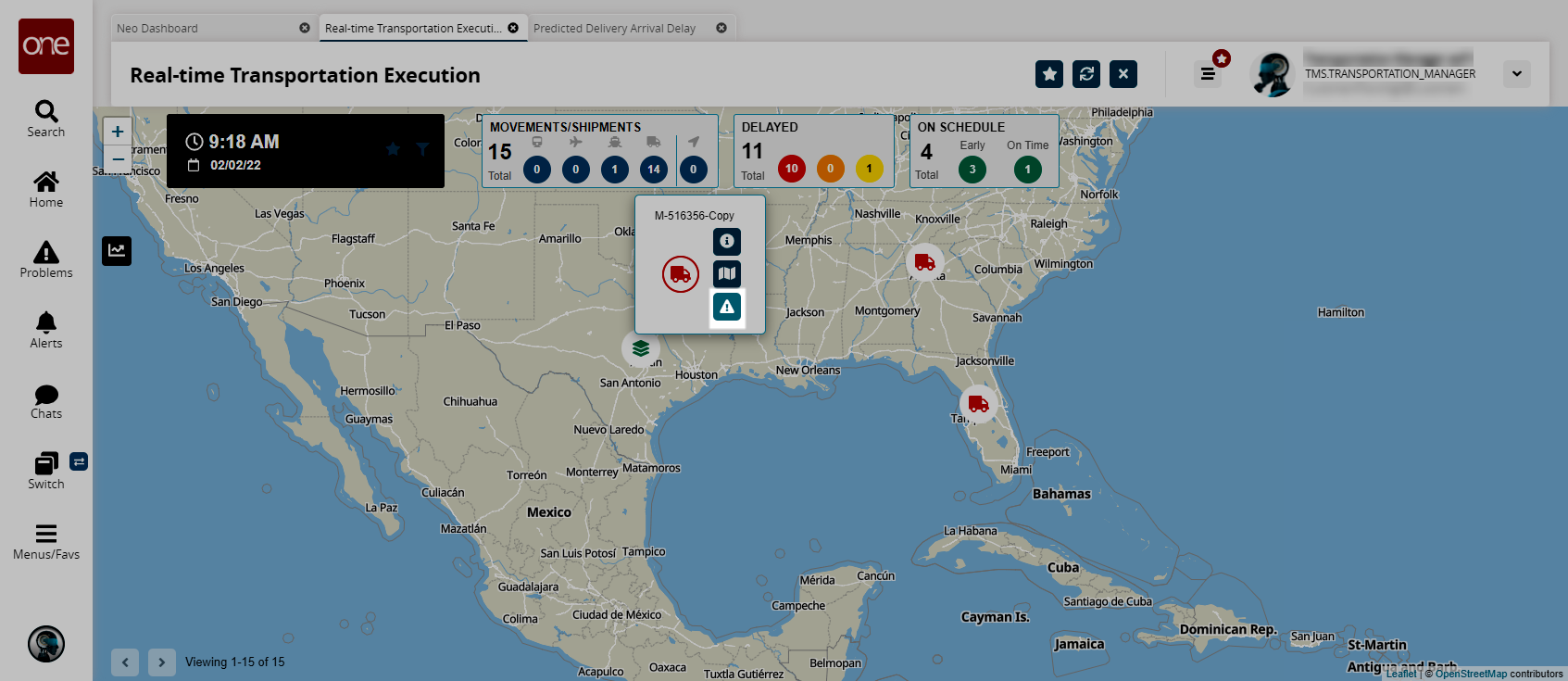
Click the problem icon.
The Predicted Delivery Arrival Delay screen displays the problem with the selected shipment or movement.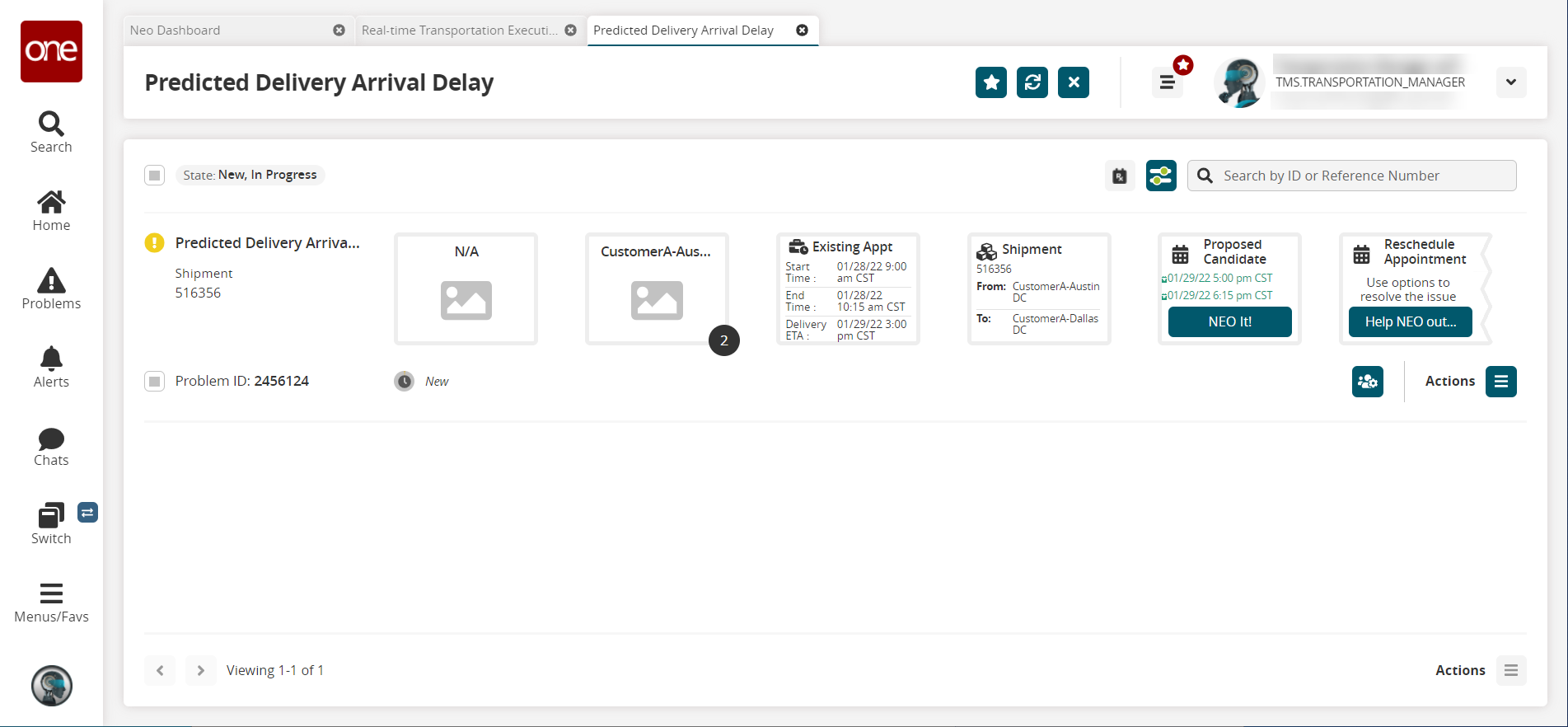
From the Predicted Delivery Arrival Delay screen, you can complete the following actions:
Click the NEO It! button to use NEO to resolve the problem.
Click the Help NEO Out button to view the options to manually resolve the problem.
Click the Actions icon to view other options.
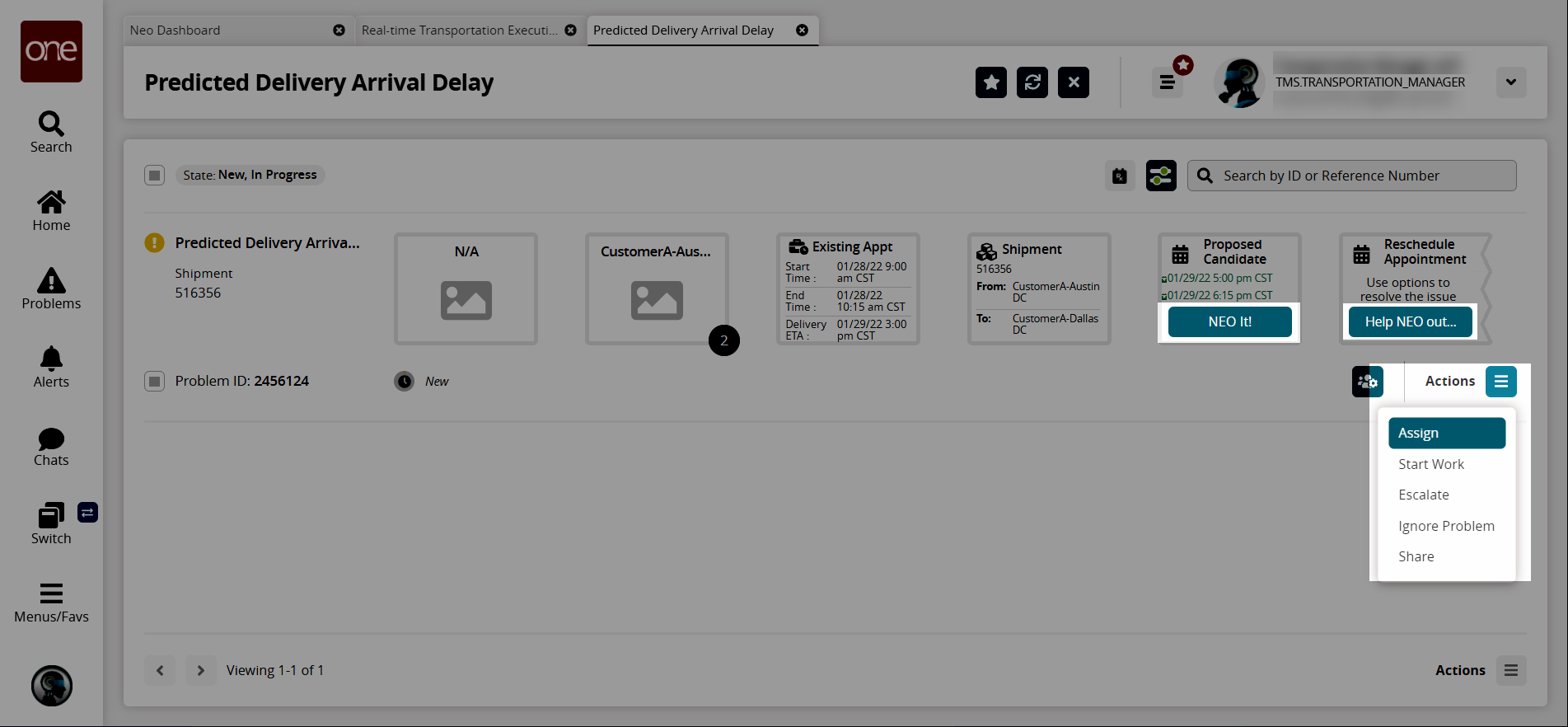
Click the collaboration icon to view the collaborations associated with this problem or to create a new collaboration.
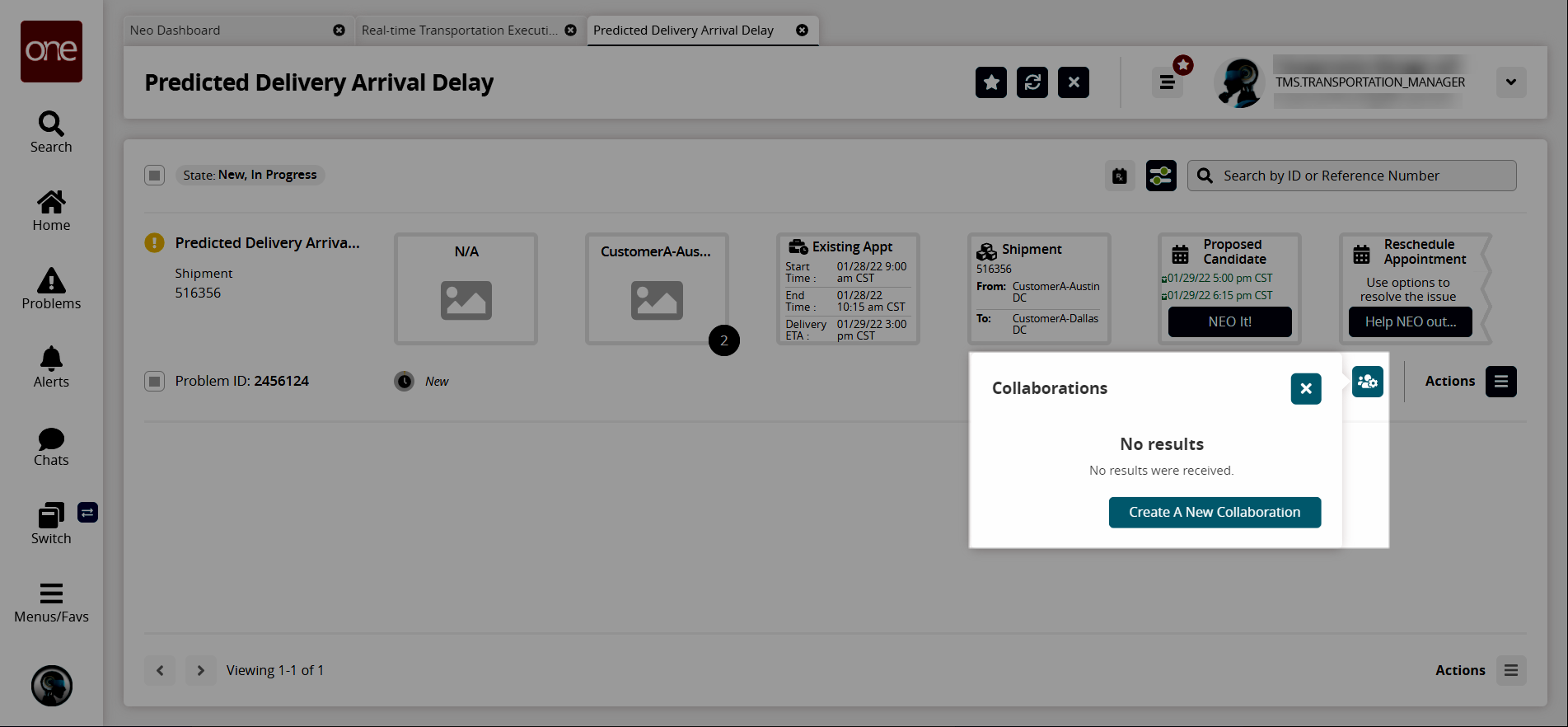
Click the Create Hyperbot icon to create a hyperbot for this problem.
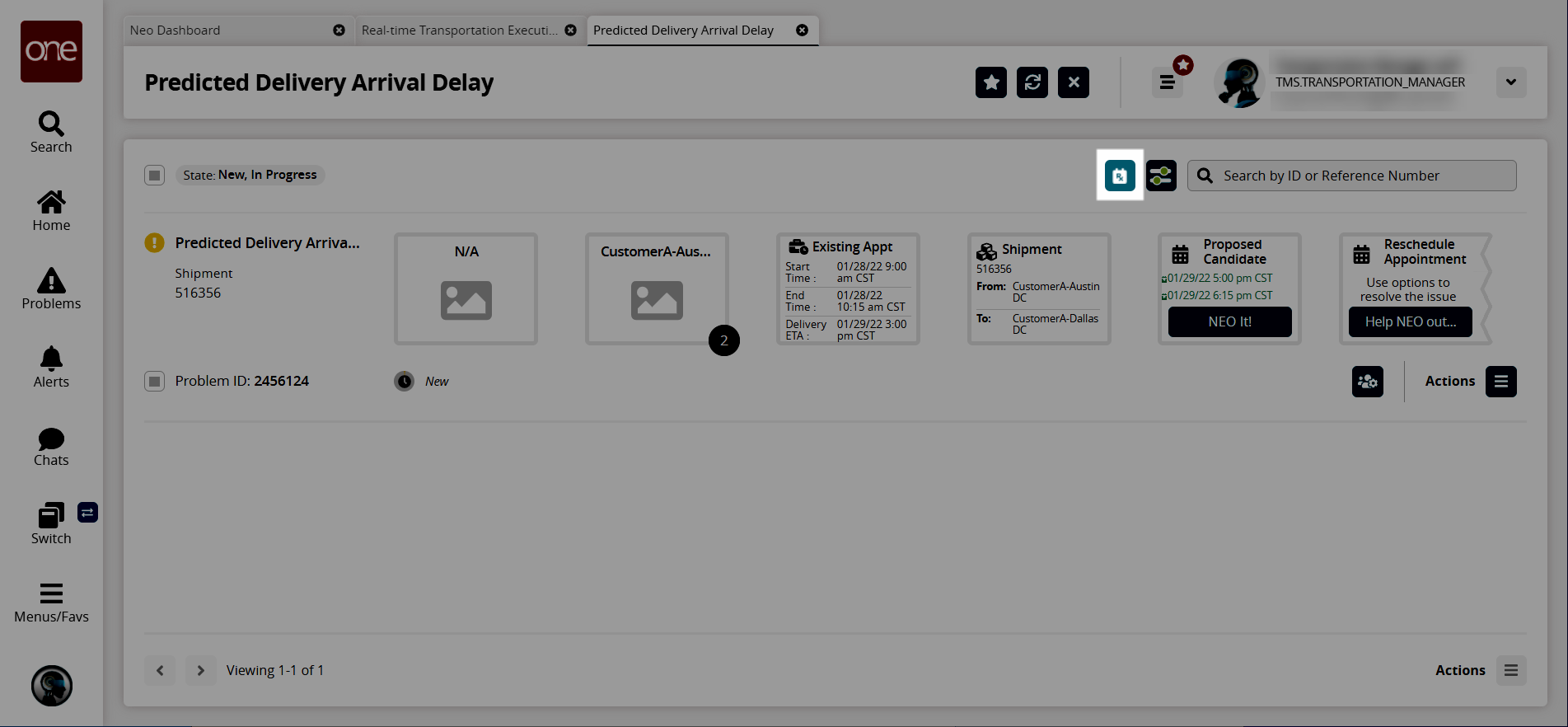
If multiple problems appear on the Predicted Delivery Arrival Delay page, click the Filter Options icon to display the filter fields that are used to locate a specific problem or limit the problems shown on the page to specific criteria.