Viewing On Hold Receipts and Receipt Hold Details
If a receipt cannot be automatically closed at the Ship To Site, it moves to an On Hold state. Users can view the receipts in the On Hold state using filters.
Complete the following steps to view receipts on hold:
L og in to the ONE system.
Navigate to Menus/Favs > Warehouse Mgmt > Receipts. In the NEO UI, users can click on the Menus/Favs icon on the left sidebar and type in the name of the screen in the menu search bar. For more information, see "Using the Menu Search Bar."
The Receipts screen appears. Users can filter sites on the left Explorer pane and receipts in the right pane.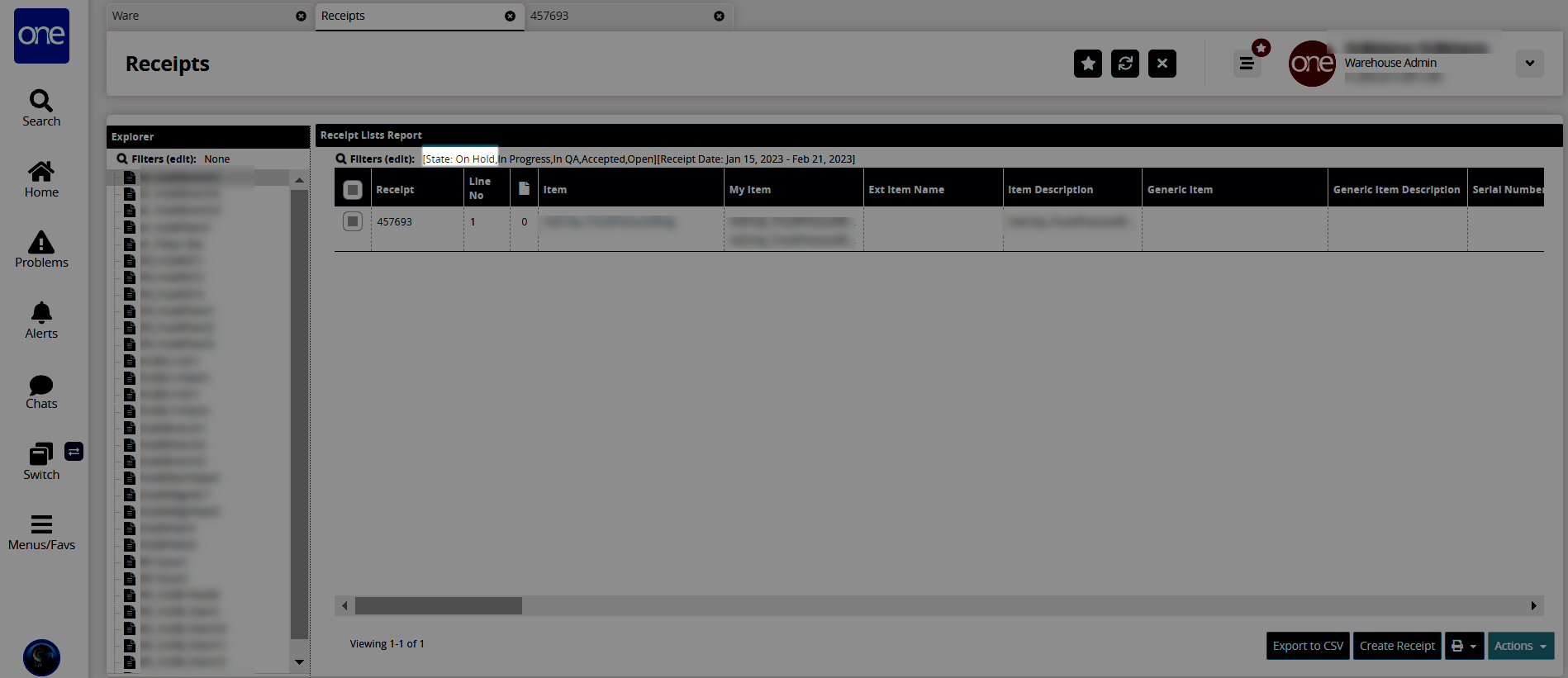
To view hold details for a receipt, click the link in the Receipt column.
The receipt's detail screen appears. The Receipt Lines tab displays by default.Click the Holds tab.
The holds details display.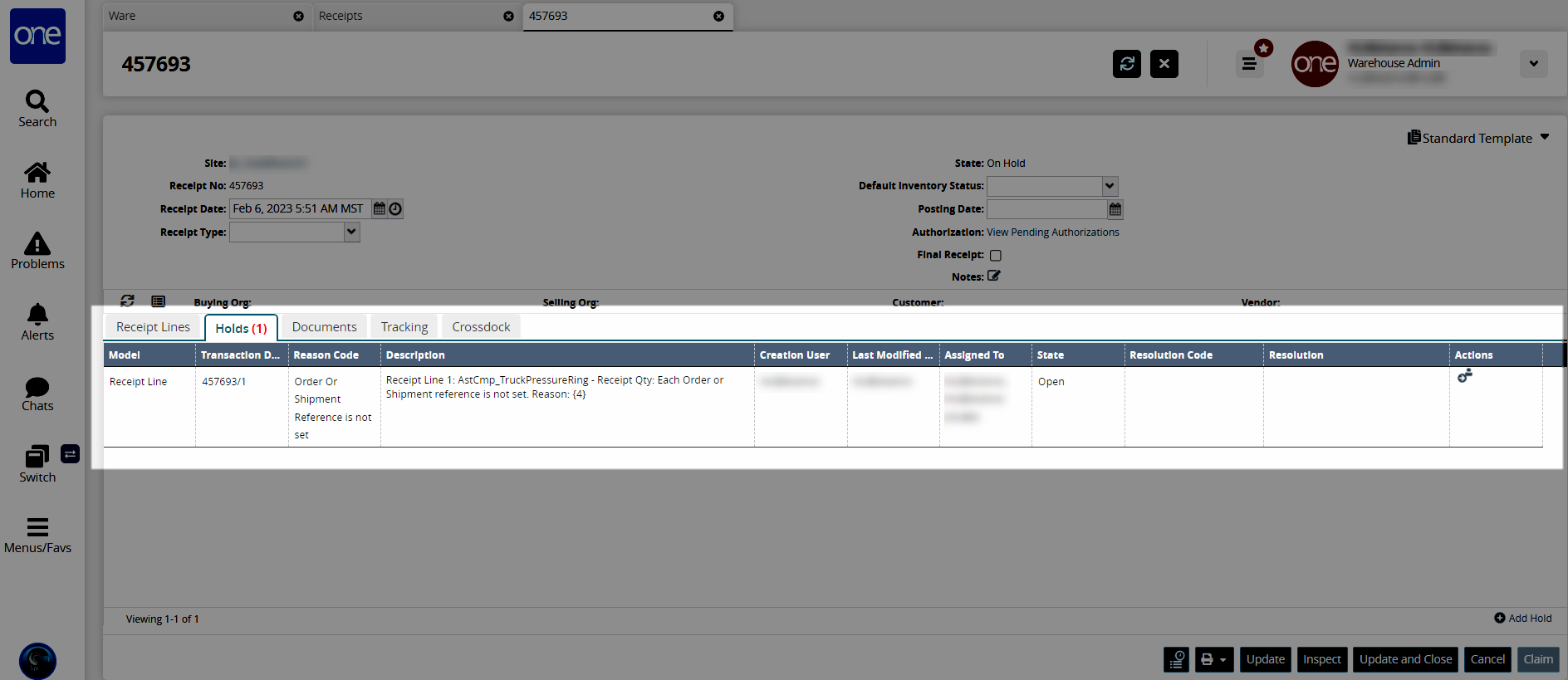
Note
If a Pick List is available, a link to the list is provided, along with the reason code "Auto Pick Failure".