Viewing Resource Group Schedules
You can view resource groups (vehicles, skills, and tools) in a calendar layout showing current allocations.
Complete the following steps to view resource group schedules:
L og in to the ONE system.
Click Menus/Favs > Fleet Mgmt > Resource Assignment. In the NEO UI, users can click on the Menus/Favs icon on the left sidebar and type in the name of the screen in the menu search bar. For more information, see "Using the Menu Search Bar."
The Resource Assignment screen displays.Click the plus (+) to expand the site folder in the Explorer pane, and click a resource group. Clicking on the site name displays a movement schedule.
The schedule displays in the right pane. In the example below, we selected Vehicles.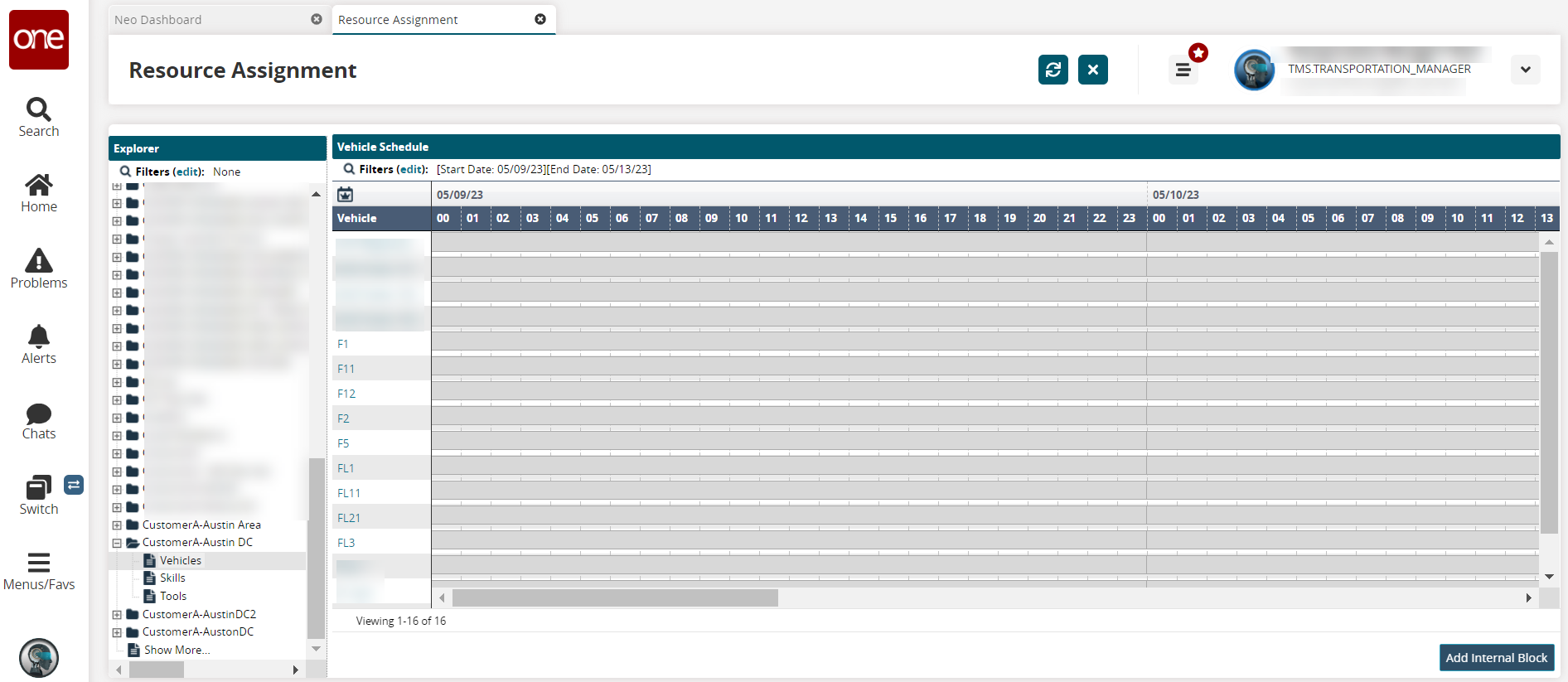
Click the Filters (edit) link to open the search filter box.
Use the calendar tool to enter values for the * Start Date and * End Date. Fields with an asterisk ( * ) are required.
Select a value from the Allocation Type dropdown list.
Enter a value for the Vehicle.
Click the Search link.
All vehicles matching the search criteria appear in the Vehicle Schedule pane.Hover the pointer over a vehicle block.
A box displays showing the status.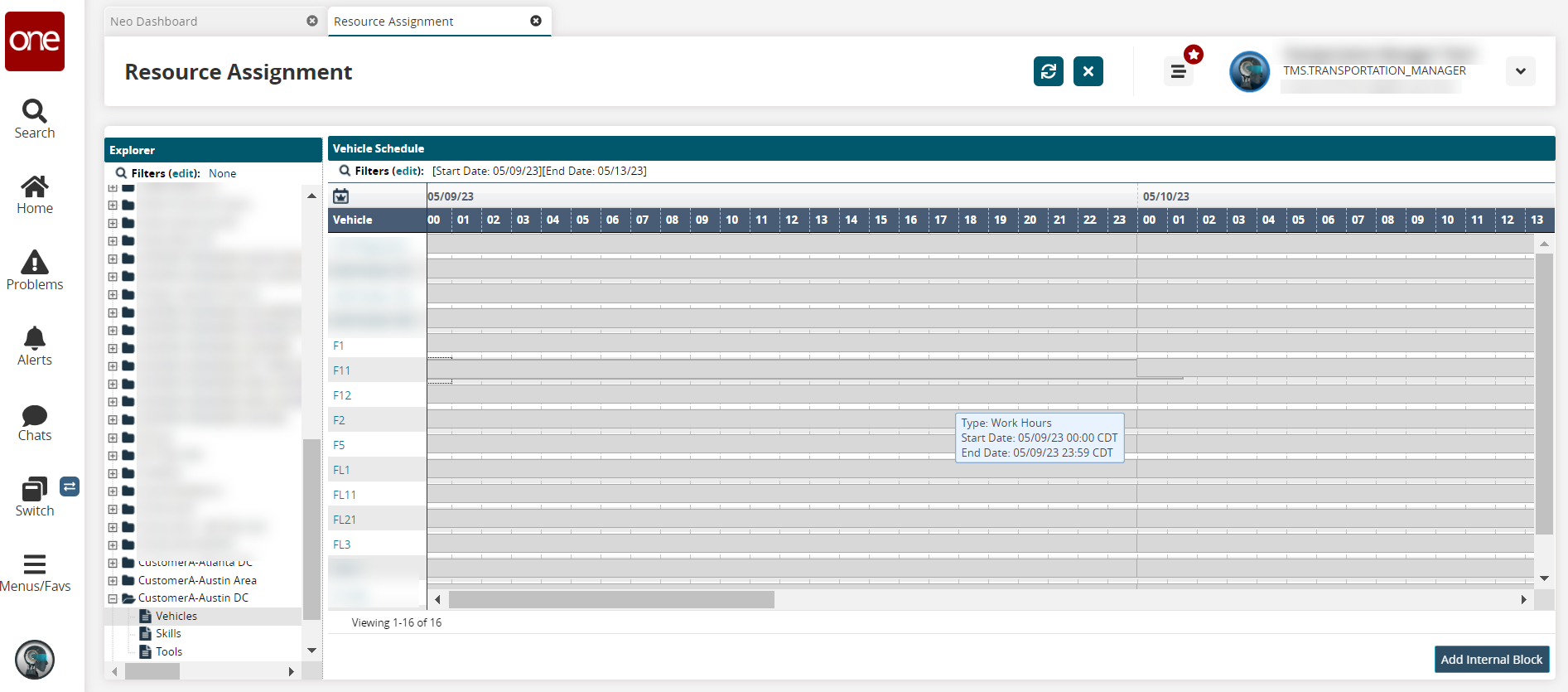
Click the View Legend icon to view a color-coded status legend.