Viewing Shipments Based on Booking Status
Users can filter and view shipments based on their booking status from the following screens:
Complete the following steps to filter for shipments based on booking status from the Search Shipments screen:
L og in to the ONE system.
Click Menu/Favs > Transportation > Search Shipments.
The Search Shipments screen appears with the filter fields displayed.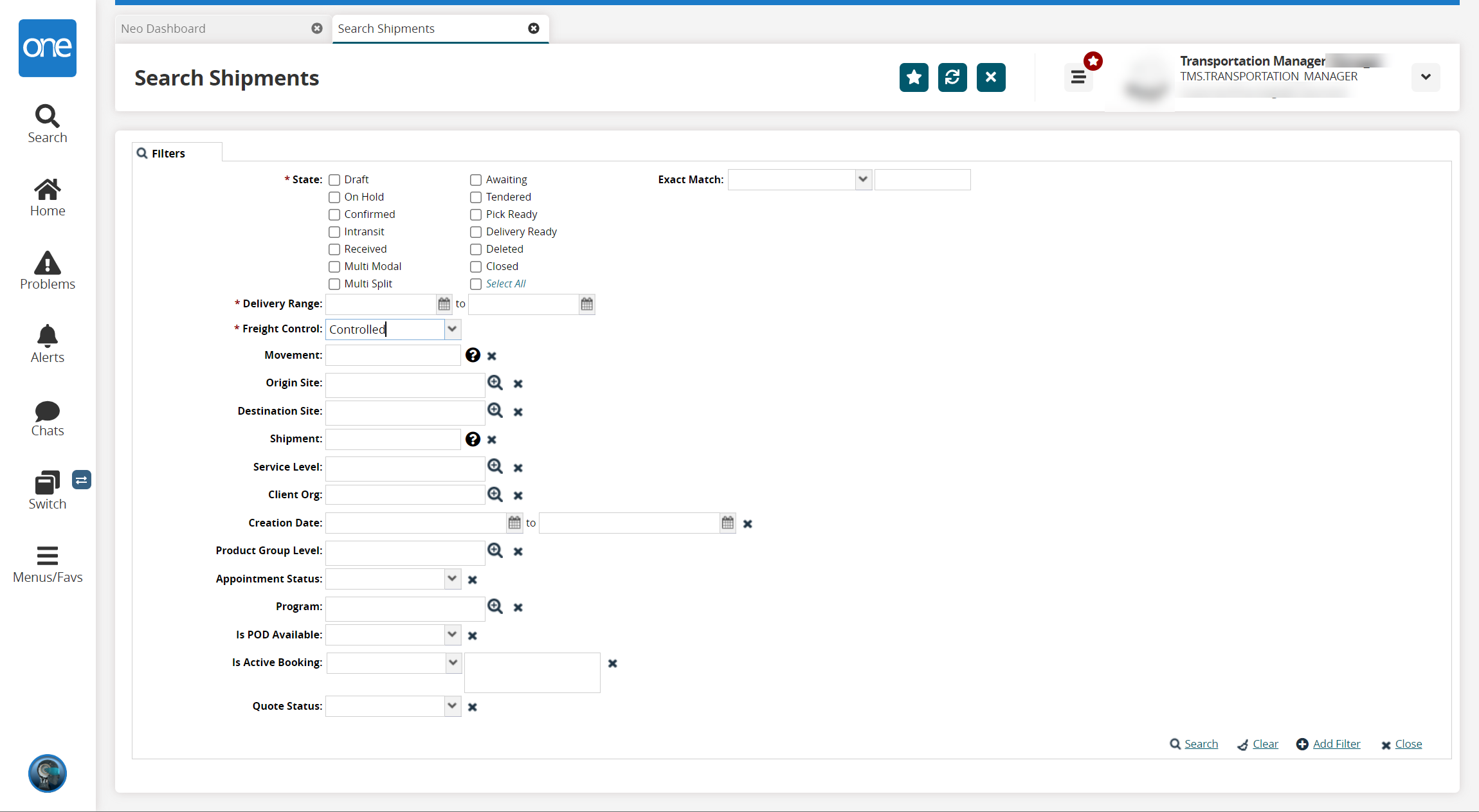
Complete the fields as desired. Fields with an asterisk ( * ) are required. For information on the fields, see the "Searching Shipments" section in the current release of Online Help.
In the Is Active Booking dropdown field, select Yes or No.
If the Is Active Booking filter field is not displayed, click the +Add Filter link to add the filter field.
In the Is Active Booking text field, begin typing the booking status desired and select from the results that appear below the field. The following booking statuses are available:
New
Confirmed
Rejected
Pending SI Submission
Pending Shipper Confirmation
BL Issued
Split BL Issued
Awaiting Response
Canceled
Amended
Pending Carrier Confirmation
SI Confirmed
Requested Split
Surrender BL
Delivery Order Issued
BL Revoked
Click the Search link.
Shipments with the desired booking status are displayed.
Complete the following steps to filter for shipments based on booking status from a Shipment State report:
L og in to the ONE system.
Click Menu/Favs > Transportation > then select one of the Shipment State reports.
For this example, we used Confirmed. For more information, see the "Working with Shipment State Reports" in the current release of Online Help.
The selected shipment state report appears.Click the Filters (edit) link.
The filter fields display.Fill in the filter fields as desired. For more information, see the "Working with Shipment State Reports" in the current release of Online Help.
If the Is Active Booking filter field is not displayed, click the +Add Filter link to add the filter field.
In the Is Active Booking dropdown field, select Yes or No.
In the Is Active Booking text field, begin typing the booking status desired and select from the results that appear below the field. The following booking statuses are available:
New
Confirmed
Rejected
Pending SI Submission
Pending Shipper Confirmation
BL Issued
Split BL Issued
Awaiting Response
Canceled
Amended
Pending Carrier Confirmation
SI Confirmed
Requested Split
Surrender BL
Delivery Order Issued
BL Revoked
Click the Search link.
Shipments with the desired booking status are displayed.
Complete the following steps to filter for shipments based on booking status from a Multi-Modal report:
L og in to the ONE system.
Click Menu/Favs > Transportation > Multi-Modal.
The Multi-Modal report appears.Click the Filters (edit) link.
The filter fields display.Fill in the filter fields as desired.
If the Is Active Booking filter field is not displayed, click the +Add Filter link to add the filter field.
In the Is Active Booking dropdown field, select Yes or No.
In the Is Active Booking text field, begin typing the booking status desired and select from the results that appear below the field. The following booking statuses are available:
New
Confirmed
Rejected
Pending SI Submission
Pending Shipper Confirmation
BL Issued
Split BL Issued
Awaiting Response
Canceled
Amended
Pending Carrier Confirmation
SI Confirmed
Requested Split
Surrender BL
Delivery Order Issued
BL Revoked
Click the Search link.
Shipments with the desired booking status are displayed.