Viewing The Event Local Time Column for Time Zone Updates
The system displays a shipper, or consignee, time zone for all status updates from the Movement/ Shipments context menu. The time zone updates are available on the Event Local Time column of the Shipment/Movement tracking page.
Complete the following steps to view the Event Local Time column:
L og in to the ONE system.
Search for the desired shipment using the global search option.
Shipments can also be found through the Transportation > Shipment Summary menu.
The Movement Shipment Report for the shipper appears.
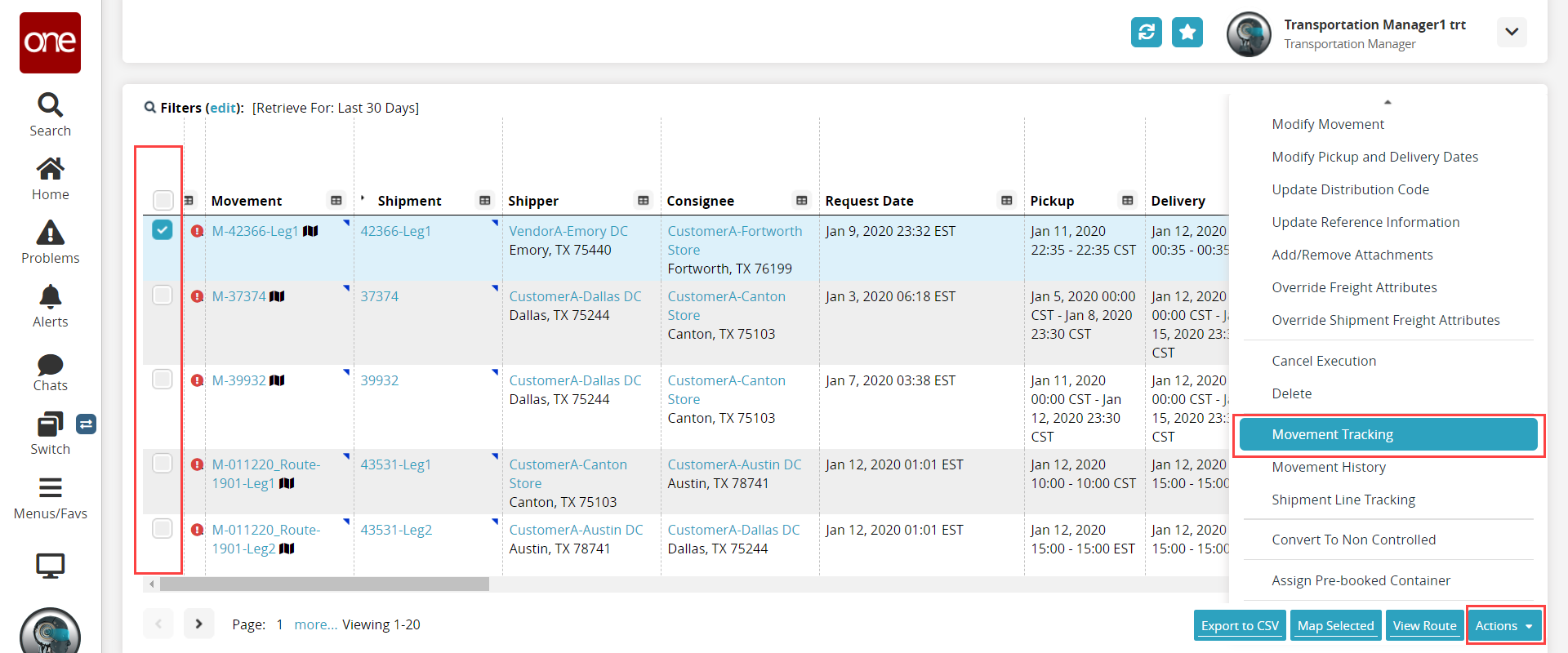
Select the relevant shipment by clicking the checkbox.
Click the Actions button and then click the Movement Tracking option from the menu list.
The Movement Tracking page appears.
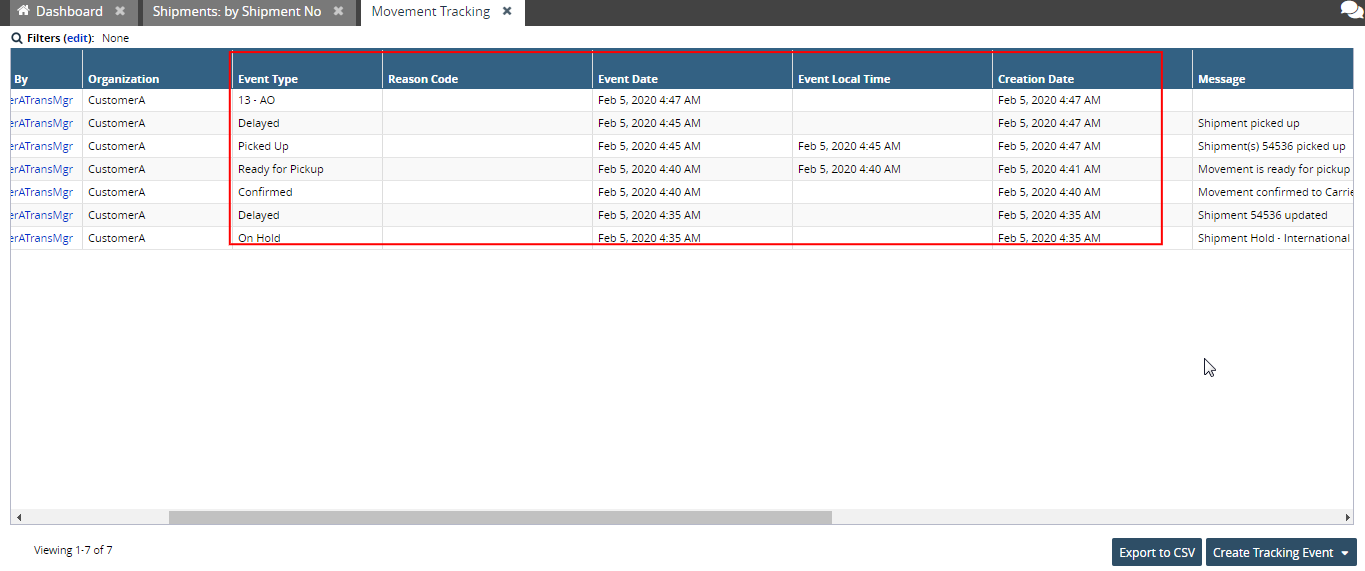
Observe the Event Local Time, Event Date, Event Type, and Creation Date columns.
The date and time are similar even if they are in different timezones.