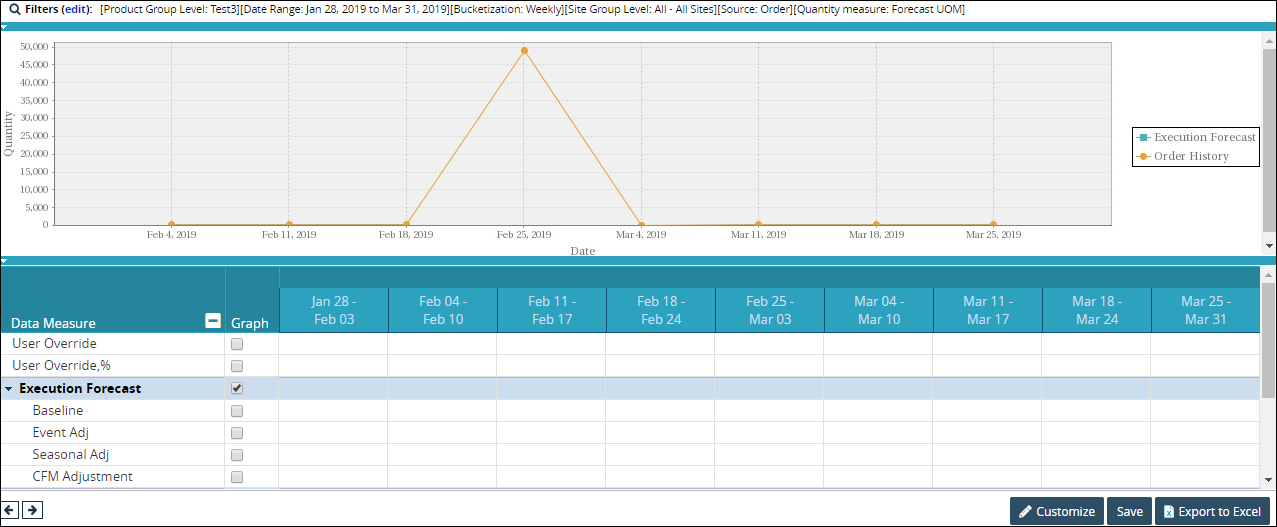Viewing the Forecast Book
Complete the following steps to view the forecast book:
Log in to the ONE system.
Click Menus/Favs > Demand Planning > Forecast Book.
The Forecast Book screen opens with the filter fields displayed.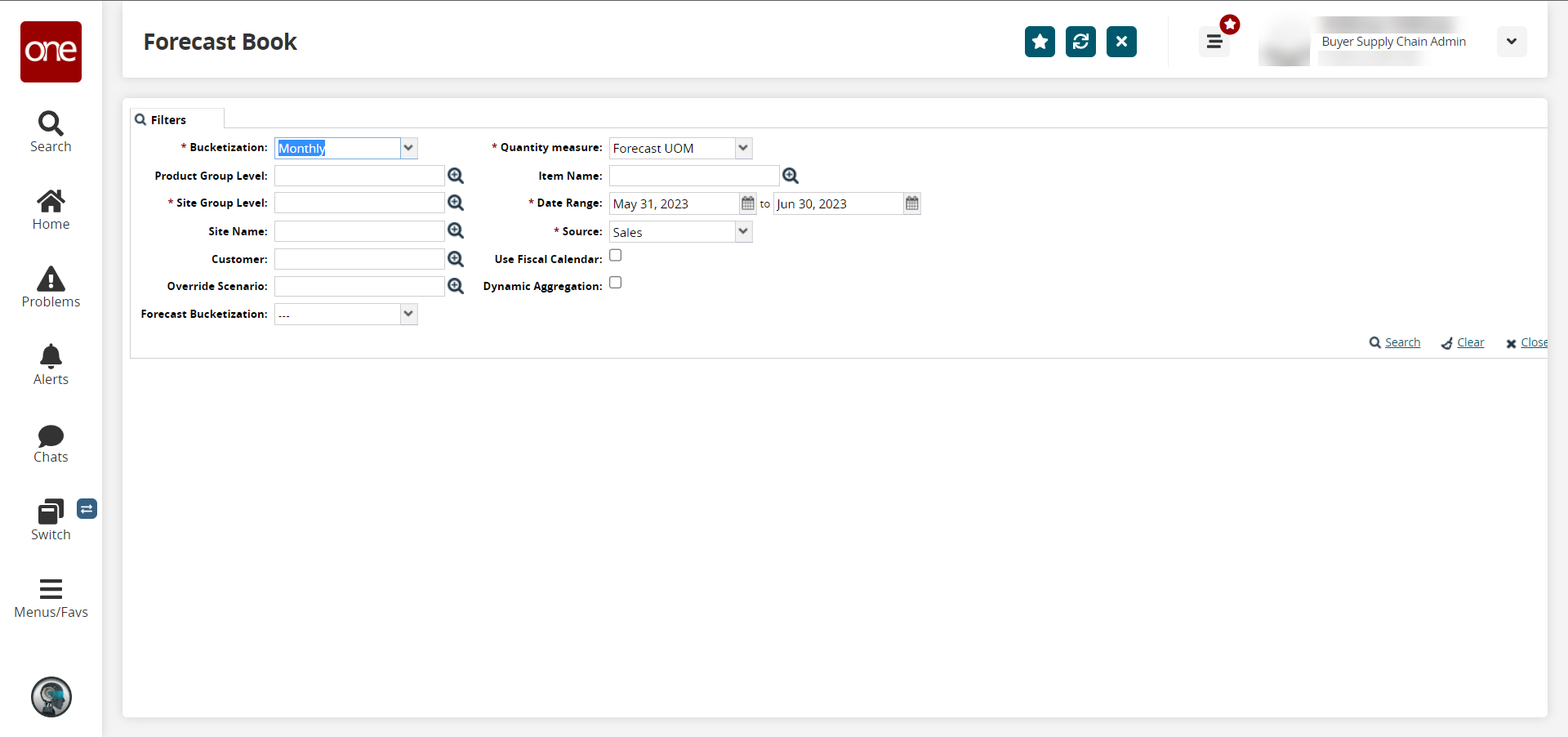
Fill out the following fields. Fields with an asterisk ( * ) are required.
Field
Description
*Bucketization
Select the bucketization period from the dropdown list.
Product Group Level
Click the picker tool icon to select the product group level.
*Site Group Level
Click the picker tool icon to select the site group level.
Site Name
Click the picker tool icon to select the site.
Customer
Click the picker tool icon to select the customer.
Override Scenario
Click the picker tool icon to select the override scenario.
Forecast Bucketization
Select the bucketization period from the dropdown list.
Quantity measure
Select the quantity measure value from the dropdown list.
Item Name
Click the picker tool icon to select an item.
*Date Range
Click the calendar icons to set the date range.
*Source
The source is the type of data you want to compare the forecast against. Select a source from the dropdown list.
Use Fiscal Calendar
Select the checkbox to use the fiscal calendar.
Dynamic Aggregation
Select the checkbox to use dynamic aggregation.
Note
This feature allows users to override the forecast value of the raw materials. Select the override scenarios using the override field and then double-click the user override value to edit and enter a new forecast value.
When all information has been entered, click the Search link.
The Forecast Book displays.