Working with Shipment Legs
This topic describes how to combine two or more legs of a multi-modal shipment or remove them.
Combining Shipment Legs
Prerequisite
The parent shipment must have more than two shipment legs.
Shipment legs must have a state before the In-transit state.
Complete the following steps to combine shipment legs of multi-modal shipments:
Log in to the ONE system.
Search the required multi-modal shipment.
The search result screen appears.Click the triangle icon under the Shipment column and click the Combine Legs option from the context menu.
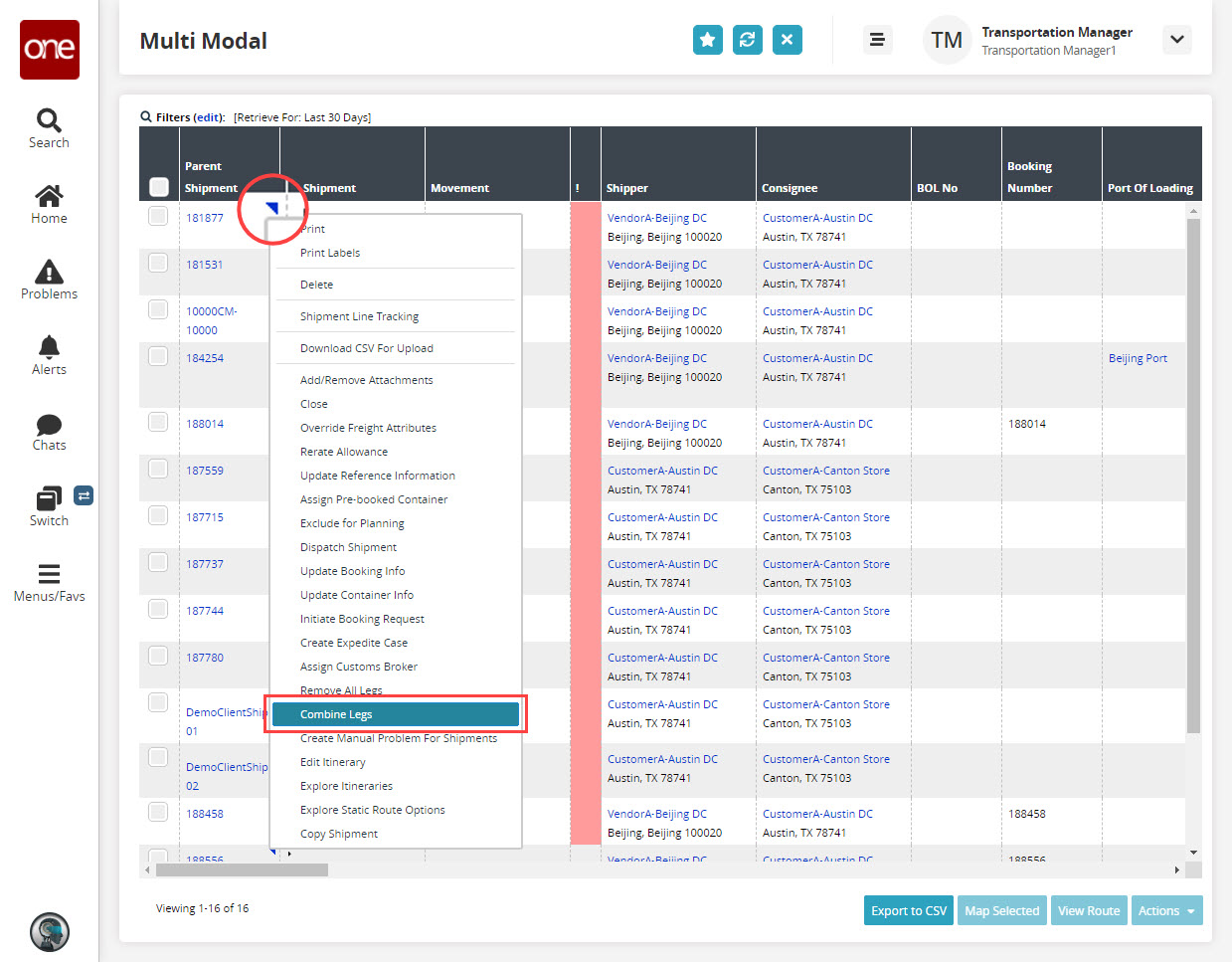
The Combine Legs pop-up window appears.Select the desired shipment leg for the Leg 1 field using the picker tool. Similarly, select values for the Leg 2 field.
Click Submit.
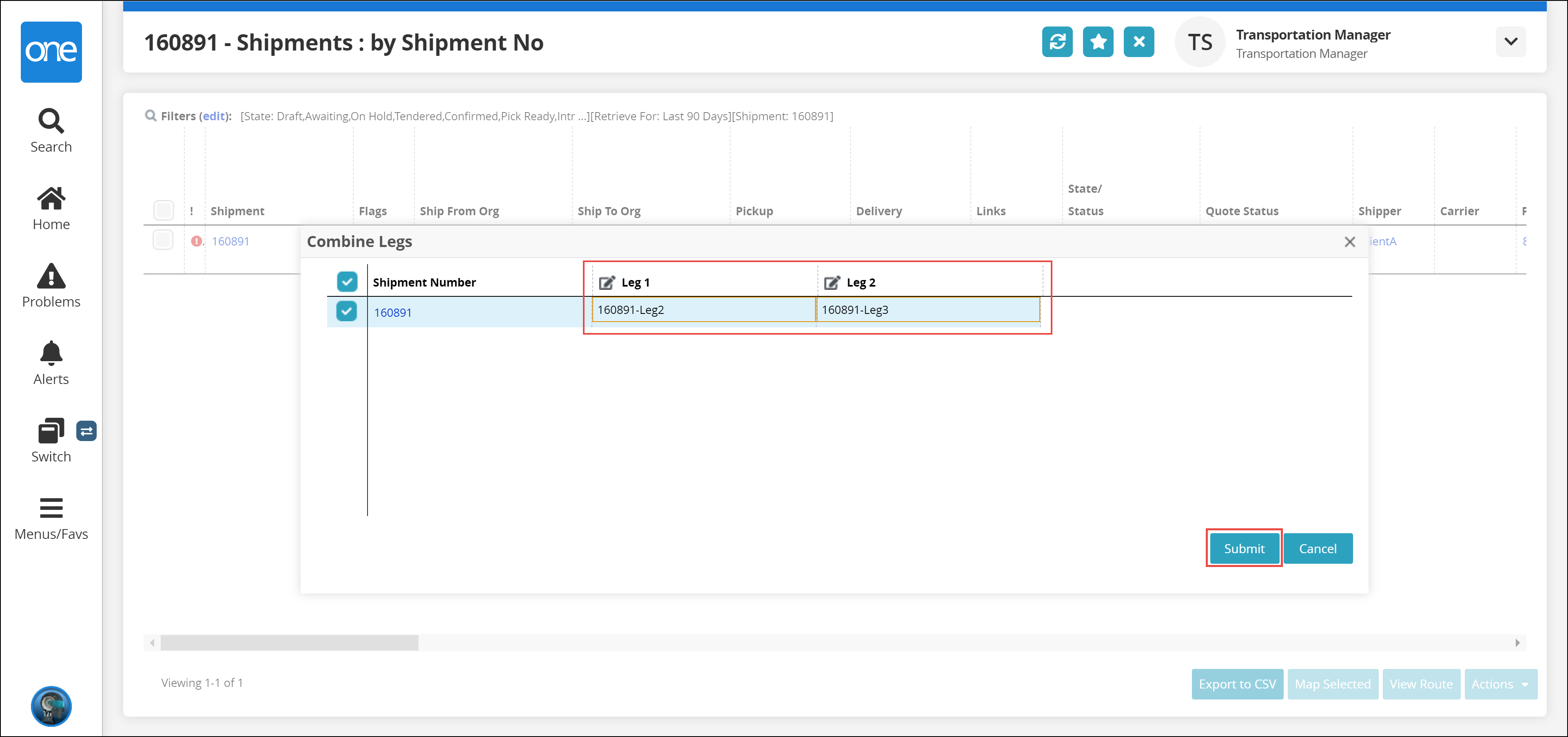
A success message appears.
Removing Shipment Legs
Prerequisite
All shipment legs must have a state of Confirmed or a state before Confirmed.
Complete the following steps to remove all shipment legs of multi-modal shipments:
Log in to the ONE system.
Search the required multi-modal shipment.
The search result screen appears.Click the triangle icon under the Shipment column and click the Remove All Legs option from the context menu.
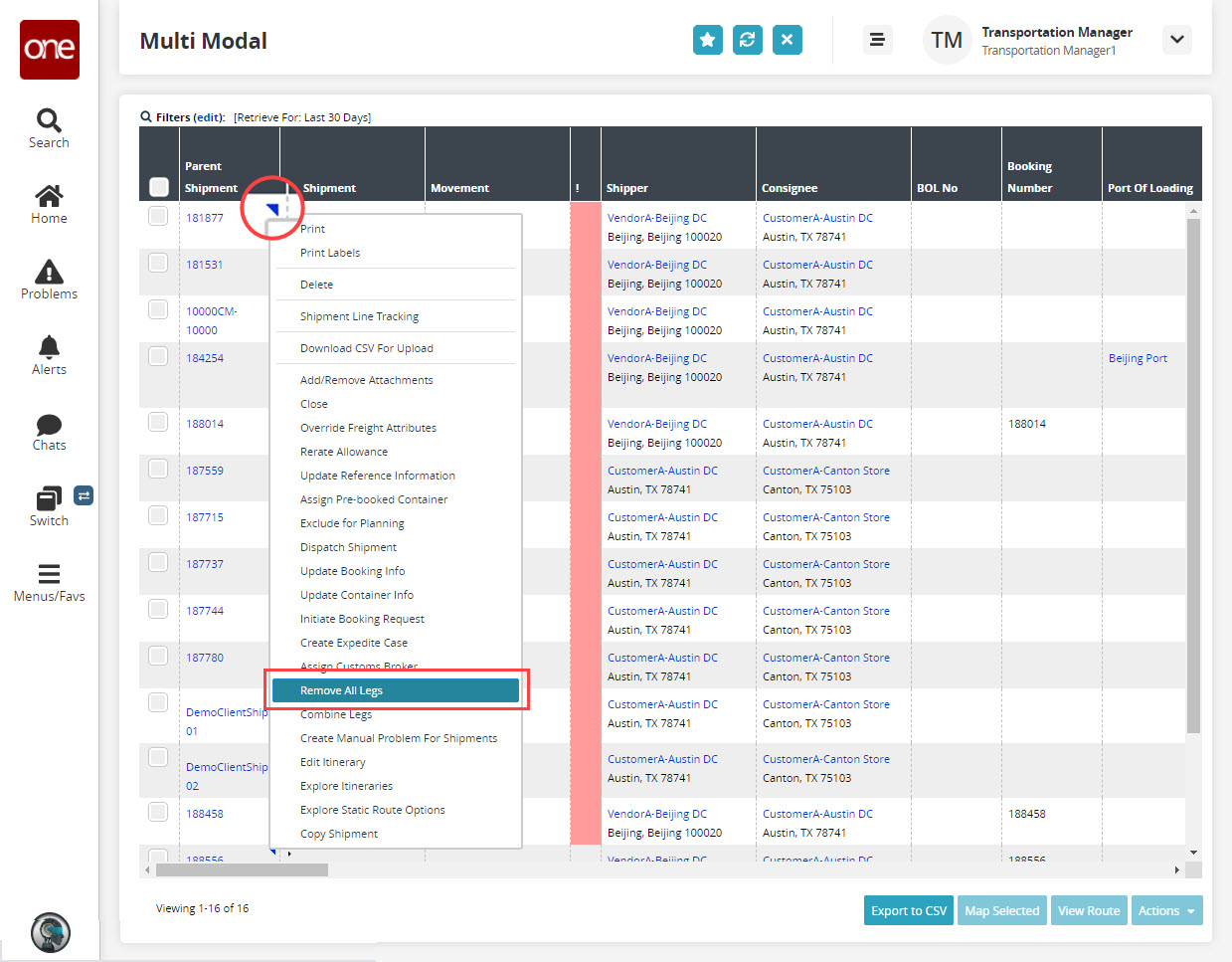
The Remove All Legs pop-up screen appears.Select value for the Carrier field from the drop-down list.
Select the desired organization using the picker field.
Click Submit.
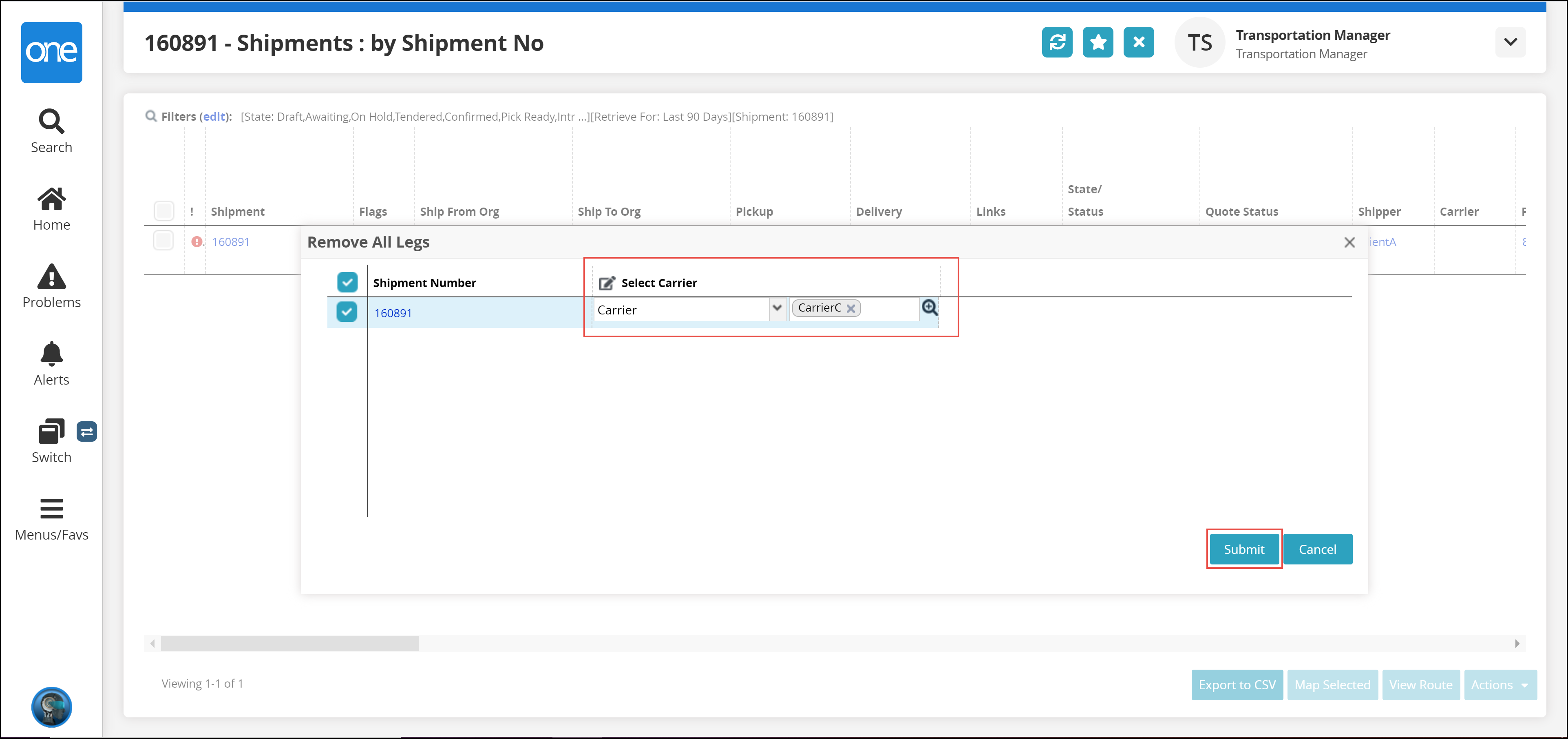
A success message appears.