Working with Vendor-Proposed Items
The vendor user can respond to the buyer's request for the available alternative items.
Complete the following steps to respond to a proposed item:
L og in to the ONE system.
Select Menus/Favs > Contract Management > RFx Explorer.
The RFx Explorer screen appears.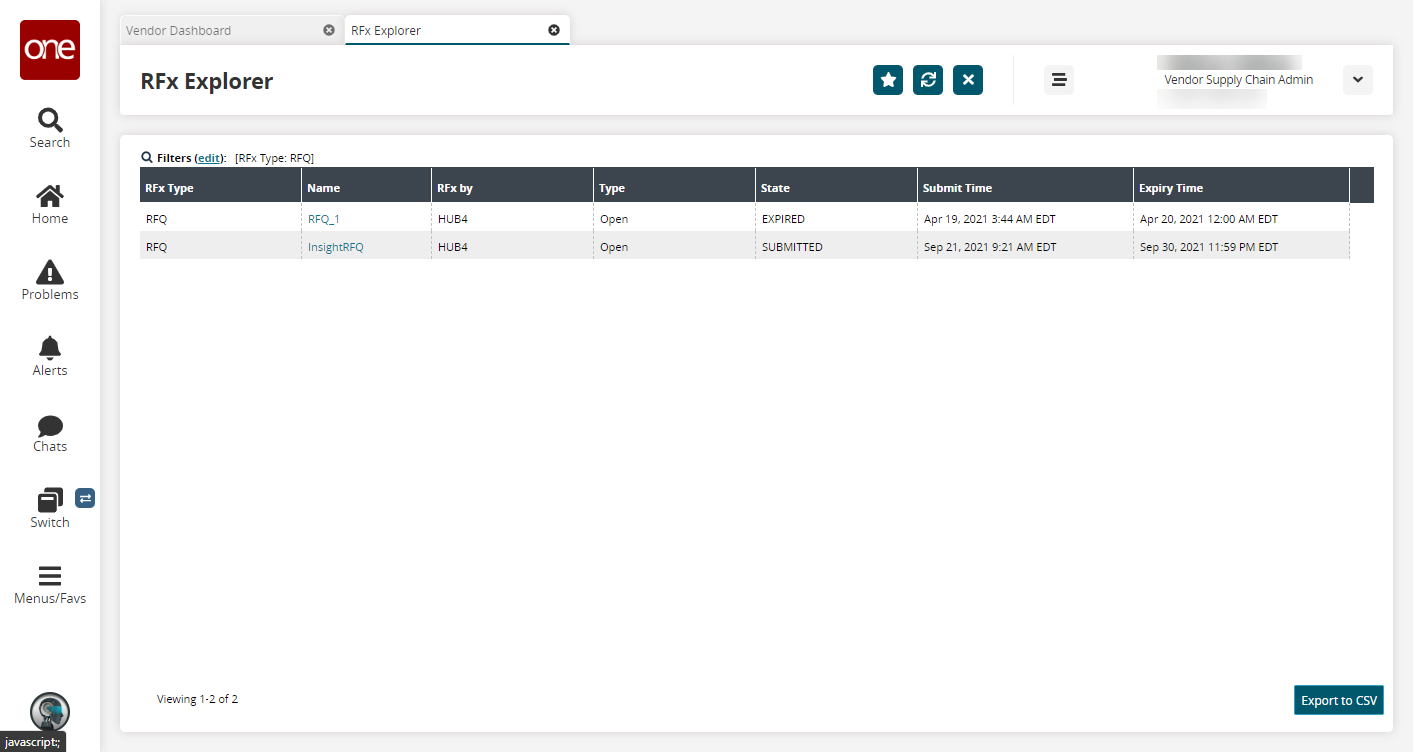
Click a Name link.
The RFQ details screen appears.Click the Responses tab.
The list of items appears.
Select one or more rows and edit the Vendor Proposed Item field.
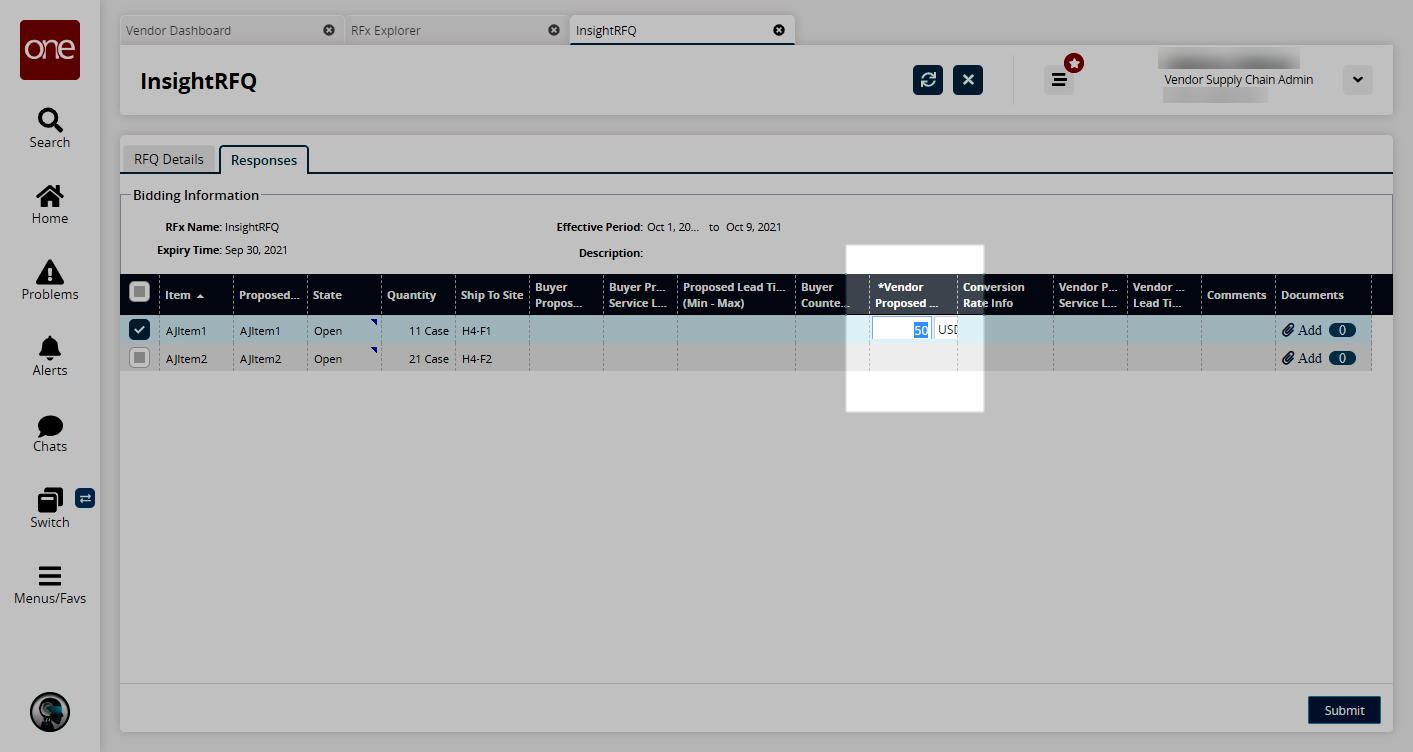
Click Submit.
The buyer user is notified of the edited value.