Working with the Order Allocation Widget
The Order Allocation widget is a read-only widget that displays order allocation by customer site.
Please see the "Adding Widgets" section in the Online Help for more information on adding this widget to your dashboard.
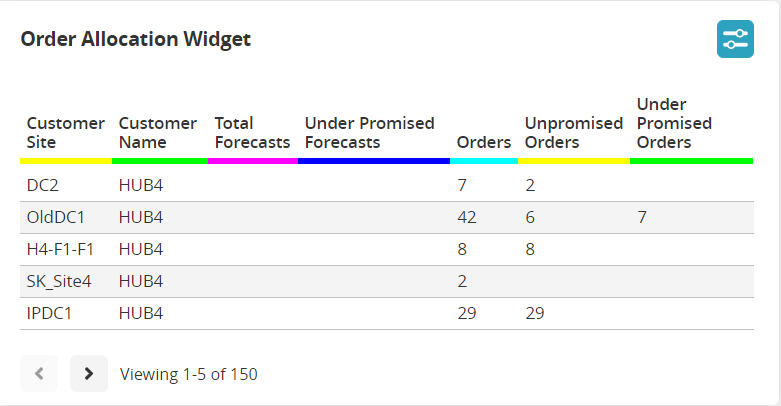
Complete the following steps to configure this widget:
L og in to the ONE system.
Click the Filter Options icon on the Order Allocation widget.
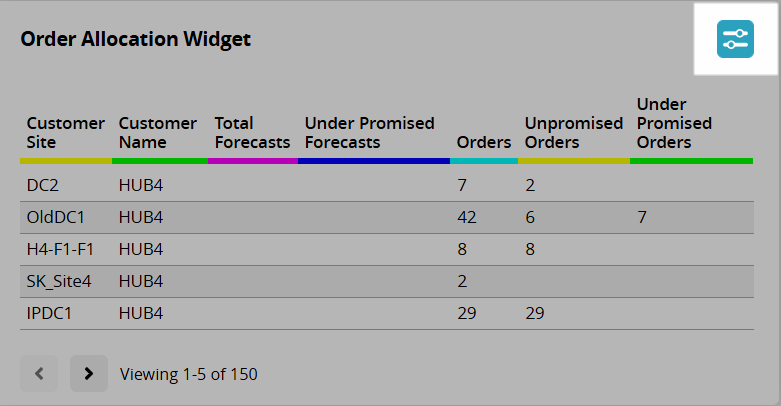
The Filter Options popup window displays. Fields with an asterisk ( * ) are required.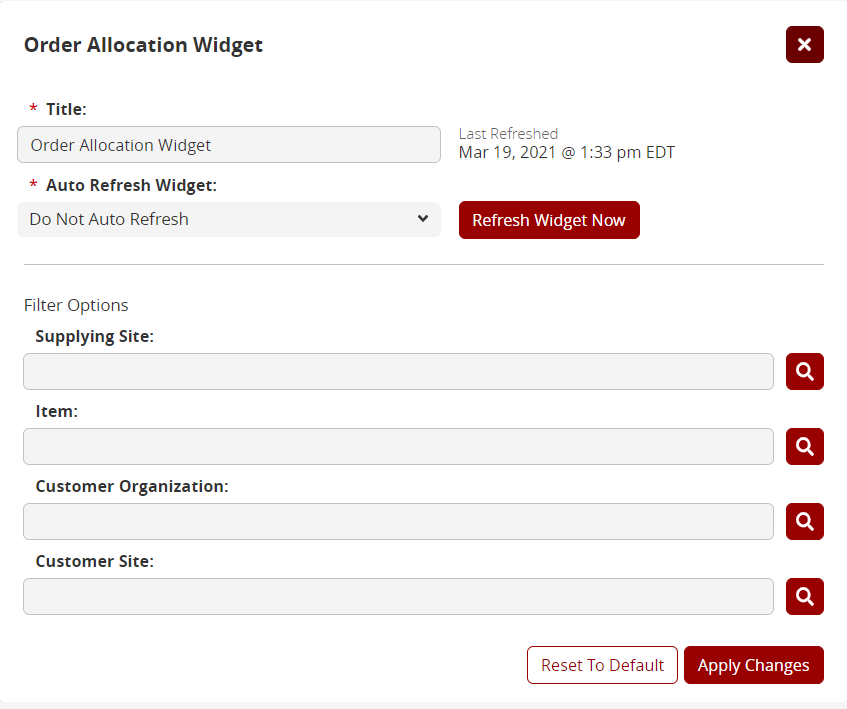
In the * Title field, enter a title for customization.
In the * Auto Refresh Widget field, select the duration for the system to refresh the widget from the dropdown menu.
Click the Refresh Widget Now button to refresh the widget data.
In the Supplying Site field, use the picker tool to select a supplying site.
In the Item field, use the picker tool to select an item.
In the Customer Organization field, use the picker tool to select a customer organization.
In the Customer Site field, use the picker tool to select a customer site.
Click the Apply Changes button to apply the filter to the widget.
The widget refreshes with the new filter options.