Working with the Problem Summary Table Widget
The Problem Summary Table mirrors the Problem slideout found in the left navigation menu of the NEO UI. However, with this new widget added to a dashboard, users no longer have to open the slideout each time to view problems, which saves high-frequency users a significant amount of time and clicks.
To add the Problem Summary Table widget to a dashboard, please see the "Working with Widgets" section of the Online Help.
Complete the following steps to use and configure the problem Summary Table widget:
Log in to the ONE system.
The Problem Summary Table widget displays on a dashboard.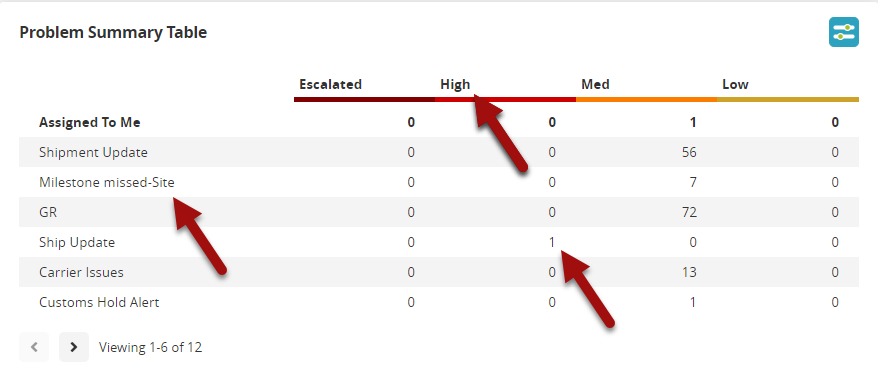
Click the active links for the problem name, the problem status (escalated, high, medium, or low), or the specific number for a problem.
The Problem Inbox screen displays the information.Click Filter Options button in the top right corner of the widget.
The Problem Summary Table settings popup window displays.
Fill out the following fields. Fields with an asterisk ( * ) are required.
Field
Description
* Title
Enter a title.
* Auto Refresh Widget
Select an option from the dropdown menu.
Site
Use the picker tool to select one or more sites to filter by.
Escalated Only
Check the box to filter for problems that have been escalated.
Item
Use the picker tool to select one or more items to filter by.
Assigned to Me
Check the box to filter for problems that have been assigned to the current user.
Show Only Unassigned
Check the box to filter for problems that are unassigned to any user.
Apply Geo Permissions
Check the box to filter for problems that have geo permissions applied.
State
Check the box to filter for problems in a specific state.
Priority
Check the box to filter for problems that have a specific priority.
Click the Apply Changes button.
The widget refreshes with the new filter options.