Configuring Widgets
Widgets can be configured for further customization on dashboards.
Complete the following steps to configure widgets on the NEO UI dashboard:
Log in to the ONE system.
Click the Edit Dashboard button at the top right of the NEO UI dashboard.

Roll the cursor over the widget. The editing header appears.
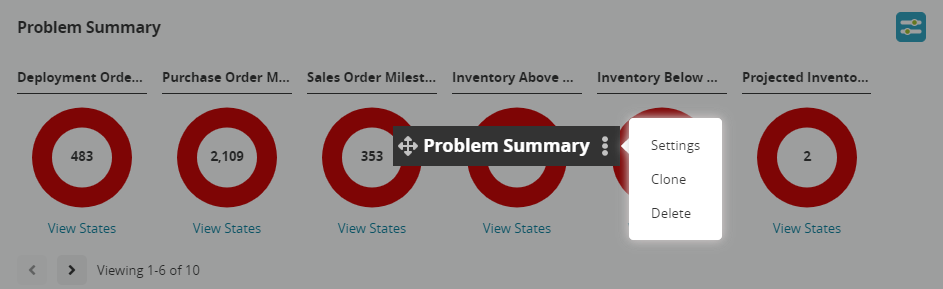
Click the Settings option.
The widget's configuration screen appears.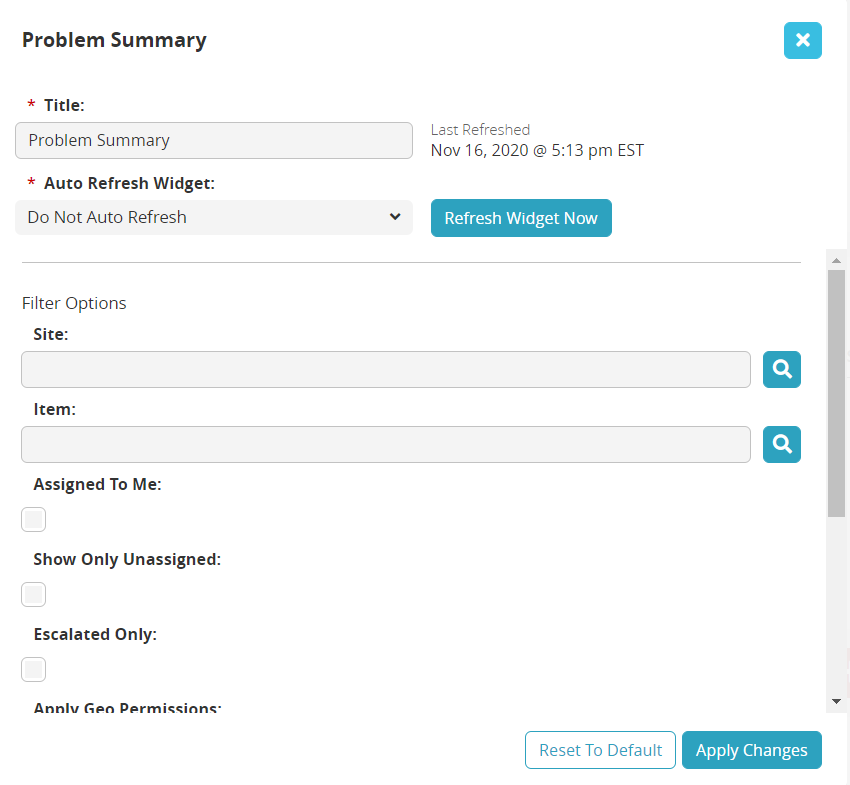
Change the Title, the Auto Refresh Duration, and any other filter options that are
available on the popup window. Filter options will vary based on the individual
widget.Click on the Apply Changes button.
The widget will update.Click on the Save the Dashboard button to save the dashboard.

The dashboard displays the widget's new customization.