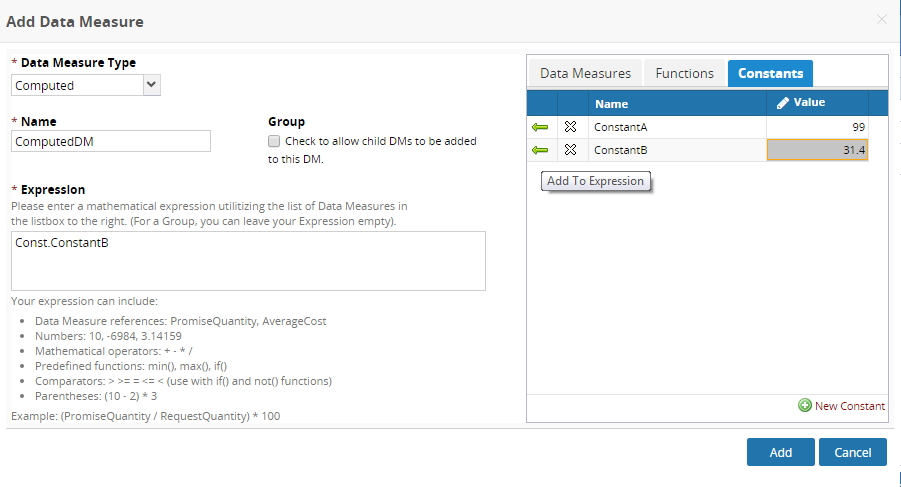Constants
The user can also add enterprise-specific constant values. These can then be used when defining computed data measure expression. All constants belonging to the user's enterprise will be visible in the constants tab and user can add those to the data measure expression.
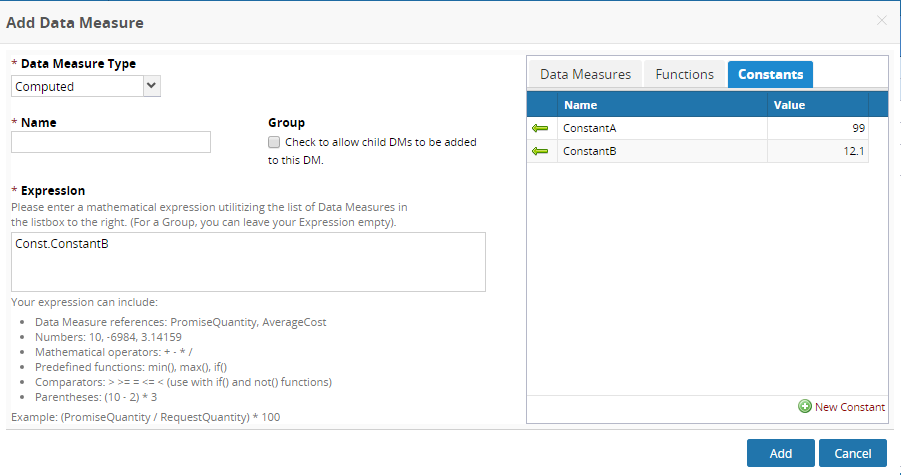
New Constant—If the role type has permission to execute the PLT.Create action on the UserDefinedConstant model, the "New Constant" button will appear in the toolbar.
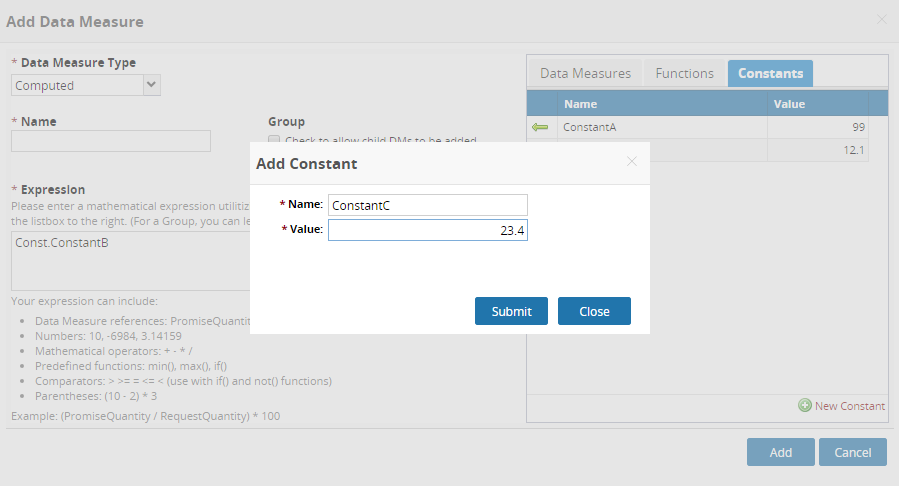
Update—If the role type has permission to execute the PLT.Update action on the UserDefinedConstant model, the "Value" field will be editable.
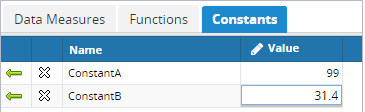
Delete Constant—If the role type has permission to execute the PLT.Delete action on the UserDefinedConstant model, the "Delete Constant" icon will appear, allowing the user to delete an unused constant.
Add To Expression—using the "Add To Expression" icon, the user can add a constant to a computed data measure expression.