Customizable
If the <Customizable/> element is present, end users are permitted to add new computed user-defined data measures to an existing TLV through the NEO interface.
<TLVList xmlns="http://www.onenetwork.com/Platform"> <TLV> <Name>EditableTLVExample</Name> <DM bucketization="DAILY" editable="true"> <Name>EditableDM</Name> <DisplayName>Editable DM</DisplayName> <EditableConfig> <RoleTypeRef> <IntrinsicRoleType>REPLENISHMENT_ANALYST</IntrinsicRoleType> </RoleTypeRef> </EditableConfig> <SqlDefRef> <GroupName>PTA.TlvSqls</GroupName> <SqlName>DummySql</SqlName> </SqlDefRef> <SqlQuantityField levelType="Undefined"> <FieldName>quantity</FieldName> </SqlQuantityField> <SqlDateField levelType="Undefined"> <FieldName>the_date</FieldName> </SqlDateField> </DM> ... <Customizable/> </TLV></TLVList>Once this flag is enabled, users can click "Customize" to begin modifying the TLV:

Clicking on "Customize" will allow you to choose a customization level: "For My Enterprise", "For My Organization" or "For Me". Based on your selection, the Data Measure configurations are applied to the parent Enterprise of your role, the parent Organization of your role, or just to your User.
After selecting a customization level and clicking "OK", you will see two changes:
Two new buttons are available. One to complete your customizations ("Finish Customizing"), and another to "Manage" your current customizations.

The "Manage ..." button will open report which tells you what customizations are present. Its primary purpose is to allow you to delete settings for a given level in case you want to "start over" from scratch without customizations.
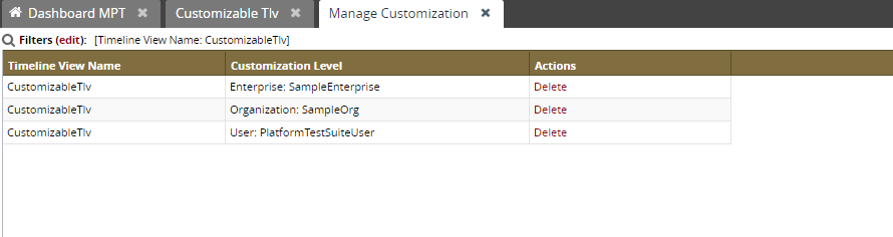
Two small icons will appear next to each data measure name. The first one is used to hide/show the data measure from the TLV. The second will open a menu with options to add a new data measure above or below the current data measure.
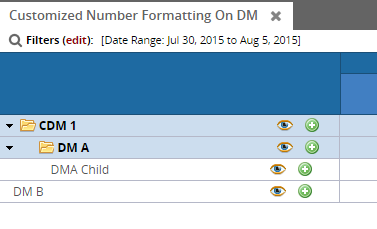
Customization Rules
If the user customizes the TLV at the Organization level, further customization is only allowed at the User level (not the Enterprise level) until customizations are cleared.
Similarly, if the user customizes the TLV at User level, no customizations are allowed at the Enterprise or Organization level until customizations are cleared.