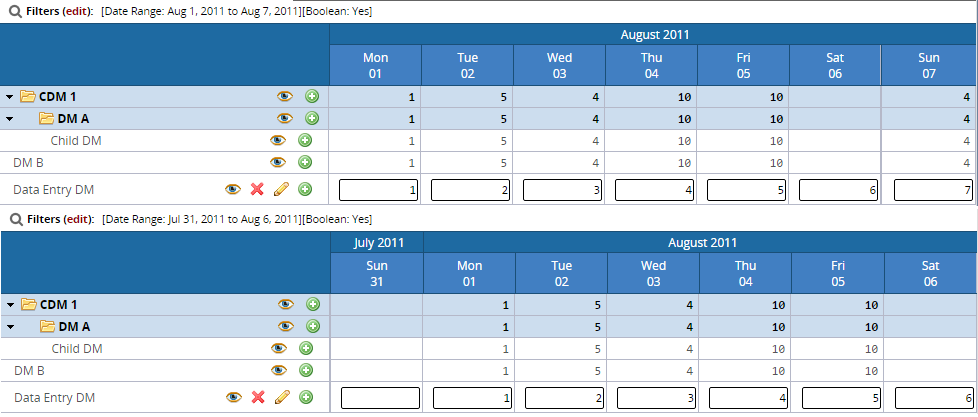User-Defined Data Measures
End-users can quickly and easily define or modify their own computed data measures when the TLV is in customization mode.

There are 2 types of user-defined data measures: Computed and Data Entry. After clicking one of the menu options in the popup menu, a dialog will open allowing you to enter the information for the data measure. Depending on which type you select, the dialog will prompt for different information.
Computed
Computed user-defined data measures are defined in terms of mathematical expressions which optionally include values from other data measures, functions, and constants.
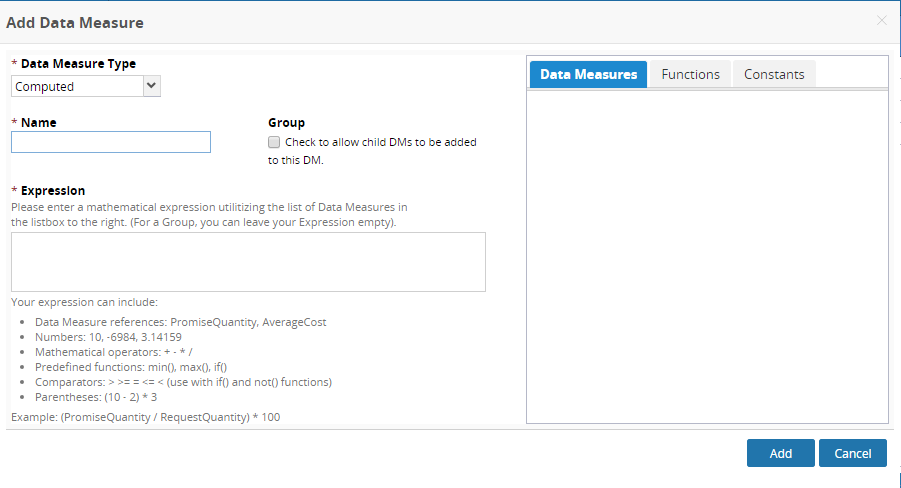
It's important to note that the DM names within the expression must not have spaces, which is why the name (which is grayed in parentheses) is used from the "Data Measures" list, and not the display name. Developers must ensure that all DM names do not have spaces in the TLV; expressions that use DMs with spaces will be invalid.
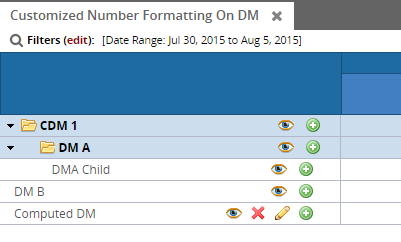
After adding the user-defined data measure, it will appear with the rest of the data measures. It will also have extra icons next to its name for editing and deleting.
Data Entry
Data Entry data measures are directly editable; they allow the user to specify different values for each bucket for a set of defined filters and save them into the database. When adding a data entry DM, the user only needs to specify the name:
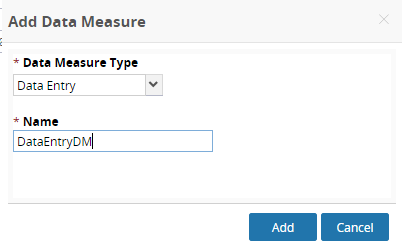
After adding the data measure, the user should see input fields:

The user can enter values and click the "Save" button (only available after clicking "Finish Customizing"), and they will be stored in the database for that specific set of filters. If the user changes any of the filter values, the input fields will be populated with values (if any) that correspond to the new set of filters.
The only exception to this is the date range field, which is not saved with the other filters—it's simply used to display the correct range of bucket values: