Accepting an RFx Bid
Once a vendor has responded to an RFQ, you can accept, reject, or counter an RFQ bid.
Complete the following steps to accept an RFx bid:
L og in to the ONE system.
Click Menu/Favs > Contract Mgmt > RFx Explorer. In the NEO UI, users can click on the Menus/Favs icon on the left sidebar and type in the name of the screen in the menu search bar. For more information, see "Using the Menu Search Bar."
The RFx Explorer displays.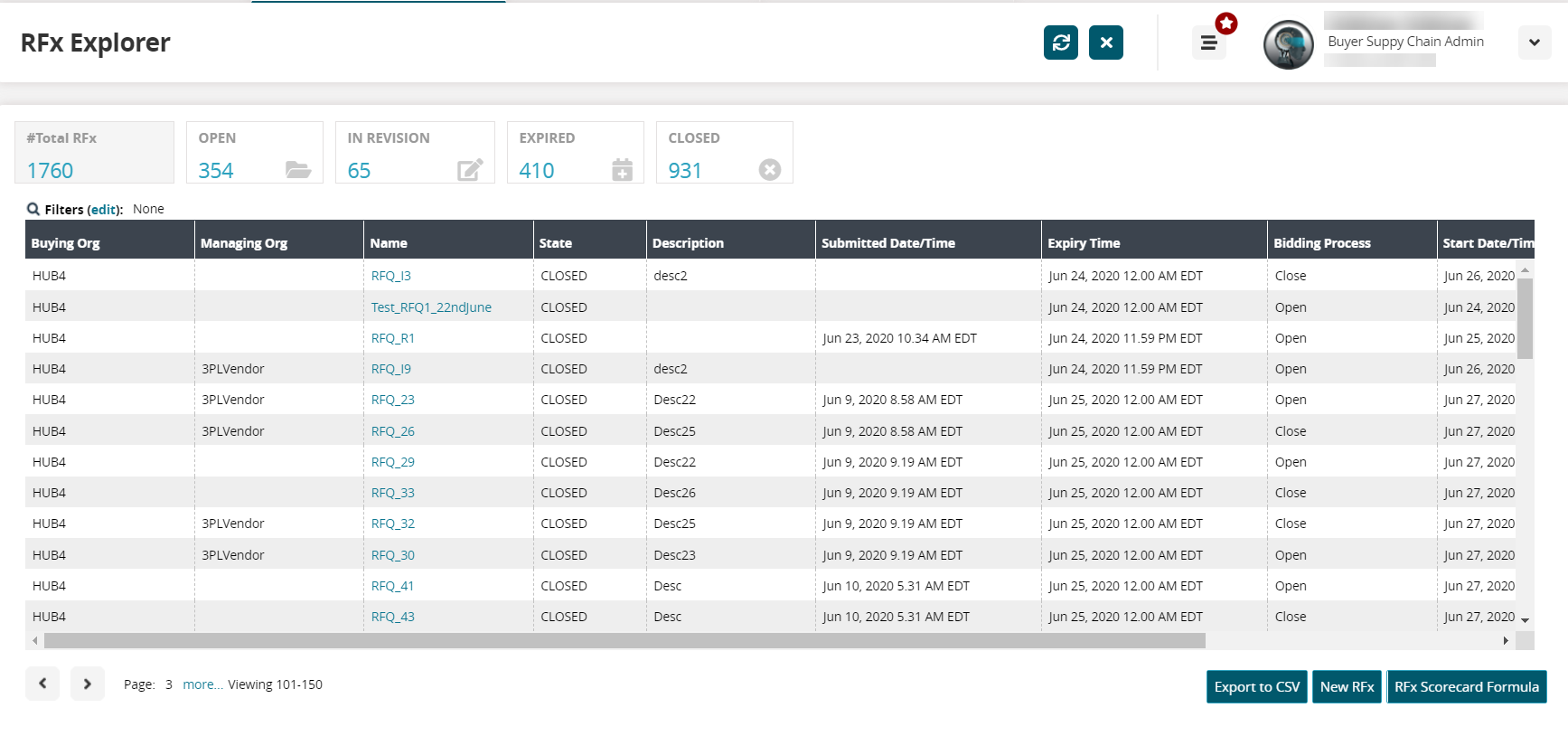
Click the Filters (edit) link to search for the RFQ you want to close.
Click the Search link.
Your RFQ displays.Click the Name link for the RFQ.
The RFQ details screen displays.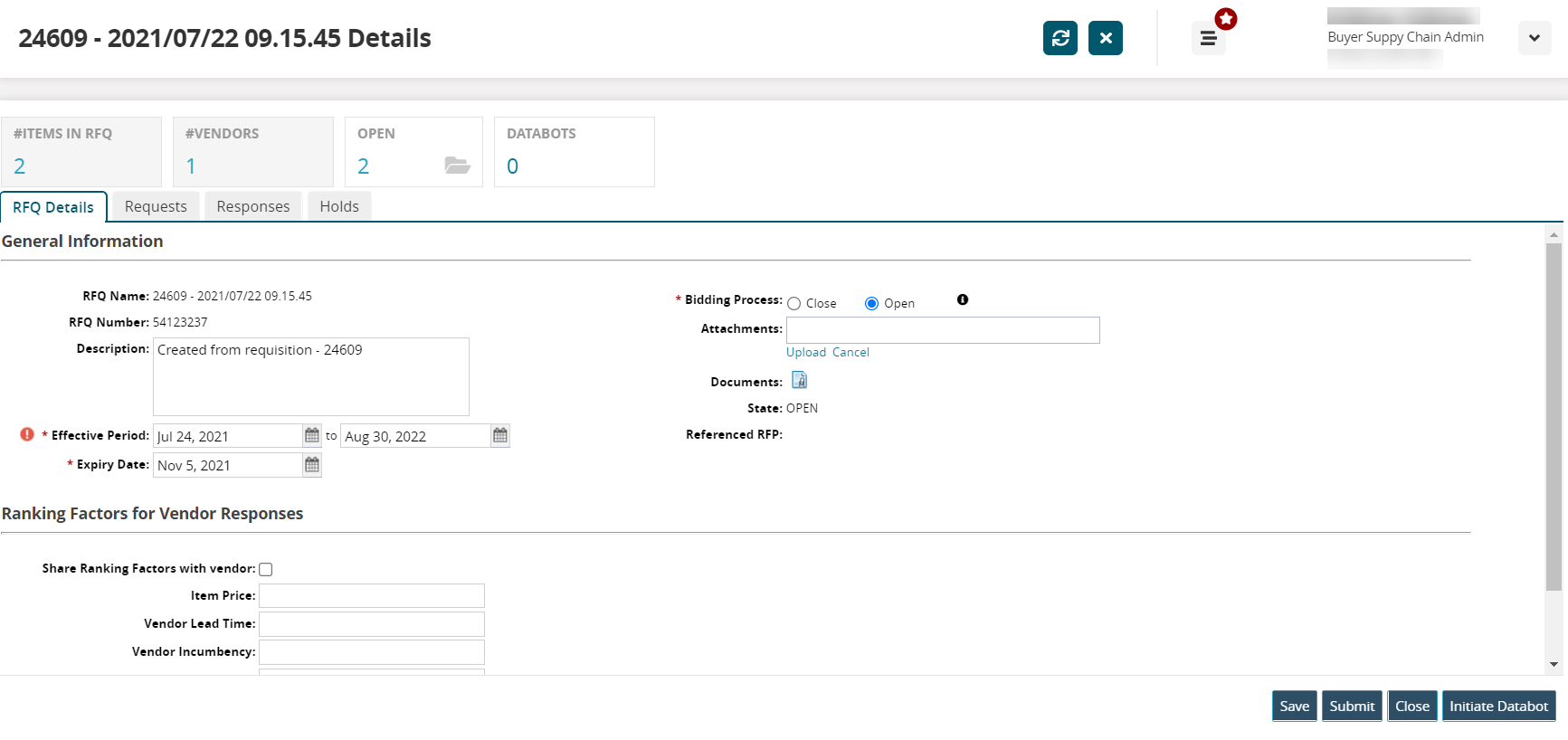
Click the Responses tab.
Vendors and items related to this RFQ display.To accept an RFQ, ensure that the Vendor filter is selected.
A list of vendors for this RFQ displays.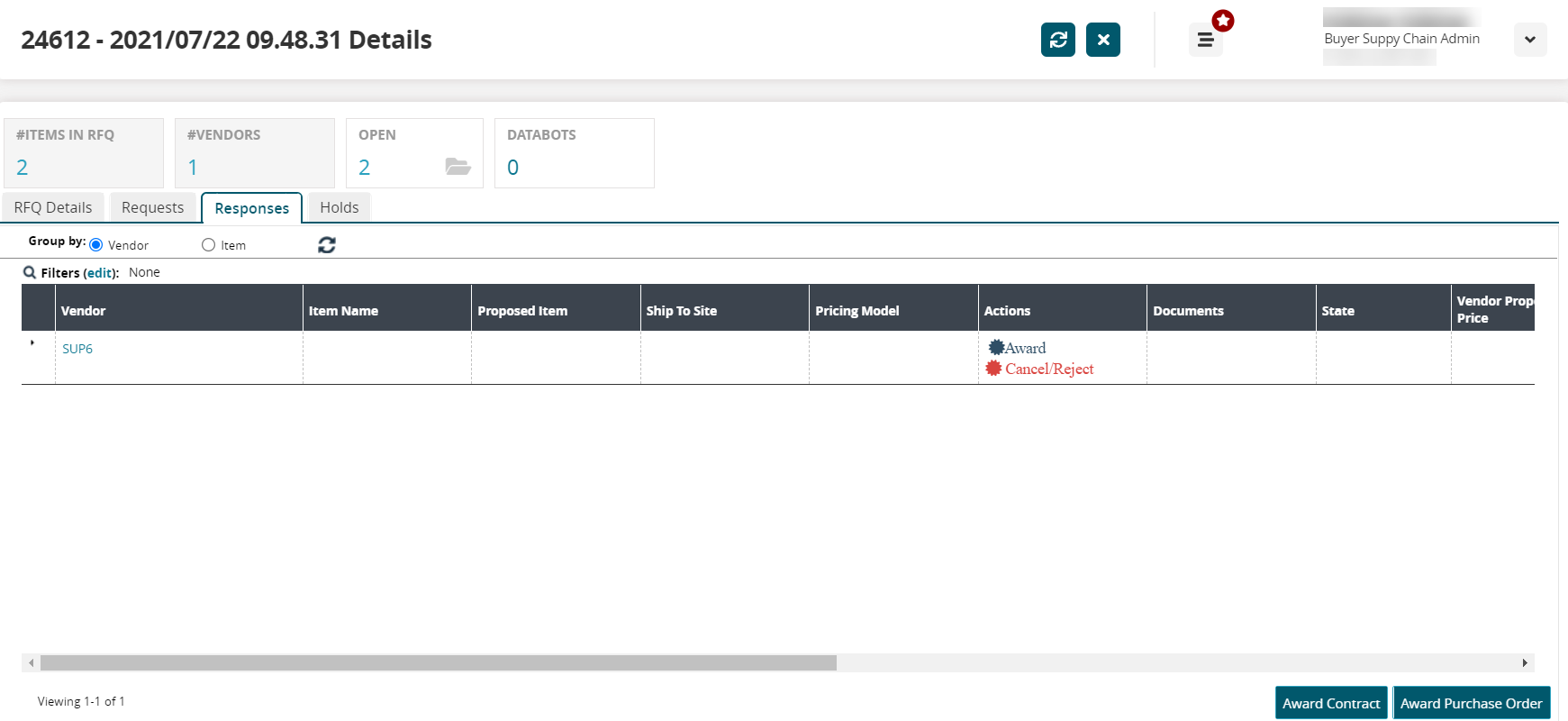
Click the Award link.
A submenu displays.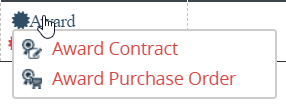
Click the Award Contract link or Award Purchase Order link.
The Award popup window displays.Select the desired rows and click the Award Contract button.
If Award Purchase Order is selected, click the Award Purchase Order button.
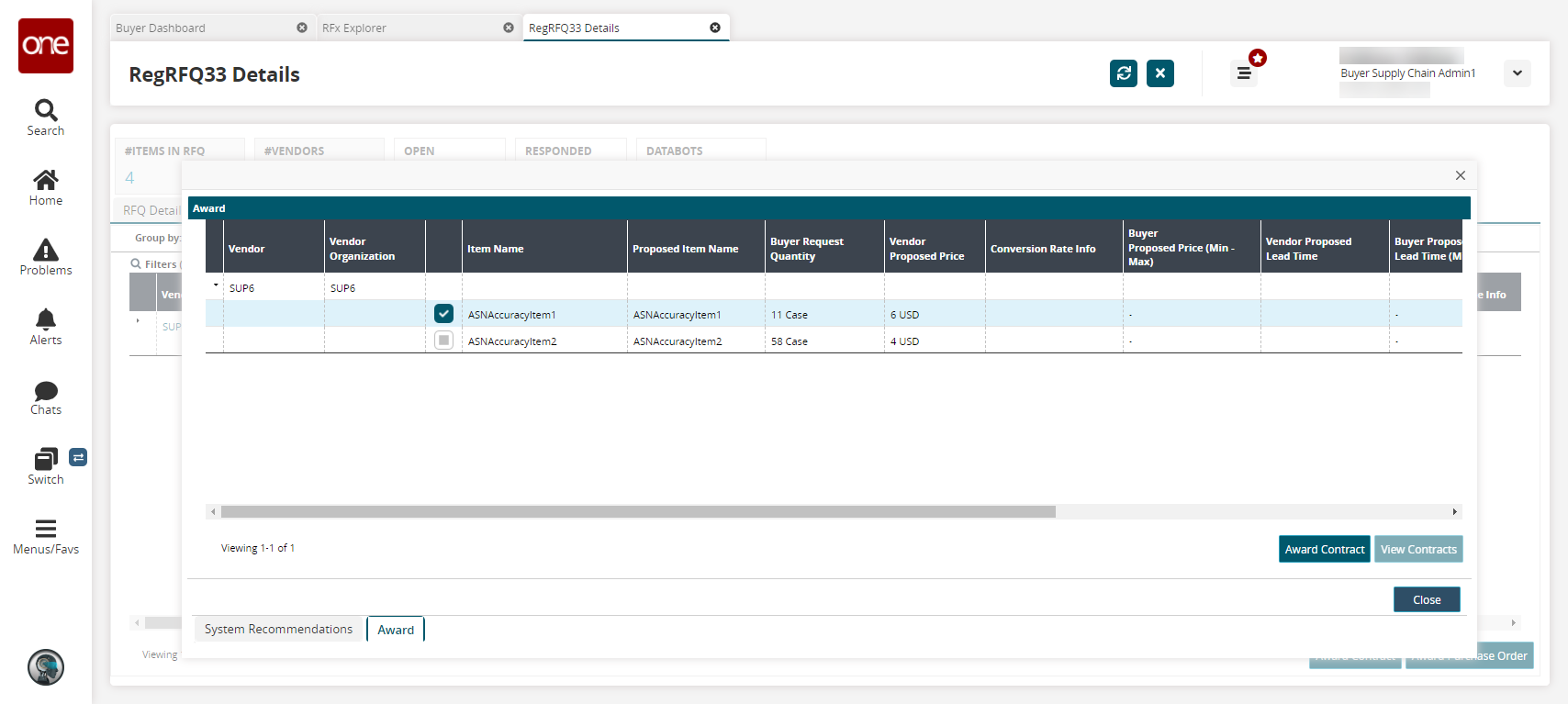
A success message appears.Click the Close button.