Countering an RFQ Bid
You can counter an RFQ bid placed by a vendor.
Complete the following steps to counter RFQ bids:
L og in to the ONE system.
Select Menu/Favs > Contract Mgmt > RFx Explorer.
The RFx Explorer screen appears.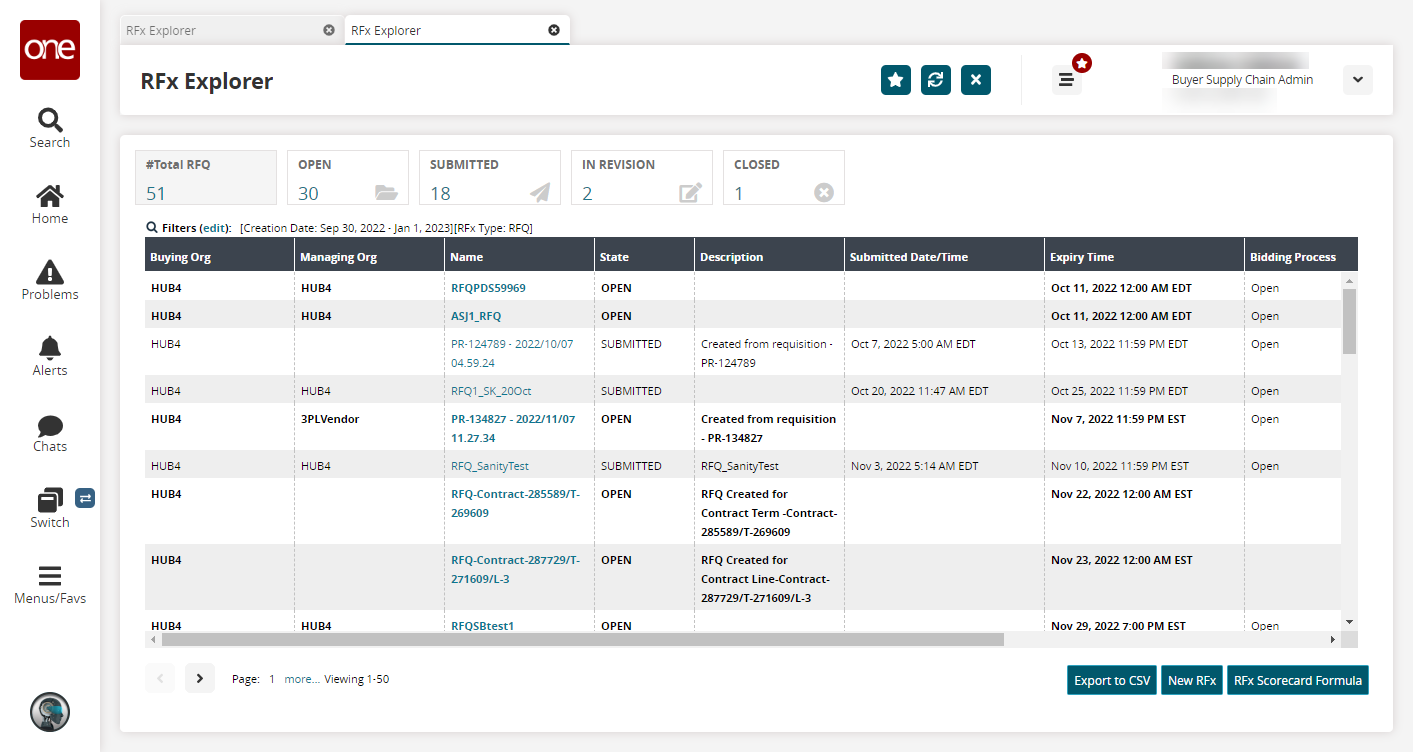
Select the Submitted view and locate the desired RFQ.
Click the Name link to open the selected RFQ.
The RFQ details screen appears.Click on the Responses tab to view the responses from vendors.
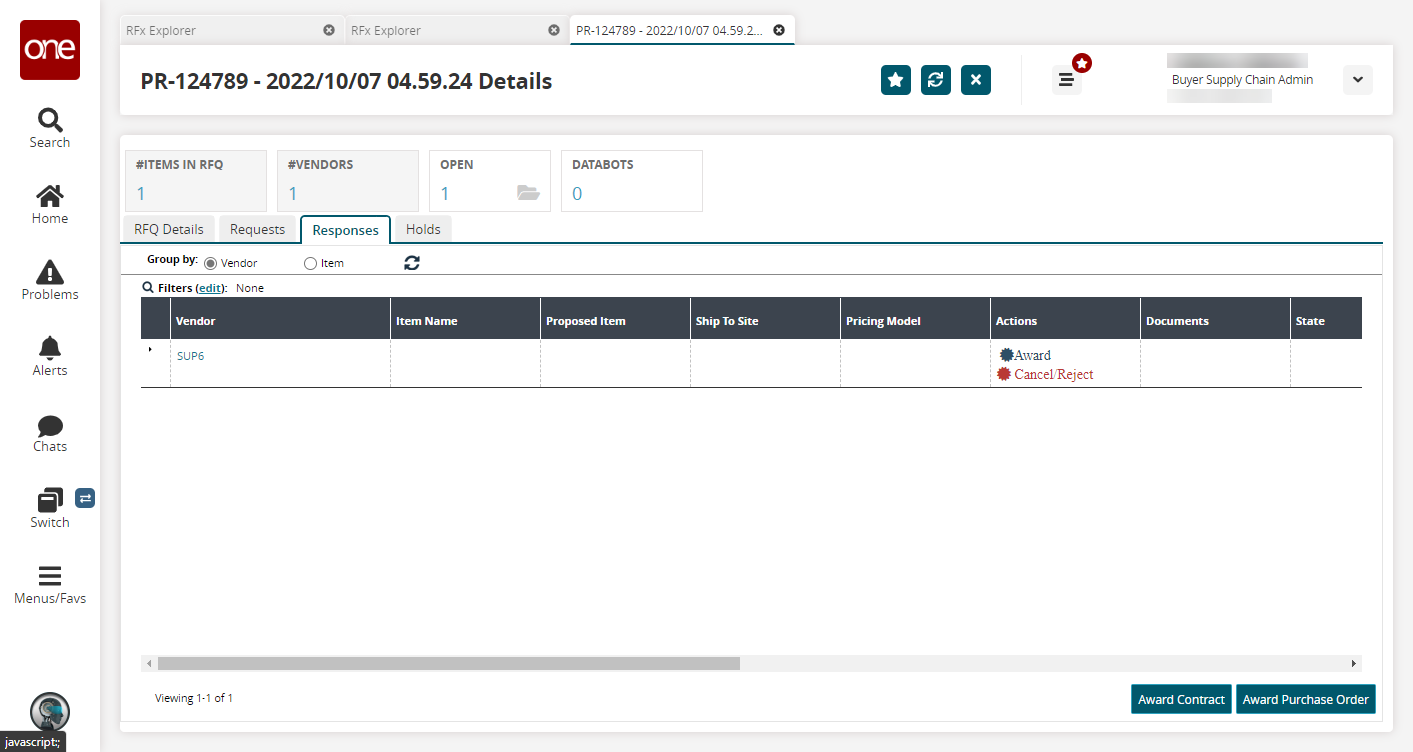
Expand a request contained in the RFQ.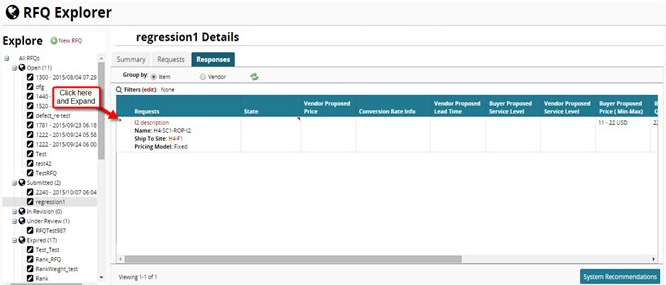
In the following example, the SUP6 vendor has responded with a bid of 500 USD. Next, we counter the bid of 500 USD.Click the red triangle in the upper right corner of the State column for the vendor you are countering.
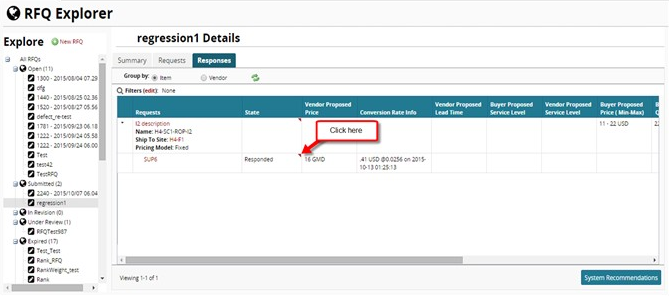
A menu appears.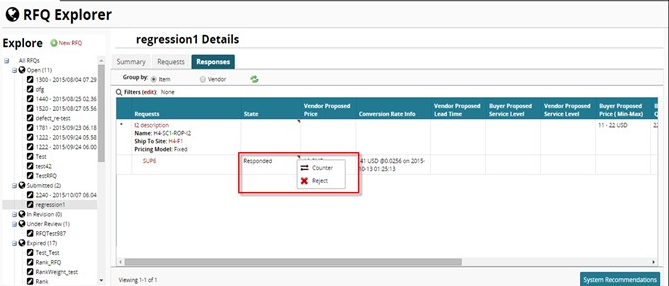
Click Counter.
The Counter Offer window appears.In the Countered Price column, enter the countered price.
Note
The counter price automatically uses the same currency as the original bid price.
Enter any comments in the comments field.
Click Submit.
The state of the request changes to Sent for Review, and the Buyer Counter Price and Comments now appear.