Closing an RFQ
Complete the following steps to close an RFQ:
L og in to the ONE system.
Click Menu/Favs > Contract Mgmt > RFx Explorer. In the NEO UI, users can click on the Menus/Favs icon on the left sidebar and type in the name of the screen in the menu search bar. For more information, see "Using the Menu Search Bar."
The RFx Explorer displays.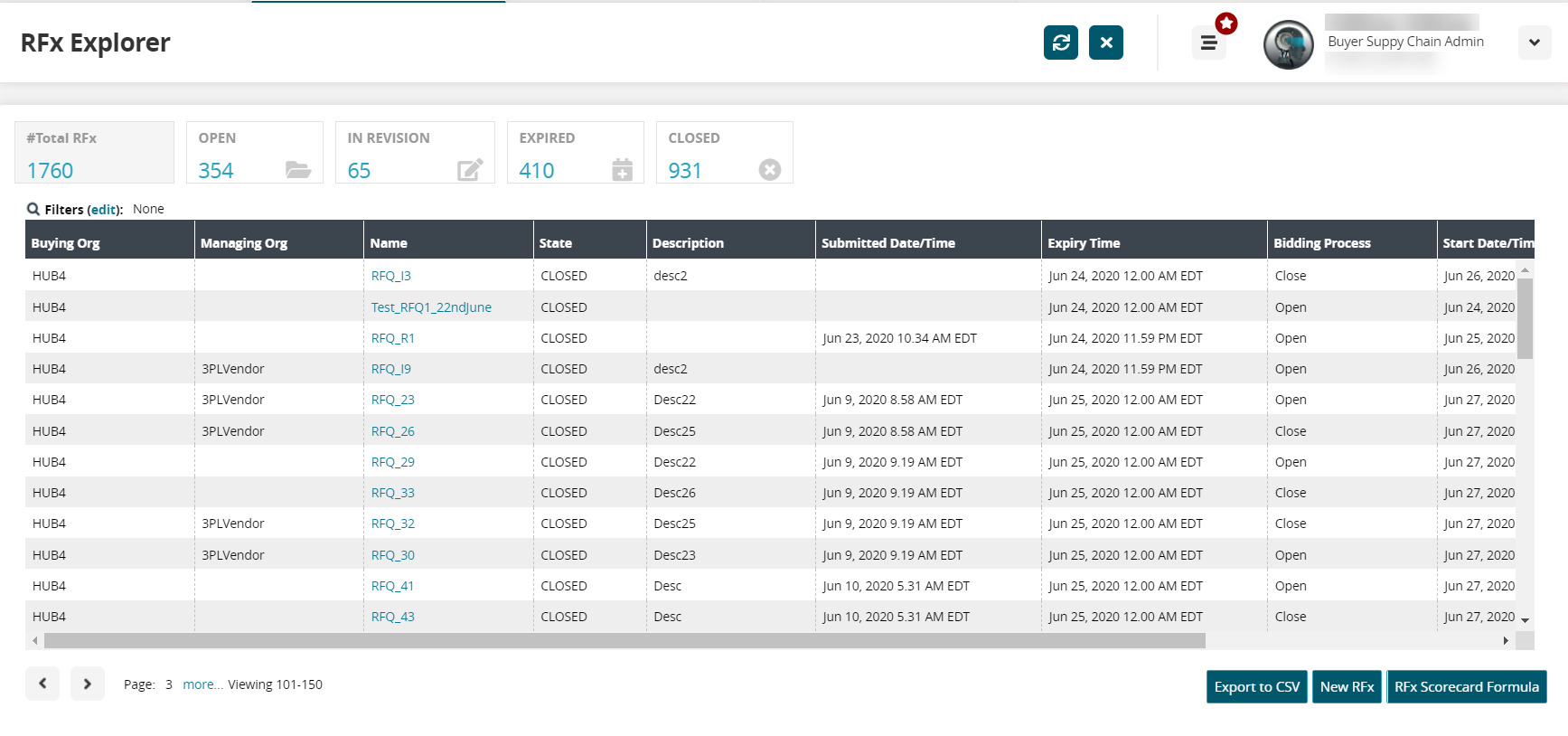
Click the Filters (edit) link to search for the RFQ you want to close.
Click the Search link.
The RFQ displays.Click the Name link for the RFQ.
The RFQ details screen displays.Click the Close button.
A confirmation popup window displays.Click Yes to close the RFQ.
The RFQ changes status and moves from the Open to the Closed RFQ counts in the RFx Explorer screen.