Assigning Problems to Users in Partner Organizations
Enterprise users can share and assign problems with users of a partner organization. The Share button on the problem detail screen makes it easy to select and share with partner organizations. The Assign button allows users to assign the problem to specific users in a partner organization. Partner users, with whom the problems are shared, have access to the full range of actions for that given problem as long as they have the correct permissions to execute those actions. Partner users are able to reassign the problem back to the parent organization as needed.
Complete the following steps to share problems with users in a partner organization:
L og in to the ONE system.
Click the Problems icon on the left navigation panel.
The Problems slideout displays.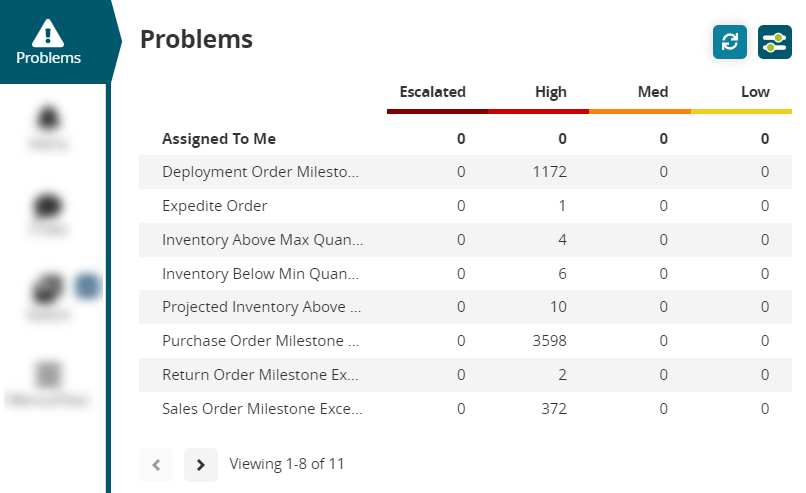
Click a link under one of the problem states (Escalated, High, Medium, or Low) for a category of problems identified by your organization and role type.
The Problems workbench displays.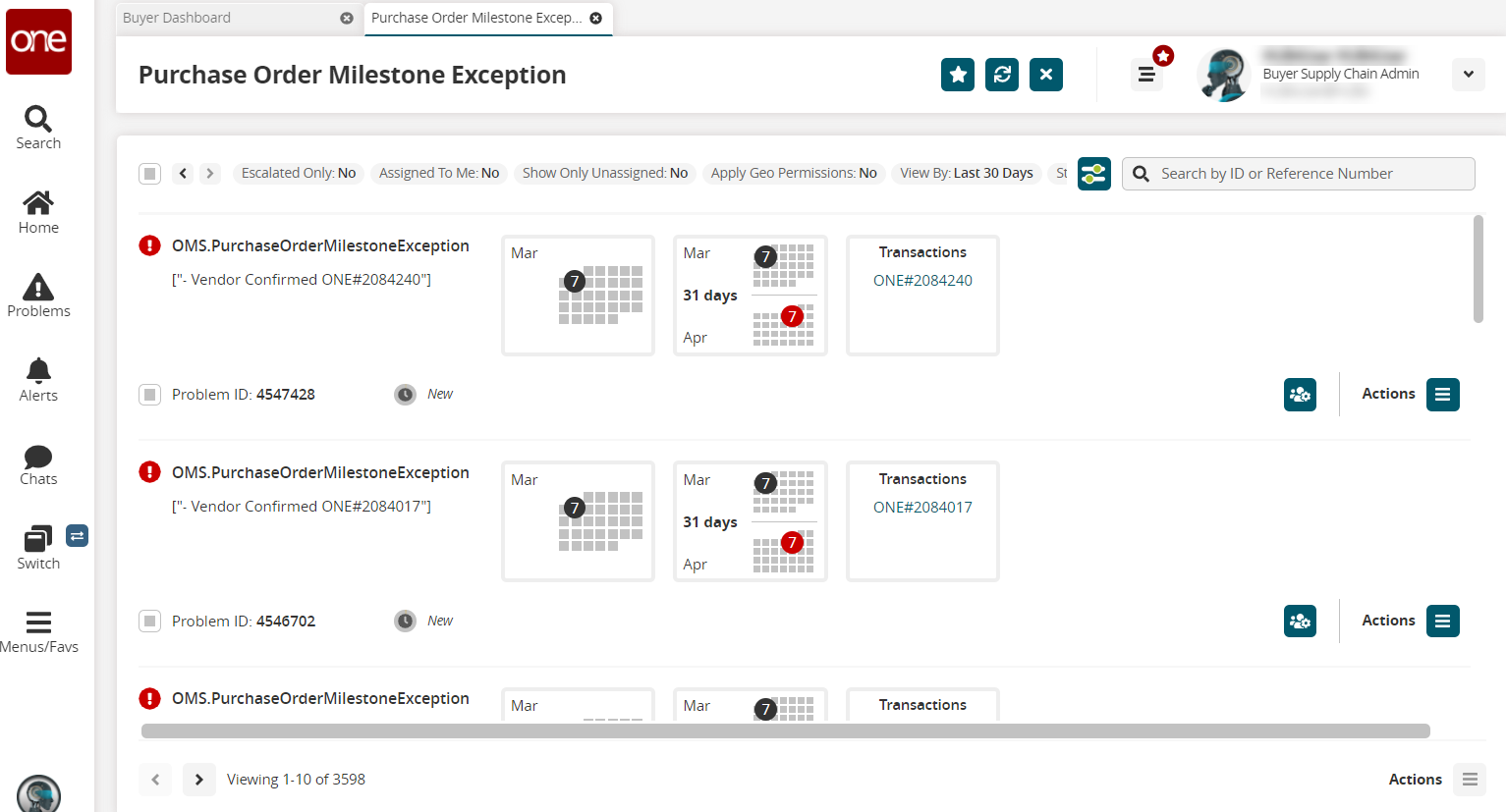
Click a problem name (not the Problem ID).
The details page for the problem displays.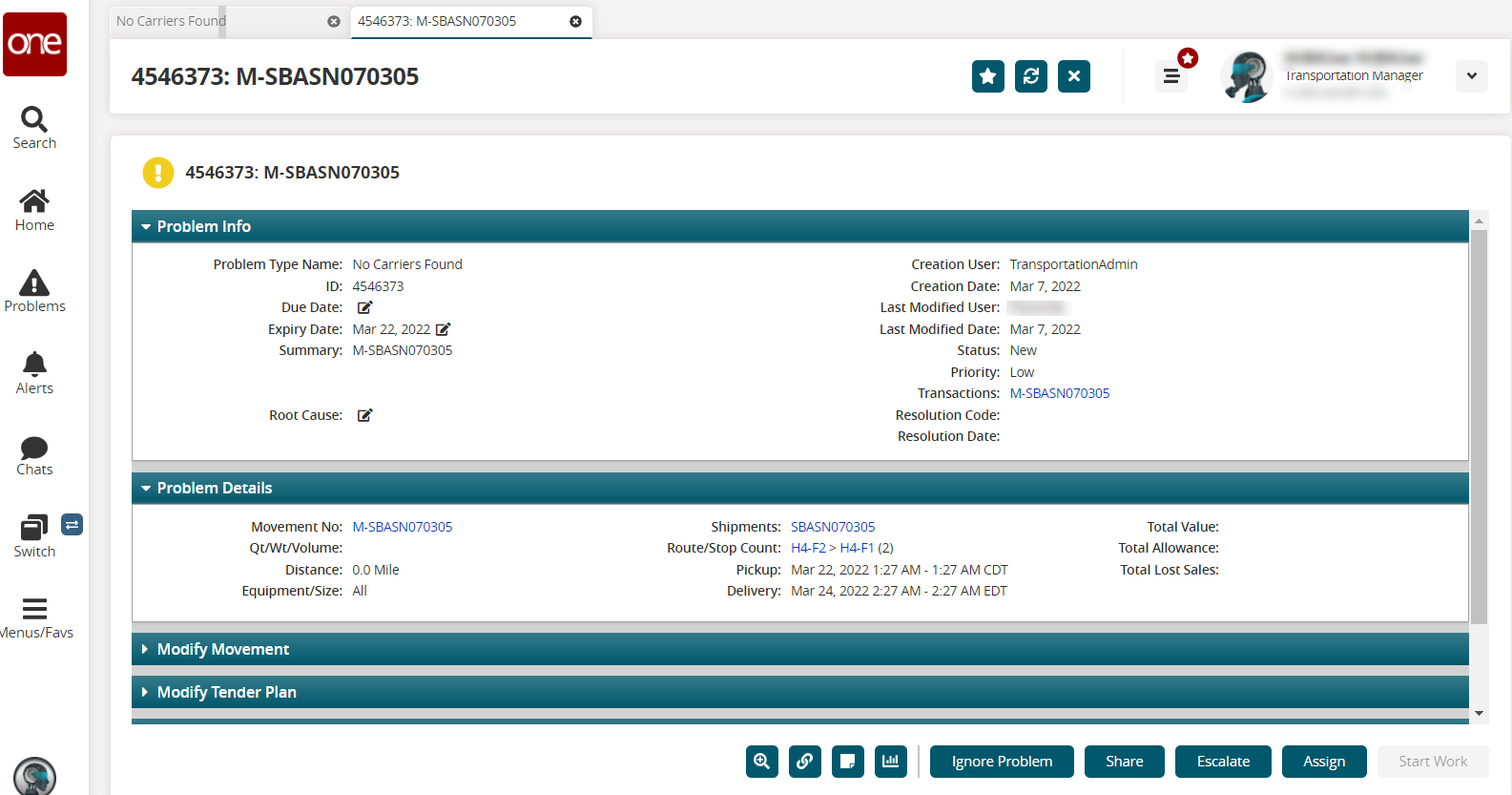
Click the Share button.
The Share Problem with Other Organizations popup window displays.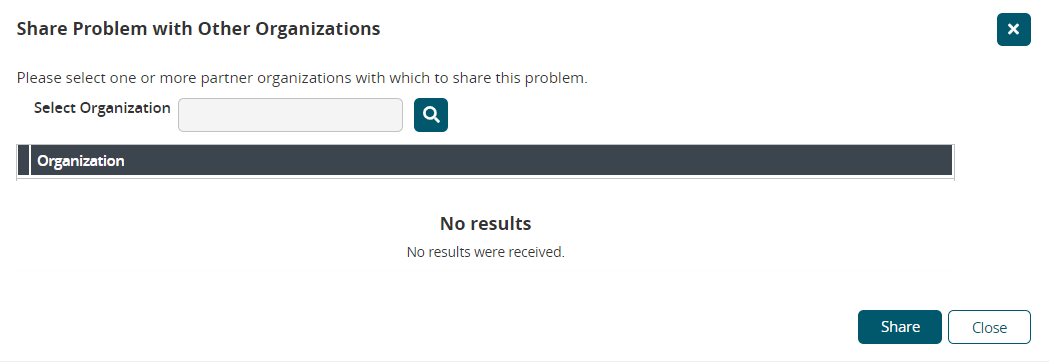
Click the picker tool.
The Organization popup window displays.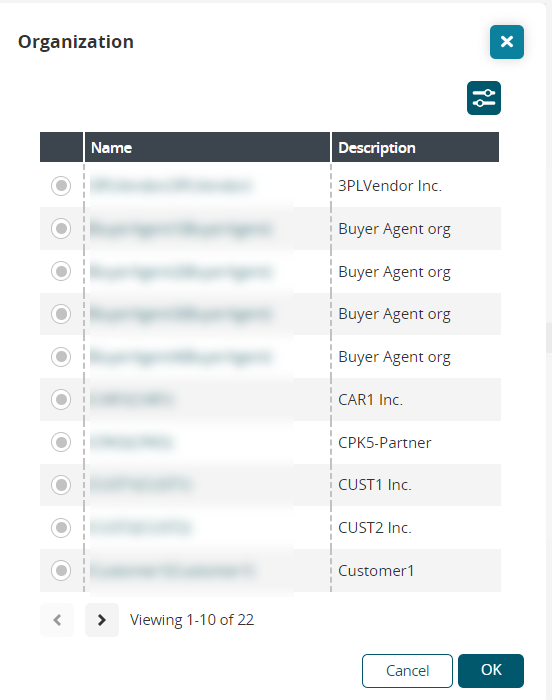
Click the radio button for an organization to select it.
Click the OK button.
The partner organization is added to the previous popup window.Click the Share button.
The partner organization is added to the problem detail screen in the Collaboration: Shared Org Collaboration section.
Users can assign partner organization users to a problem after the problem is shared with the organization.
Complete the following steps to assign problems with users in a partner organization:
Log in to the ONE system.
Click the Problems icon on the left navigation panel.
The Problems slideout displays.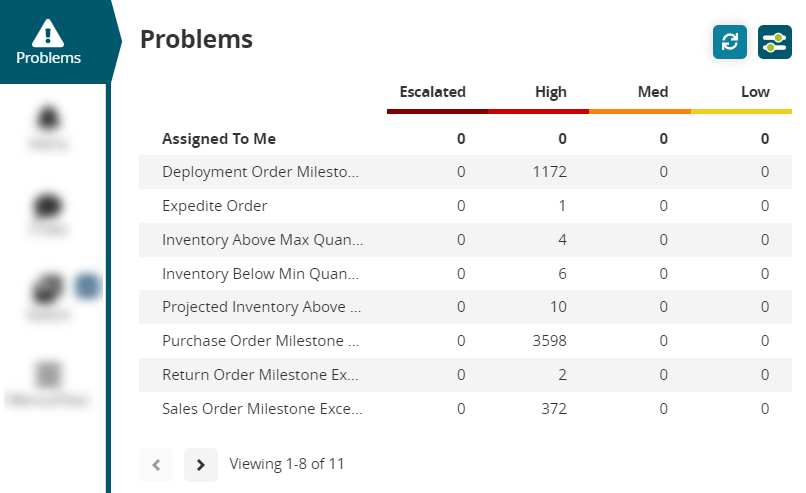
Click a link under one of the problem states (Escalated, High, Medium, or Low).
The Problems workbench displays.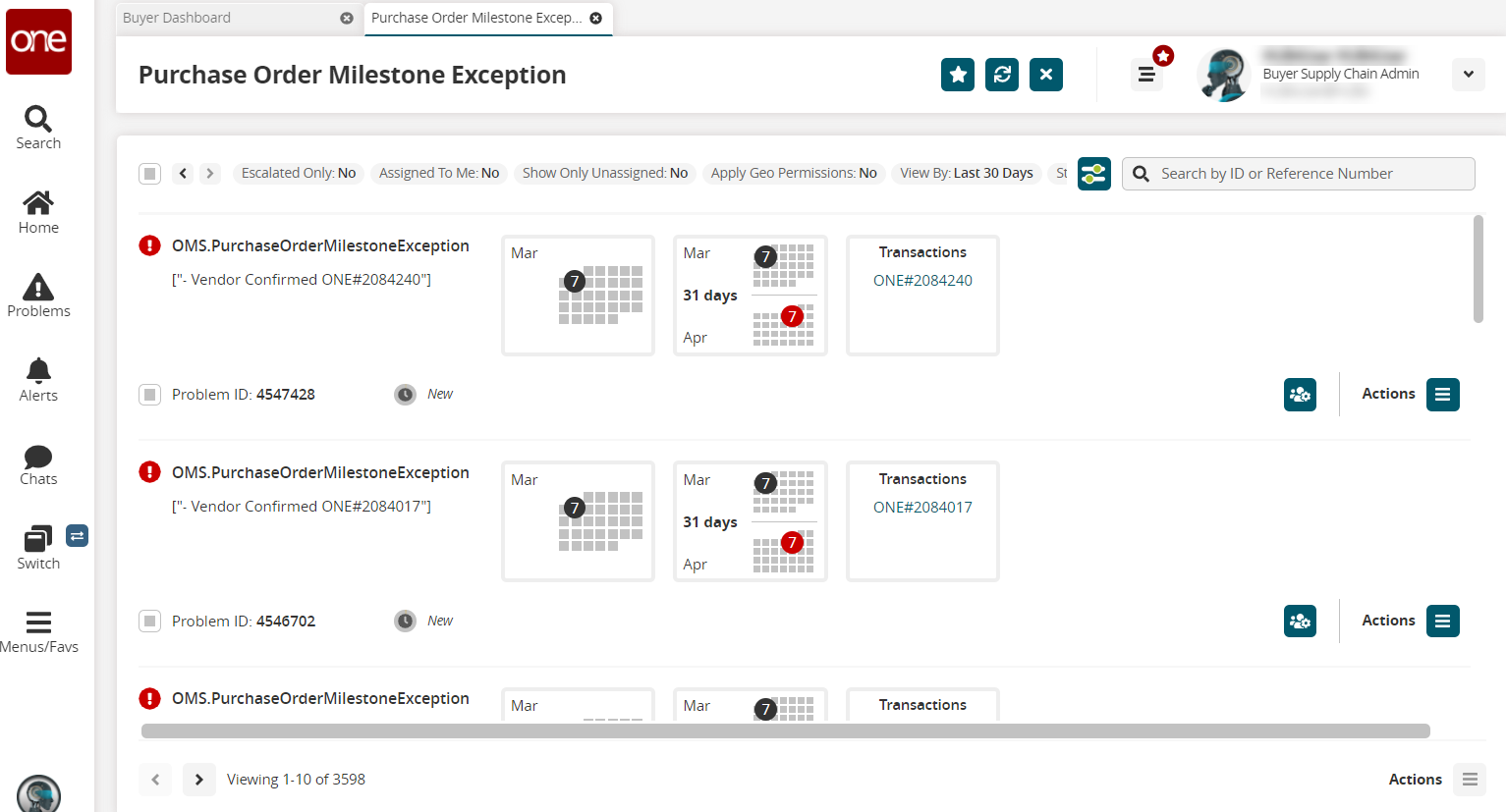
Click a problem name (not the Problem ID).
The details page for the problem displays.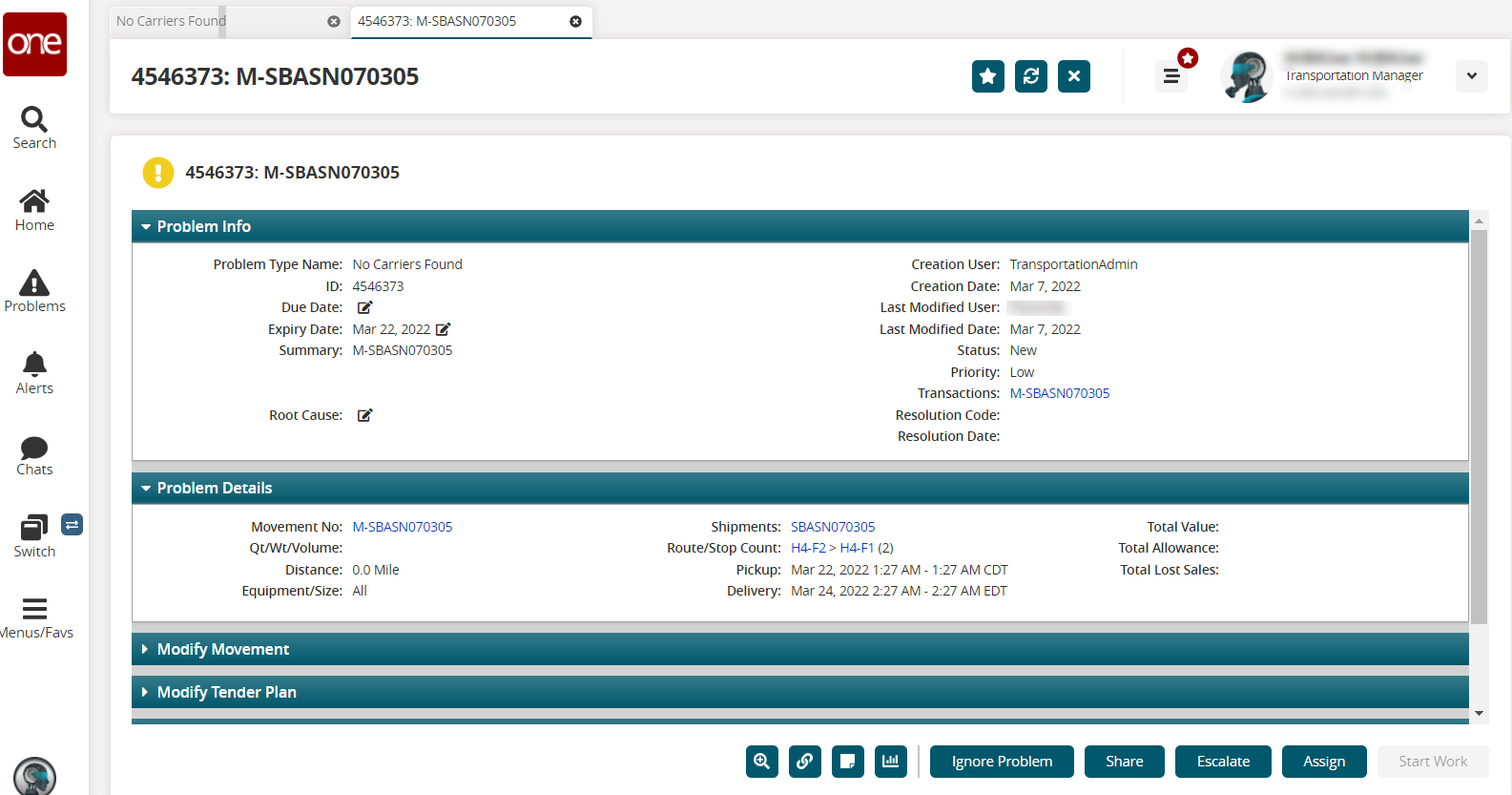
Click the Assign button.
The Assign Problem popup window displays.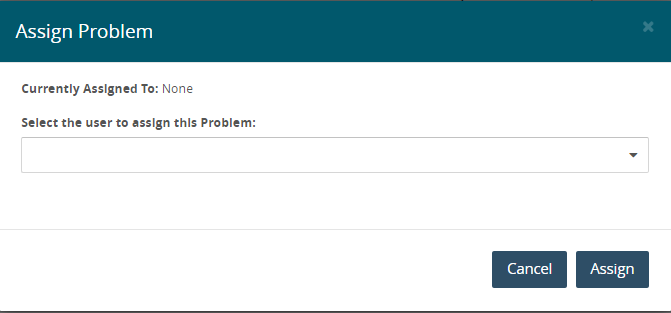
Select a user name from the dropdown list.
Click the Assign button.
The screen refreshes and the problem is now assigned to the user.