Carrier Forecast
Complete the following steps to view the Carrier Forecast report:
L og in to the ONE system.
Select Menus/Favs > Scheduling > Projected Capacity Views > Carrier Forecast. In the NEO UI, users can click on the Menus/Favs icon on the left sidebar and type in the name of the screen in the menu search bar. For more information, see "Using the Menu Search Bar."
The Carrier Forecast screen displays.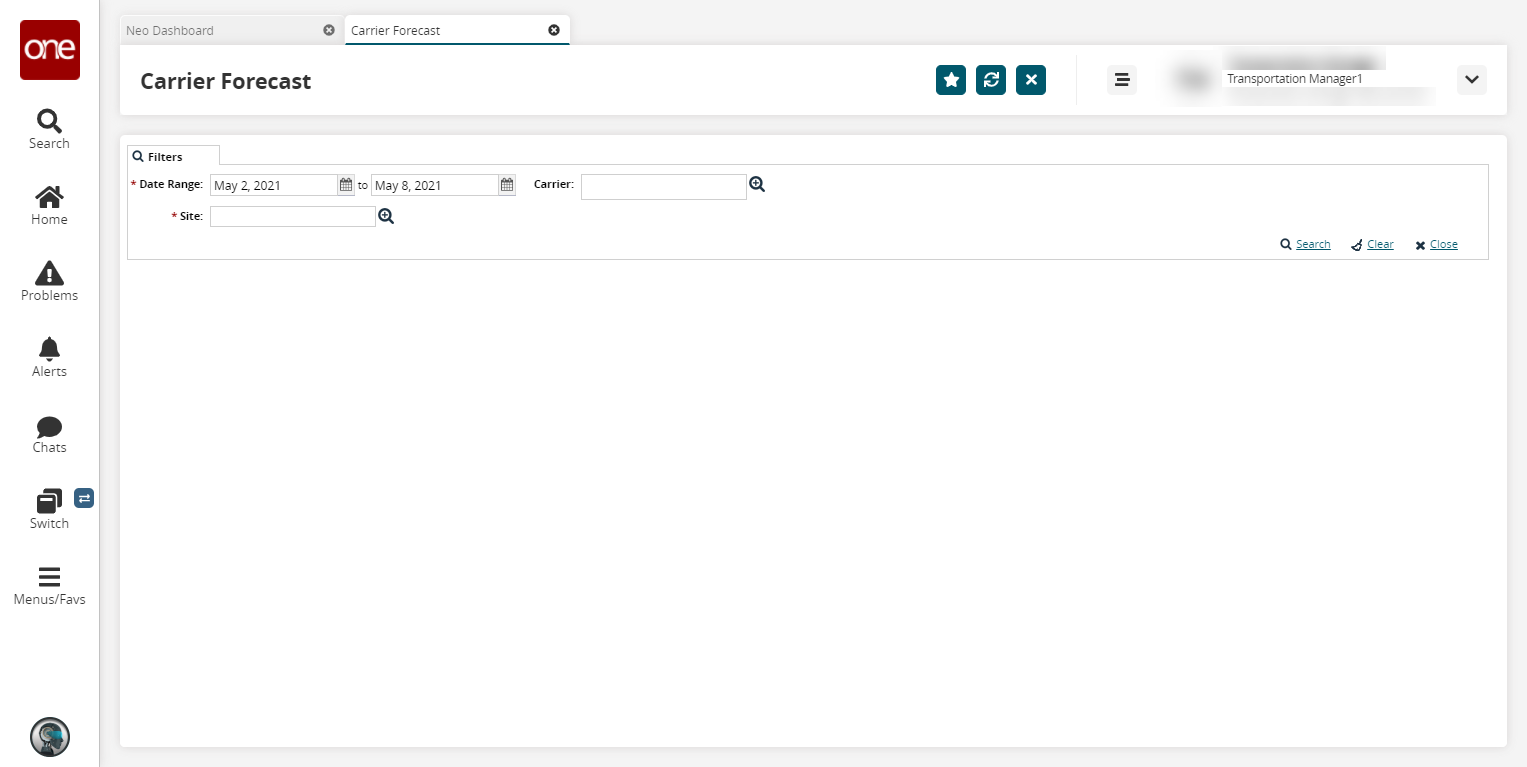
Use the calendar tools to select the beginning and end dates for the * Date Range field. Fields with an asterisk ( * ) are required.
Use the picker tool to select a value for the * Site field.
Use the picker tool to select a value for the Carrier field.
Click the Search link.
The search results display.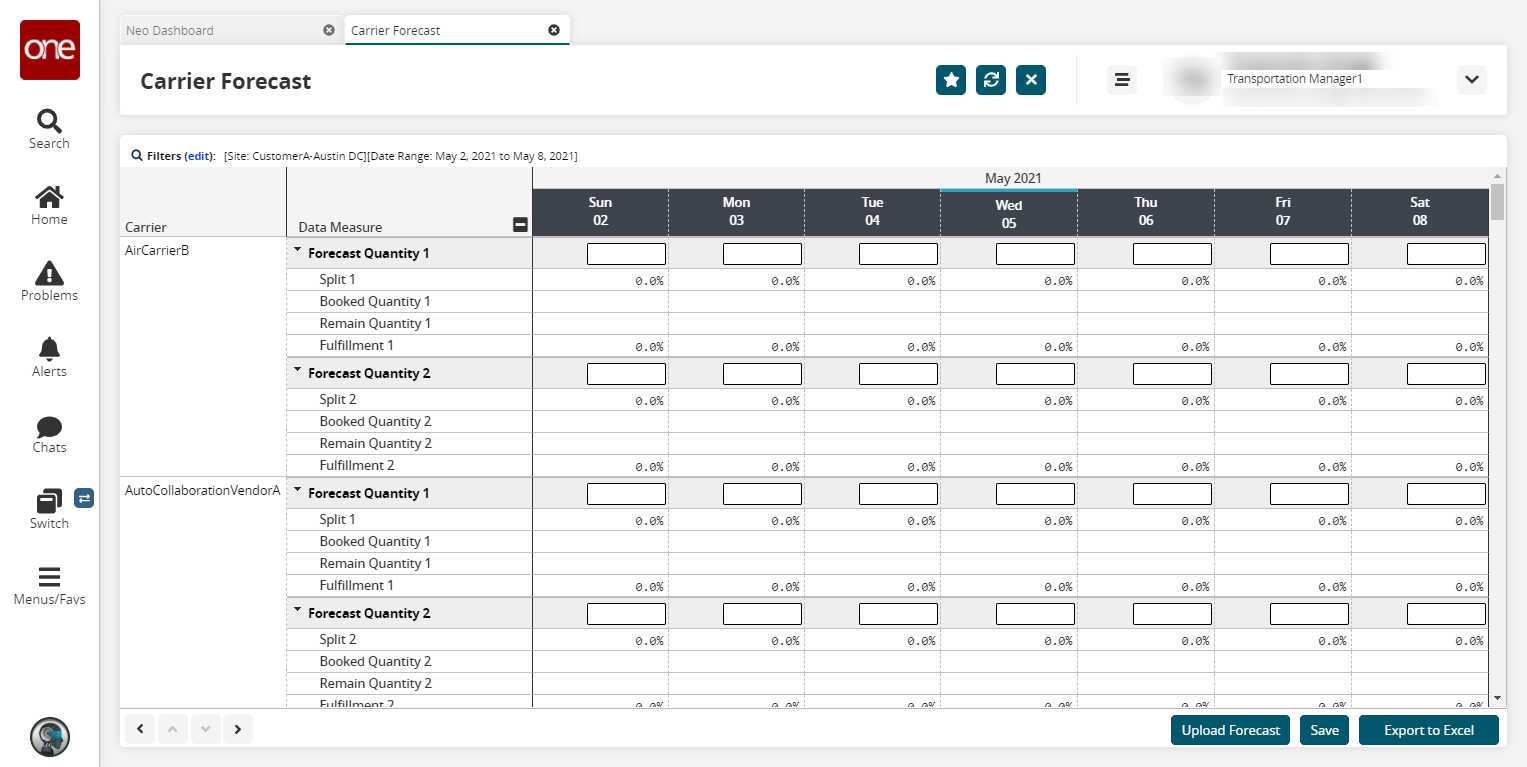
Click the Upload Forecast button to upload your forecast data.
The Select File to Upload popup displays. See the "Uploading Files" section in the Online Help for more information.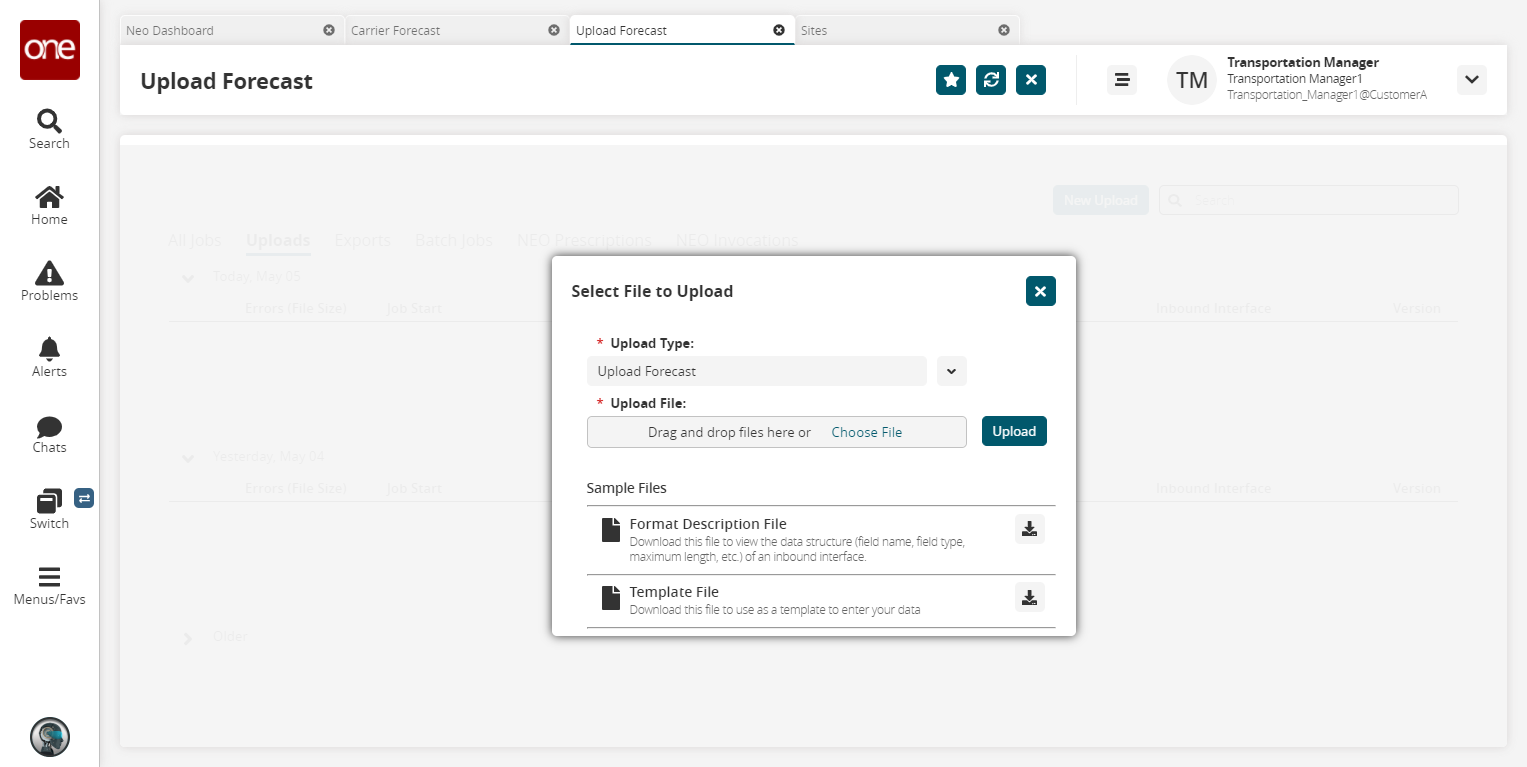
Click the Save button to save the report.
Click the Export to Excel button to export the report in Excel to your computer.
Note
You can view the weekly Carrier Forecast report by clicking Menus/Favs > Scheduling > Projected Capacity Views > Weekly Carrier Forecast.