Creating Blanket Releases
A blanket release is made as an order against a blanket order contract agreement.
Complete the following steps to create blanket releases:
L og in to the ONE system.
Click Menus/Favs > Order Mgmt > New Blanket Release.
The New Blanket Release screen appears.
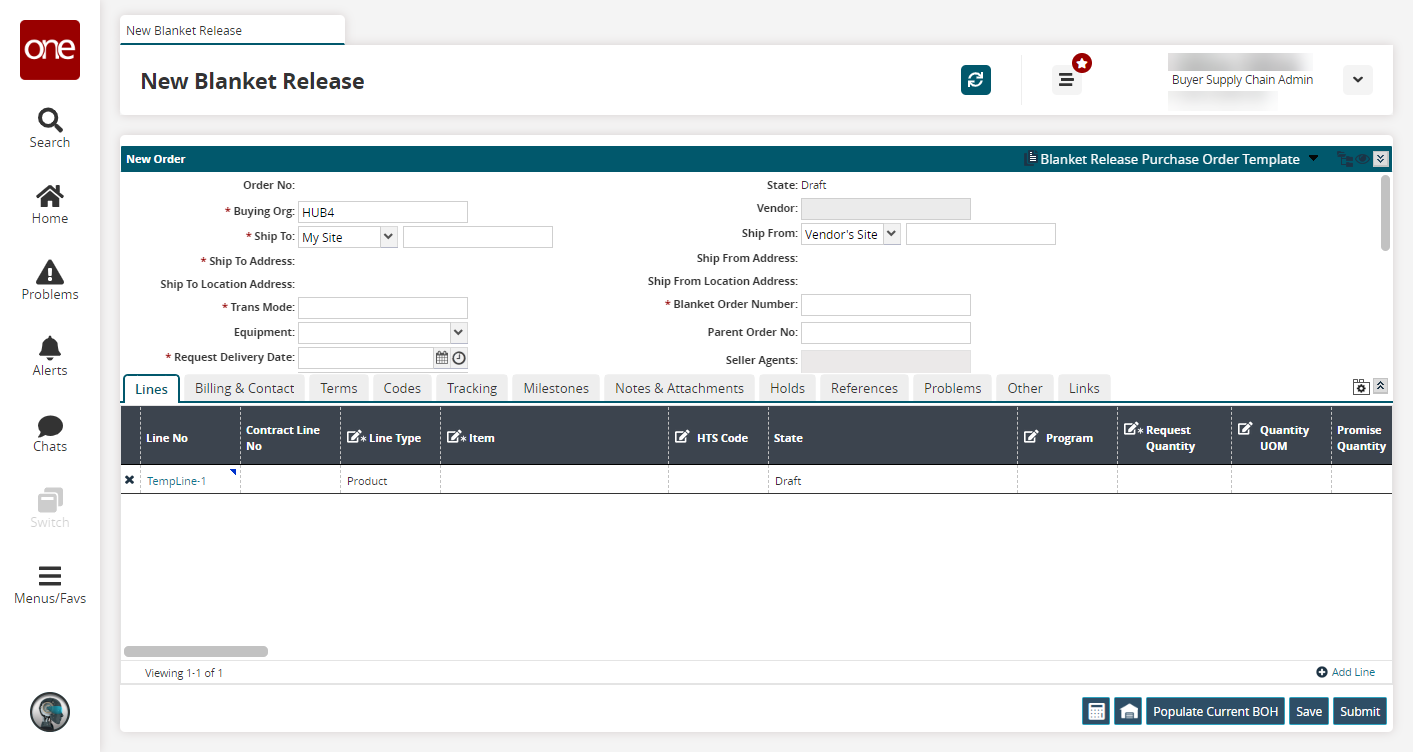
Fill out the following fields. Fields with an asterisk ( * ) are required.
Field
Description
Order No
The system will populate this field with an auto-generated number after creation.
* Buying Org
The system will populate this field with the buying organization based on the user.
* Ship To
Select the Ship To type from the dropdown menu and enter or select the Ship To address from the original blanket order.
* Ship To Address
The system will populate this field with Ship To address information.
Ship To Location Address
The system will populate this field with Ship To location address information.
* Trans Mode
Enter the transportation mode from the original blanket order.
Equipment
Select equipment from the drop-down menu.
* Request Delivery Date
Select the requested delivery date.
Promise Delivery Date
Select the promised delivery date.
Request Ship Date
Select the requested ship date.
Promise Ship Date
Select the promised ship date.
Planned Expedite Date
Select the planned expedite date.
Ext Transaction
Enter the external transaction number.
3PL's Order Number
Enter the 3PL's (Third Party Logistics) order number.
OMO's Order Number
Enter the Order Management Organization's order number.
Total Amount
The system will auto-populate this field.
Total Qty/Weight/Volume
The system will auto-populate this field with information based on the line items added.
Total Emission
The system will auto-populate this field.
Authorization
The system will auto-populate this field with authorization information.
State
The status of the blanket release. This field is updated based on the action taken.
Vendor
Enter the vendor.
Ship From Address
Select the Ship From type from the dropdown menu and enter or select the Ship From address.
Ship From Address
The system will populate this field with Ship From address information.
Ship From Location Address
The system will populate this field with Ship From location address information.
* Blanket Order Number
Enter or select the Blanket Order Number against which the blanket release will purchase.
Parent Order No
Enter the parent order number.
Seller Agents
Enter the seller agents.
OMO Org
Enter the Order Management Organization.
Buyer Agents
Enter the buyer agents.
BPO No
Enter the Blanket Purchase Order number.
Currency
Select the currency used for the order.
Owning Site
Enter the owning site information.
Ship with Group Ref
Enter the ship with group reference information.
Planner Notes
Open text field for planner notes.
Vendor Notes
Vendor notes associated with this blanket order will display.
Is Expedite
Check the box if this order should be expedited.
Is Emergency
Check the box if this order is an emergency.
On the Lines tab, fill out the Line Type, Item, and Request Quantity fields.
The requested quantity will be deducted from the original Blanket Order contract.Click the Get Totals button
 to calculate the weight and volume of the line items.
to calculate the weight and volume of the line items.Click the Equipment Builder button
 to open a new dialog box to look at order forecasts and optimize loading a truck.
to open a new dialog box to look at order forecasts and optimize loading a truck.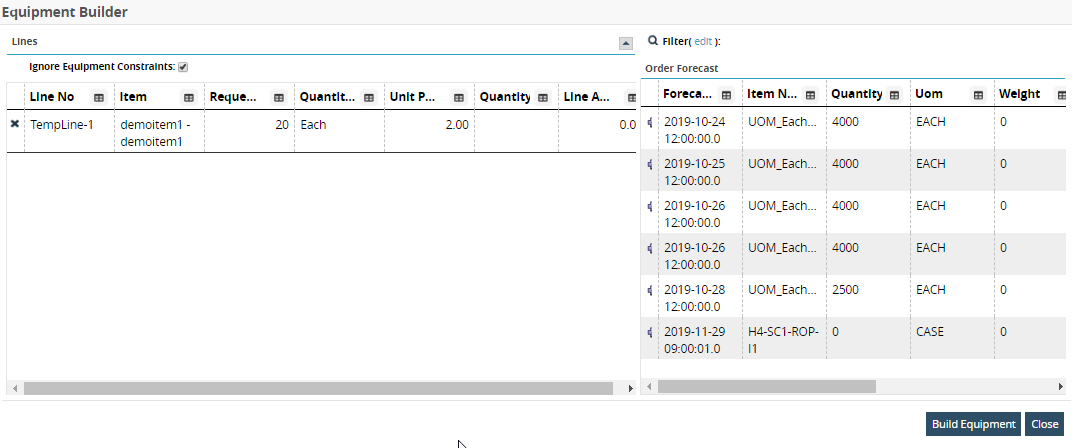
Click the Populate Current BOH button to populate the field on the Lines tab that looks at inventory on-site.
Click the Save button to save the information for the blanket release.
Click the Submit button to submit the information as a release order against the Blanket Order contract.