Creating Store Buffer Templates
Complete the following steps to create store buffer templates:
Log in to the ONE system as a Replenishment Planner role.
Click Menus/Favs > Configuration > Store Buffer > New Store Buffer Template.
The New Store Buffer Template screen displays.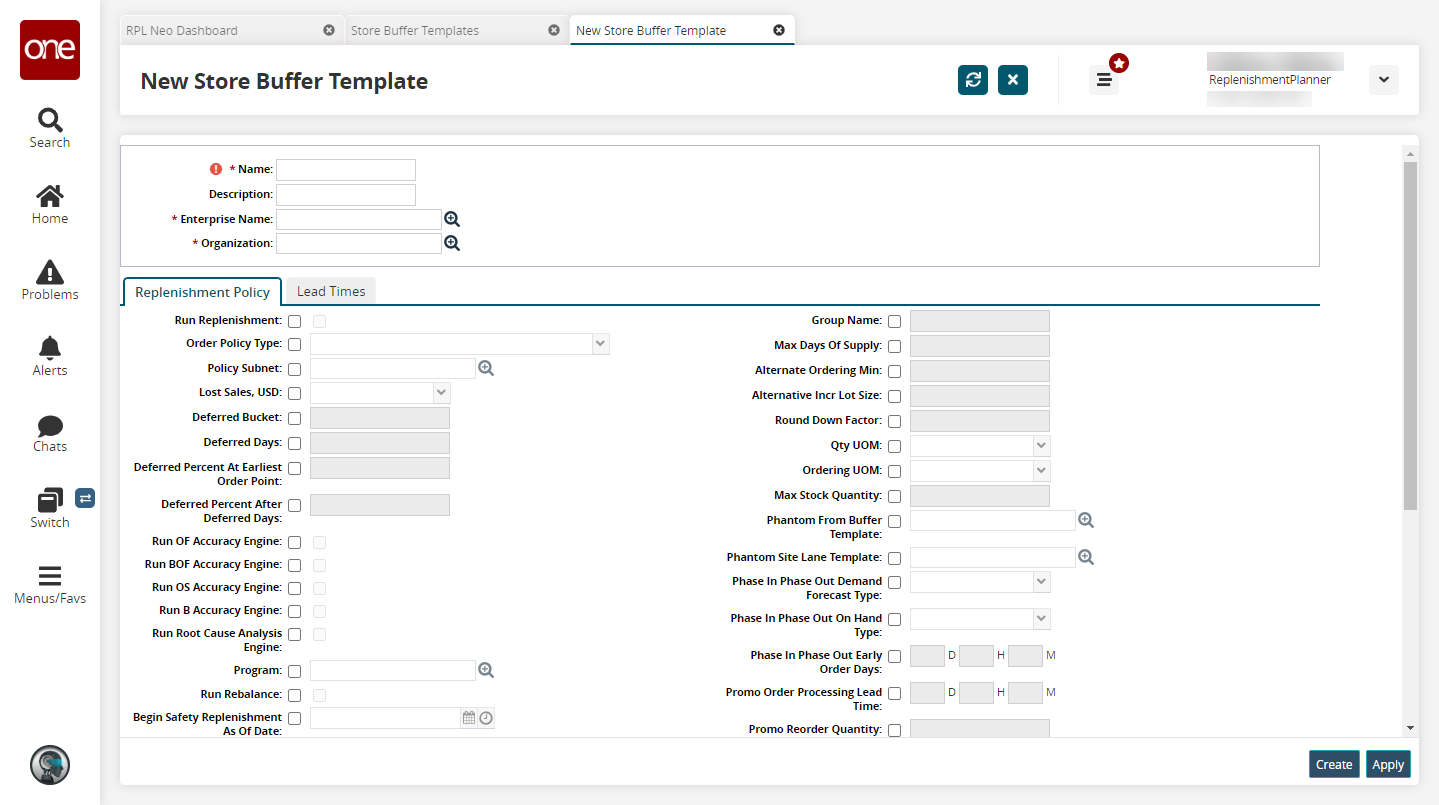
Enter a * Name, Description, * Enterprise Name, and * Organization.
Select any desired options on the Replenishment Policy and Lead Time tabs. For more information on these fields, see the "Replenishment Policy Tab for Buffers" and "Lead Times Tab for Buffers" sections in the Online Help.
Click Create.
A success message appears.