Currency Conversion
Complete the following steps to create currency converter records:
L og in to the ONE system.
Click Menus/Favs > Contract Mgmt > Currency Conversion.
The Currency Conversion screen displays.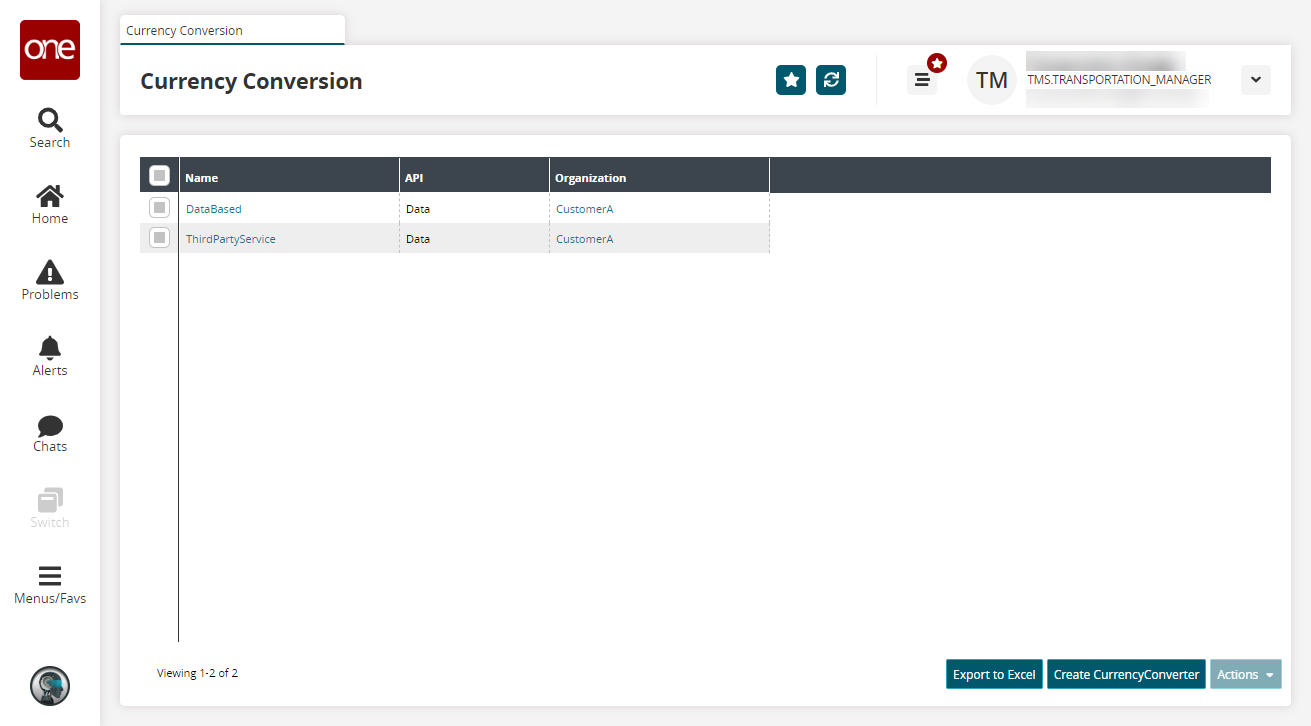
Click the Create Currency Converter button.
The Create Currency Converter screen displays.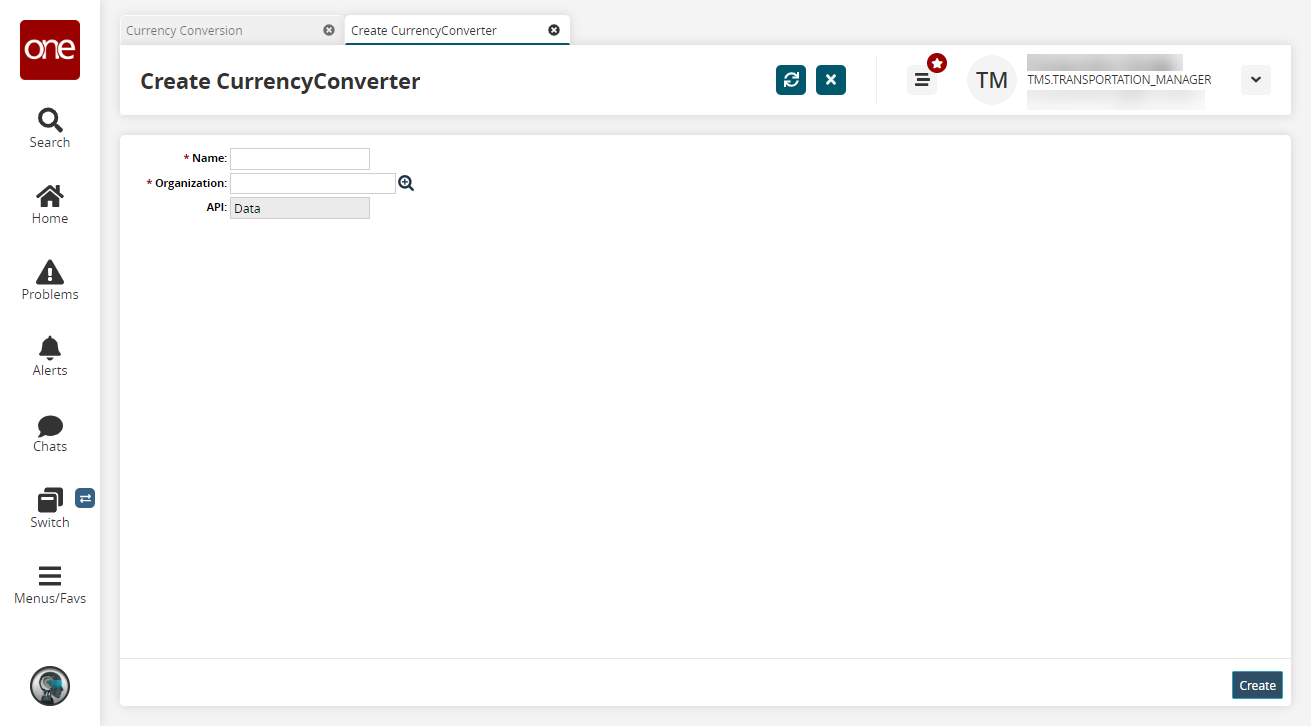
Enter a Name.
Select an Organization using the picker tool.
Click Create.
A success message displays.
Complete the following steps to edit currency converter records:
L og in to the ONE system.
Click Menus/Favs > Contract Mgmt > Currency Conversion.
The Currency Conversion screen displays.Select the required record and click Actions > Update.
The Update popup displays.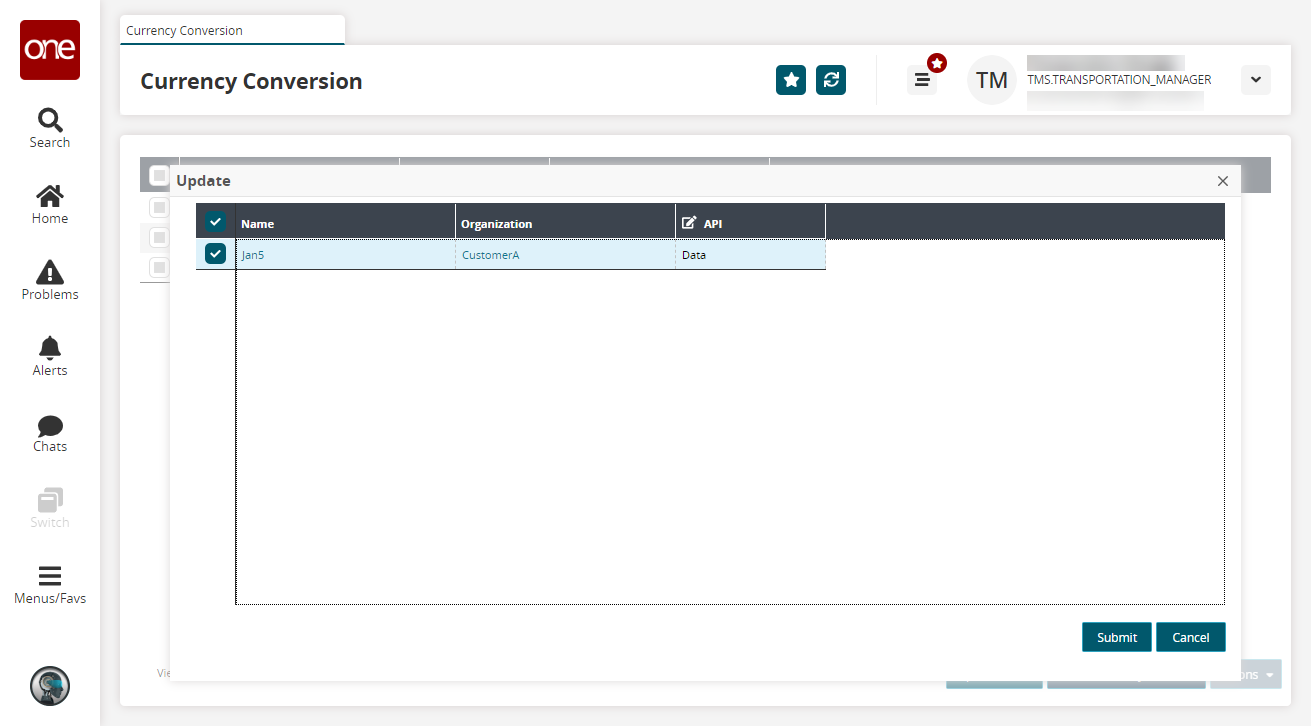
Edit the API field, and click Submit.
A success message displays.
Complete the following steps to delete currency converter records:
L og in to the ONE system.
Click Menus/Favs > Contract Mgmt > Currency Conversion.
The Currency Conversion screen displays.Select the required record and click Actions > Delete.
The Delete popup displays.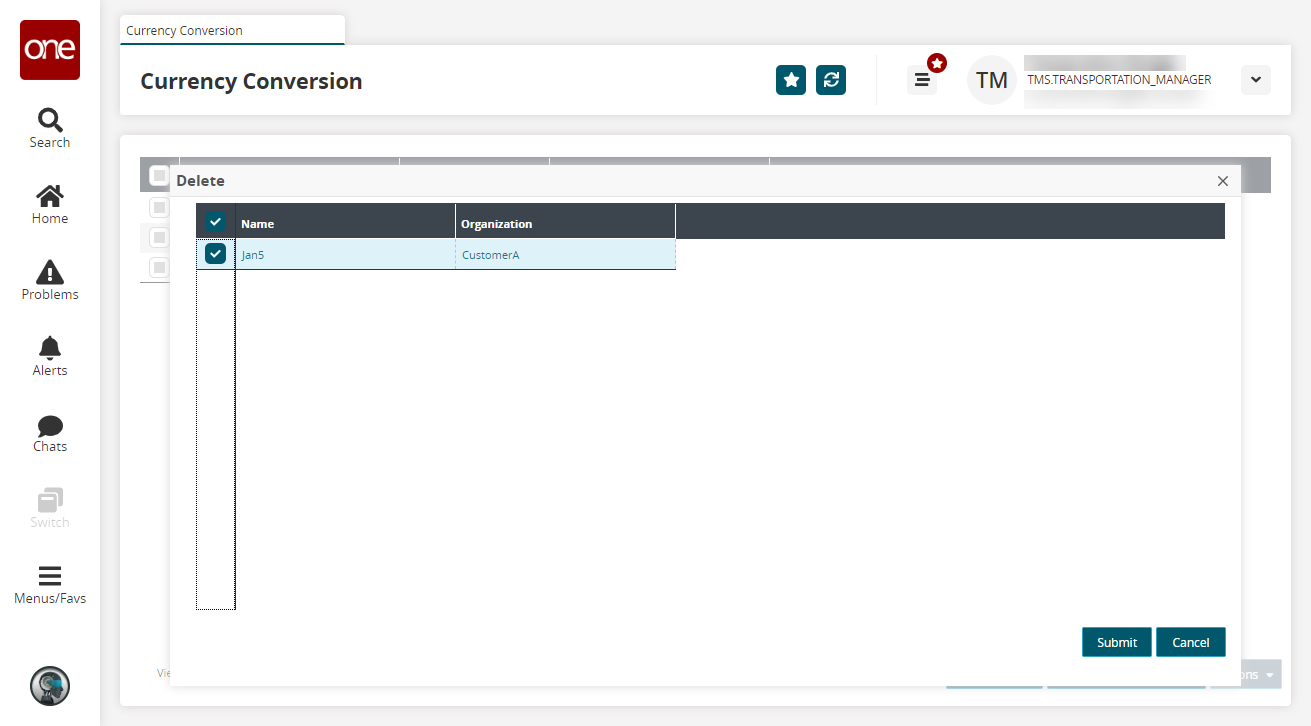
Click Submit.
A success message displays.