Data Templates
Users can use the Order CCMA Dashboard template and provide details like Order Type and User Role to create a new Order Schedule Dashboard for CCMA report. A default dashboard is added to the Order Schedule Dashboard report that displays data for the order type to the user role specified while creating the OrderScheduleDashboard for the CCMA report.
Perform the following steps to add the new dashboard:
Log in to the ONE system.
Click the Menus/Favs icon and navigate to Tools > Data Templates.
The list of Data Templates appears.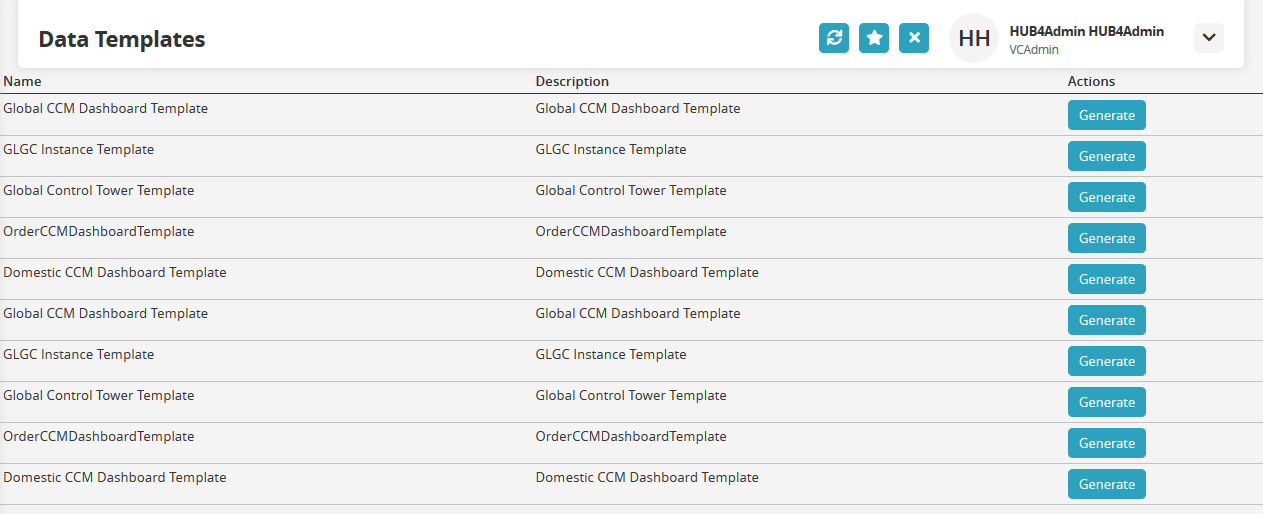
Locate the template, OrderCCMADashboardTemplate, and click Generate.
The following pop-up window appears.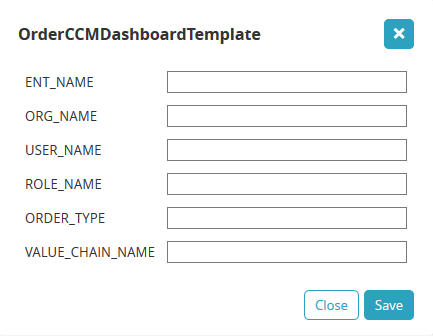
Using the following table, enter all the necessary details:
Field Name
Description
ENT_NAME
Enterprise and Organization for which the dashboard is generated.
ORG_NAME
USER_NAME
User and Role type who can access the dashboard.
ROLE_NAME
ORDER_TYPE
Which type of orders to display on the dashboard.
VALUE_CHAIN_NAME
Name or ID of the relevant value chain.
Click Save.
The new dashboard is visible to the user and role name specified while creating the dashboard.