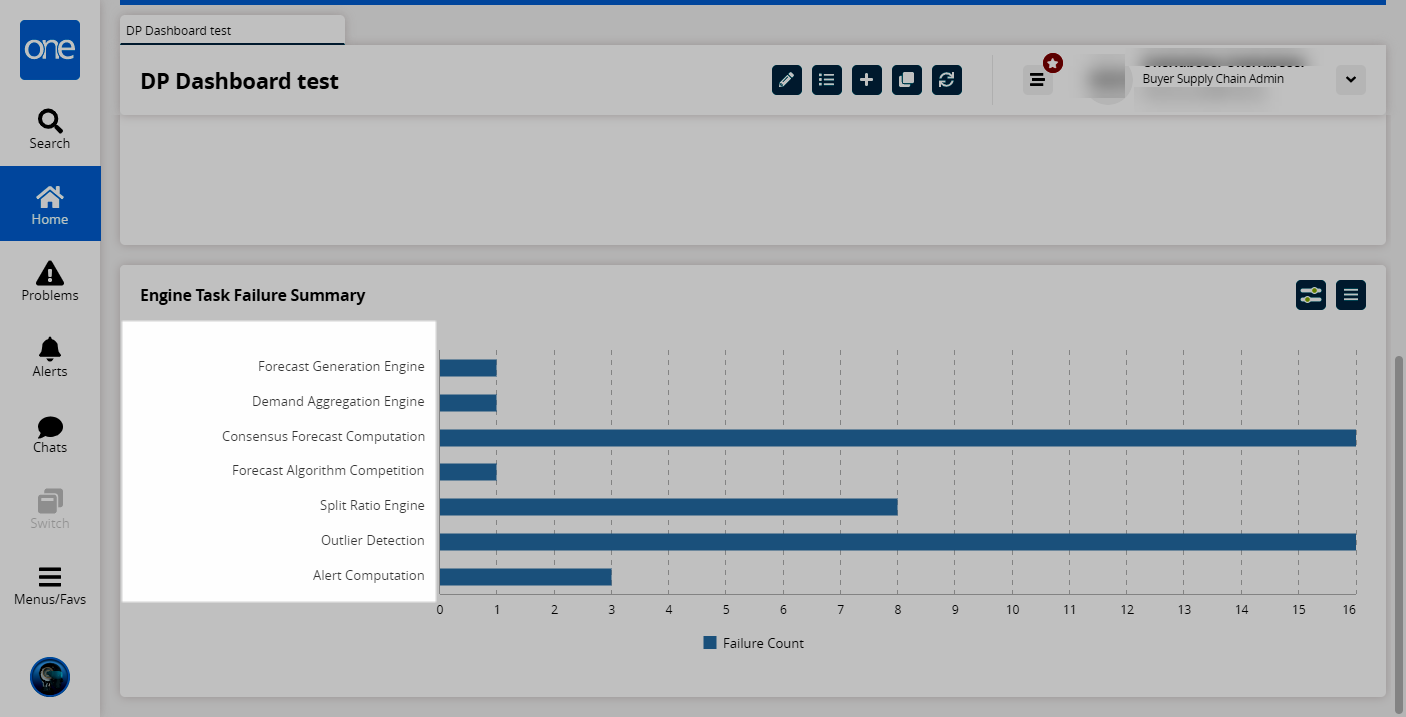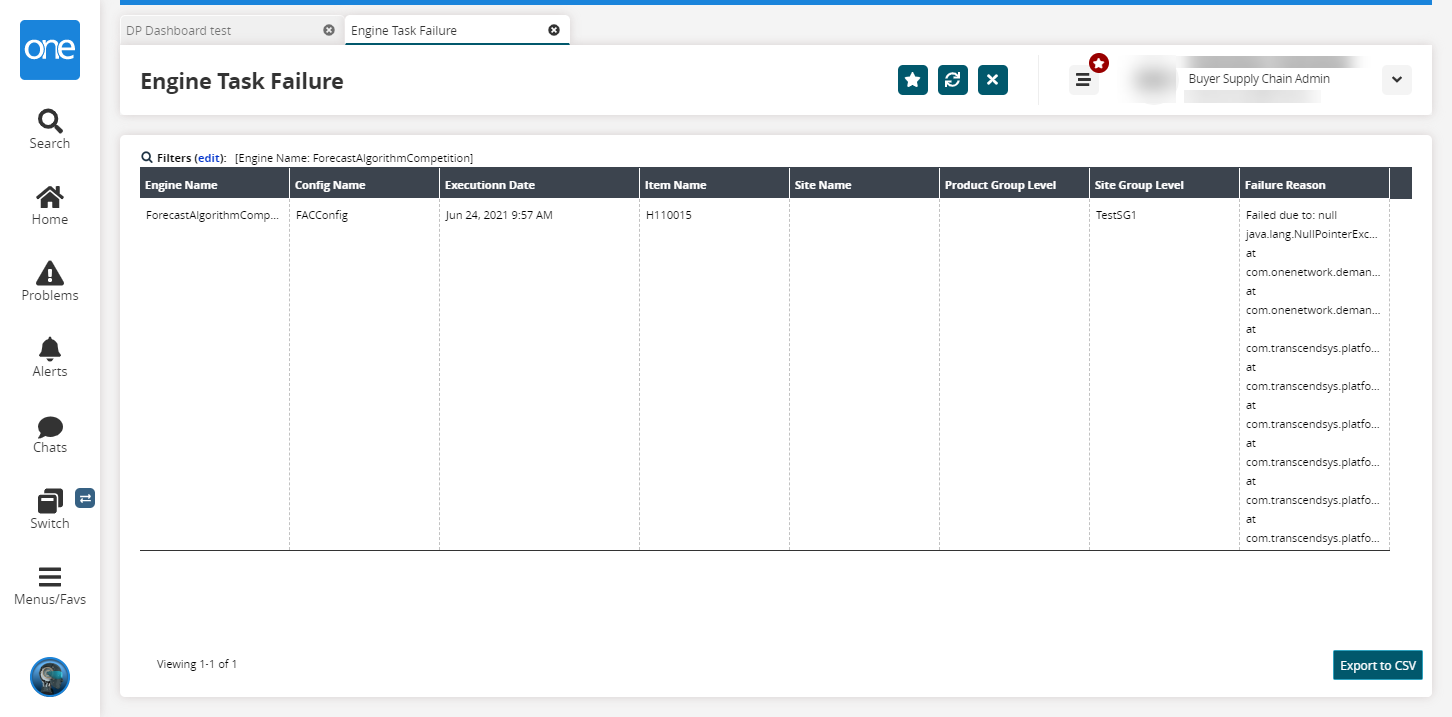Engine Task Failure Widget
The Engine Task Failure Summary widget allows users to track task failures, their reason for failure, and if necessary, make data changes to correct the failures. When t he enterprise-level policy, WriteEngineTaskFailure, is set to true, the widget records all demand planning engine task failures. The policy must be enabled for the Engine Task Failure Summary widget to function and can only be enabled by the Enterprise Admin role.
Complete the following steps to enable the WriteEngineTaskFailure policy:
Log in to the ONE system in an Enterprise Admin role.
Click Menus/Favs > Administration > Search Policies.
In the NEO UI, users can click on the Menus/Favs icon on the left sidebar and type in the name of the screen in the menu search bar. For more information, see "Using the Menu Search Bar."
The Search Policies screen opens.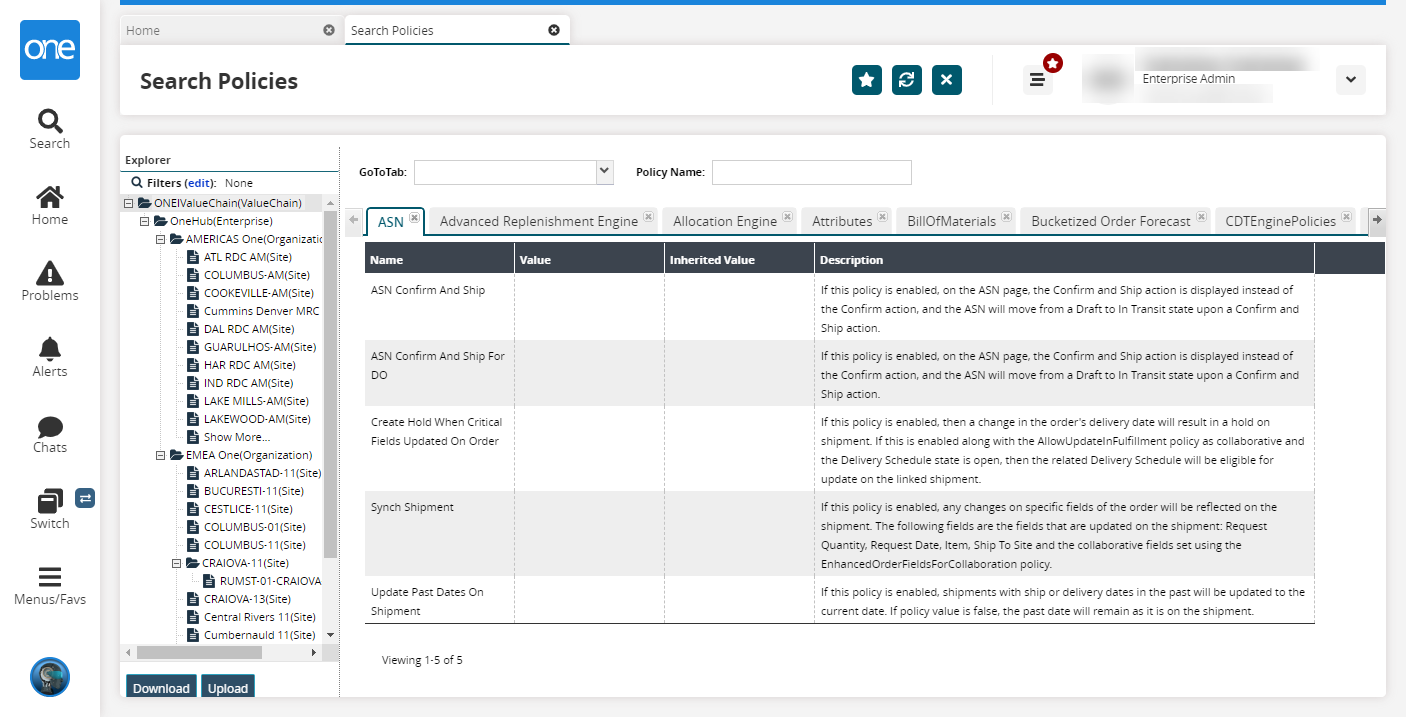
Select your enterprise in the Explorer pane.
The page refreshes.In the GoToTab drop-down menu, select EnginePolicies.
The screen updates.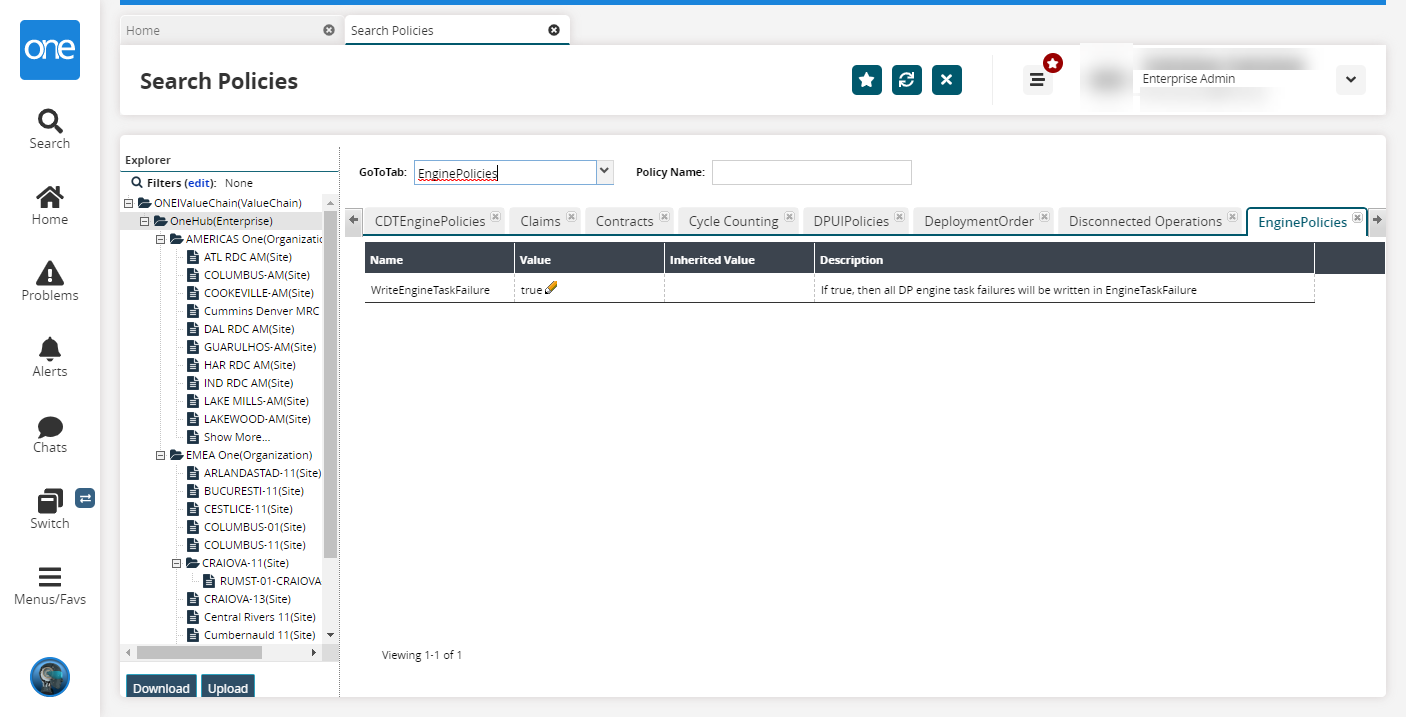
Click the pencil icon to set the policy to true.
Complete the following steps to use the Engine Task Failure Summary widget:
Log in to the ONE system as a Buyer Supply Chain Admin.
Add the widget to your dashboard. For more information, see the "Adding Widgets" section in the Online Help.
The Engine Task Failure Summary widget appears.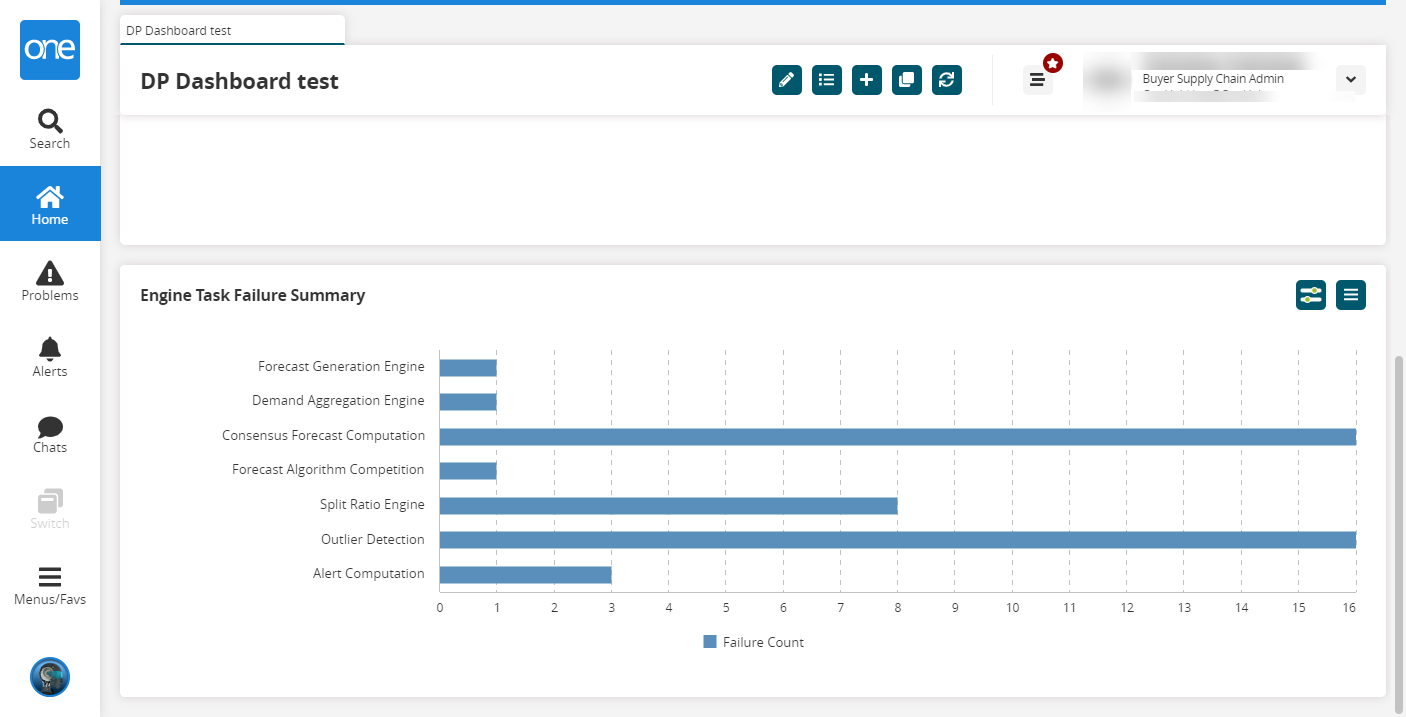
Click the Filter Options button to modify the filters for the widget.
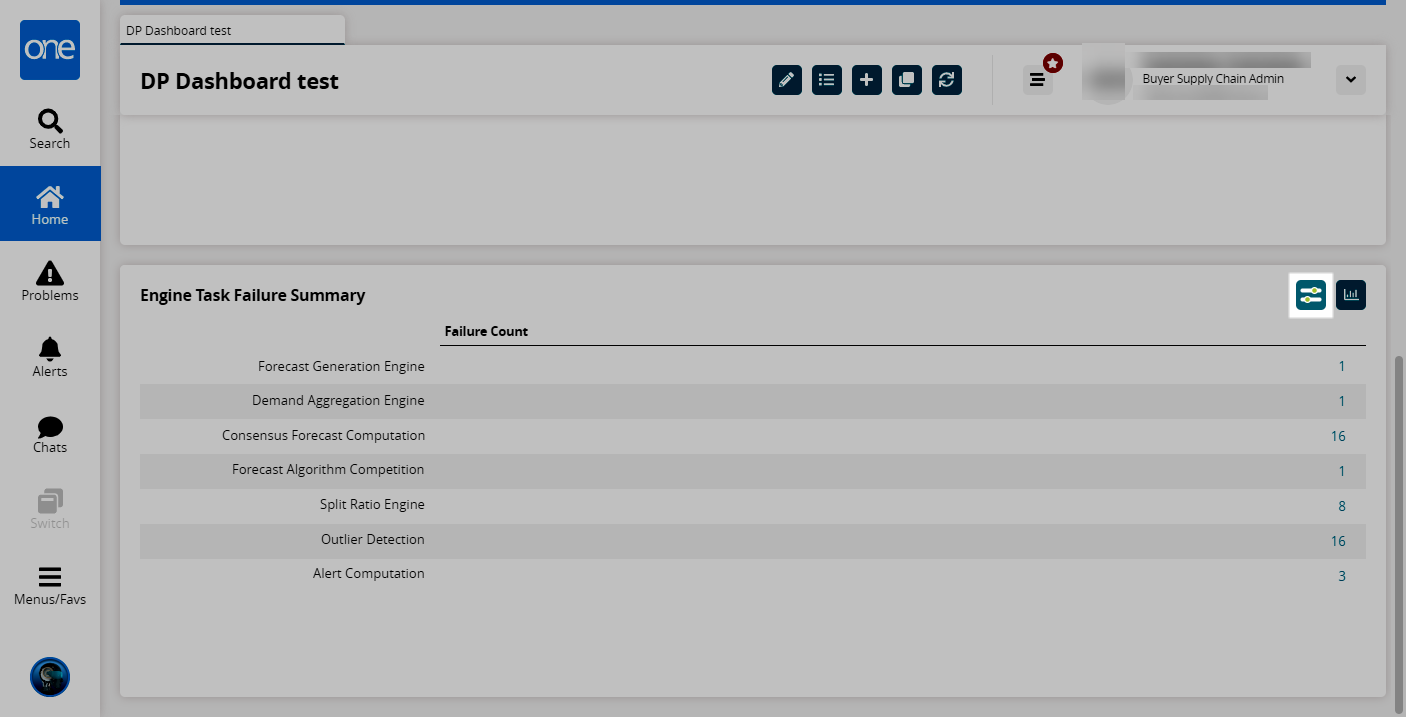
A popup appears.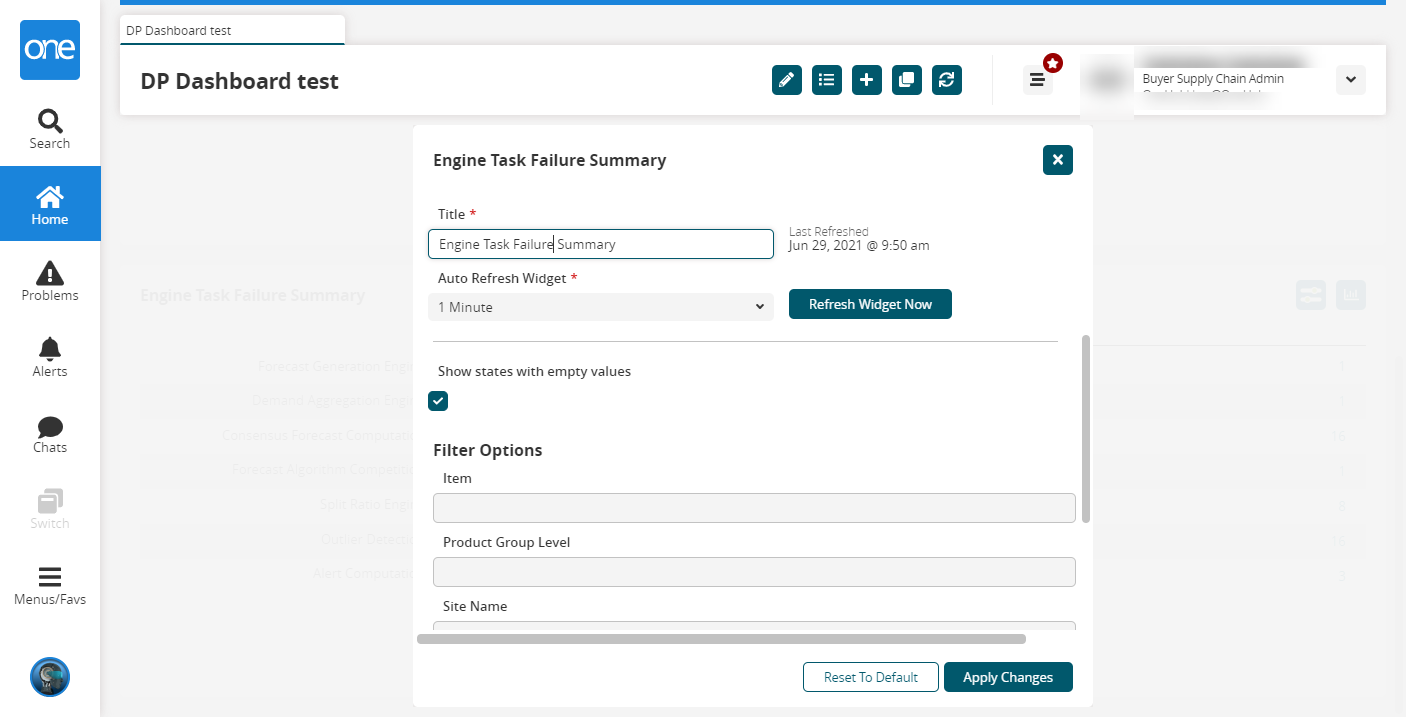
Select and input your various filter options and then click Apply Changes.
Click the List View/Chart View button to toggle between a list view and the chart view.
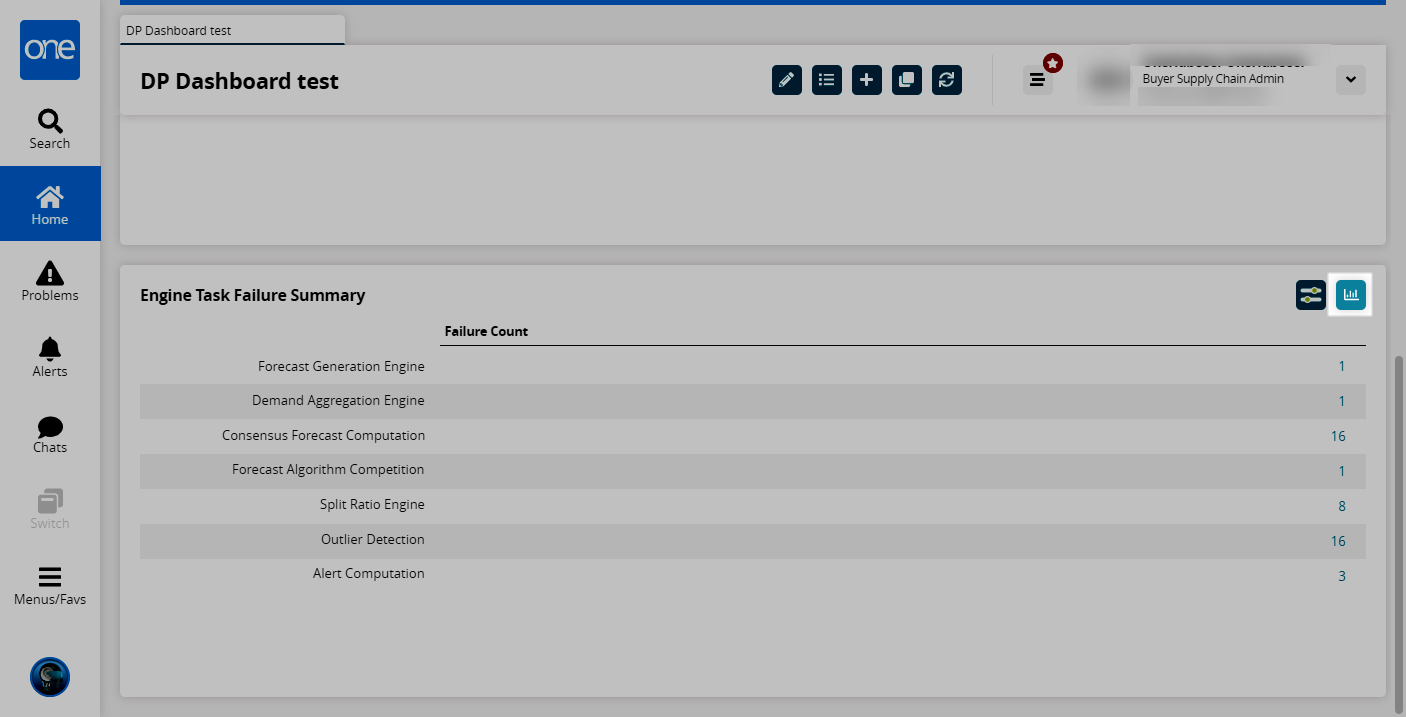
In either view, clicking the name links will open the Engine Task Failure report.